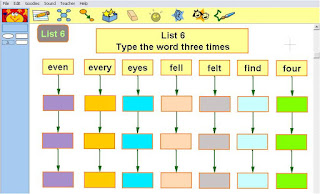 An example of this is in the subject of Spelling.
An example of this is in the subject of Spelling.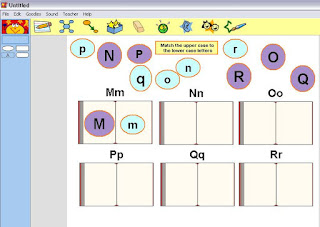
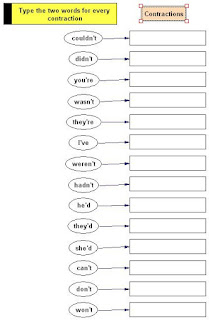
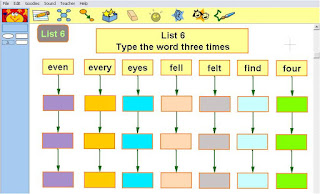 An example of this is in the subject of Spelling.
An example of this is in the subject of Spelling.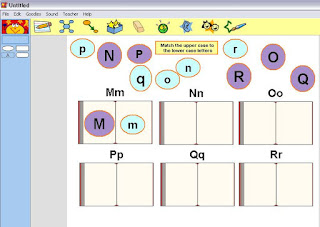
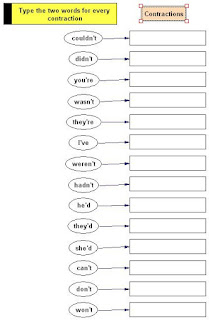
 . Click on the page and your text box will appear
. Click on the page and your text box will appear Now we are going to type our sentence 'We went for a walk in the park'
Now we are going to type our sentence 'We went for a walk in the park' 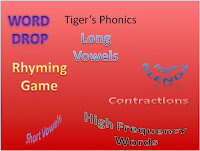 What are 'Interactive PowerPoints?'
What are 'Interactive PowerPoints?'

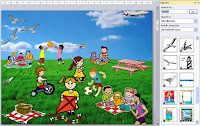
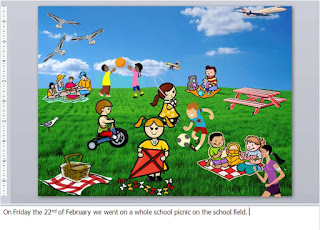
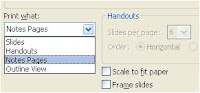 .
. 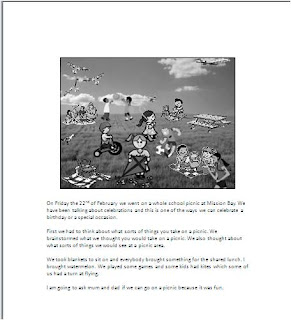

This is a great writing motivator for children as they create their own stories out of the pictures they have chosen.
Martha's art lesson is all about portraits. She had thought about the children doing something using the computer. I suggested she use Artrage. There are some wonderful youtube movies that demonstrate drawings and paintings being created in Artrage. These movies are great motivators to show children how art can be created using software.
Another feature of Artrage is the ability to import photos into Artrage, by clicking on the Tracing button (
button ( 0r add tracing image in the older versions), navigate and find where your photo is saved (for portrait photos ensure that the face fills most of the photo).
0r add tracing image in the older versions), navigate and find where your photo is saved (for portrait photos ensure that the face fills most of the photo).
Use the pencil tool and set  pressure high, s
pressure high, s oftness and tilt angle low and draw around the outline. Remove the photo by clicking Tools- Tracing options - Clear Tracing Image. This can then be printed out, photocopied up to A3 and use what ever medium you choose to finish off the art piece.
oftness and tilt angle low and draw around the outline. Remove the photo by clicking Tools- Tracing options - Clear Tracing Image. This can then be printed out, photocopied up to A3 and use what ever medium you choose to finish off the art piece.
Or maybe for some of those children who have those highly developed intrapersonal and visual spatial skills (and time) let them use the painting tool to finish the painting in full.
This programme is updated regularly so make sure that you download the free updates. The instructions in this post relate to version 2.5.20
 or more children can hear the story by putting the iPod onto a dock fixed to a speaker system.
or more children can hear the story by putting the iPod onto a dock fixed to a speaker system.




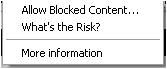 Click Yes.
Click Yes. highlight the spoken text in different colours to indicate which character is speaking at the time. Don't forget to save the PowerPoint as a 'Show' rather then presentation which will mean it will open up directly into a slideshow. As an added extra you could record different children's voices reading the narration and character parts.
highlight the spoken text in different colours to indicate which character is speaking at the time. Don't forget to save the PowerPoint as a 'Show' rather then presentation which will mean it will open up directly into a slideshow. As an added extra you could record different children's voices reading the narration and character parts.


The structure of the template guides the children through writing an introduction (with notes reminding them about Where, when, why, how etc). The body part of the template has notes attached with examples of 'vigorous verbs', 'awesome adjectives' and good examples of starters for sentences and linking sentence words. Finally the conclusion box reminds the writer how to finish their recount.



 er topic at the moment and she has a NZ map on wall and children are labeling the map with weather icons, she is using the video camera to record the children reporting the weather standing in front of the weather map. Children have viewed several different weather presenters from youtube movies she has downloaded.
er topic at the moment and she has a NZ map on wall and children are labeling the map with weather icons, she is using the video camera to record the children reporting the weather standing in front of the weather map. Children have viewed several different weather presenters from youtube movies she has downloaded.