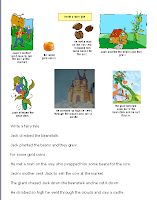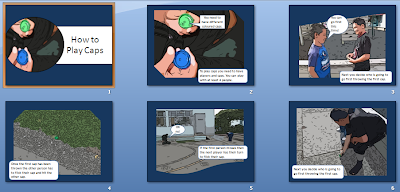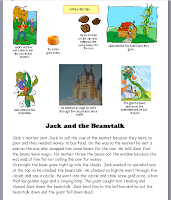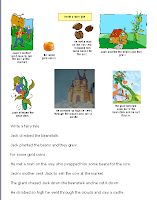One of my school's main topics at the moment is Fairytales and the focus is Narrative writing. Combine Kidspiration, graphics from Microsoft Clipart gallery and children's writing and you have an activity that children enjoy doing and a wonderful assessment tool for the teacher.Insert some graphics onto a Kidspiration page (or Inspiration). Save the page as a template
One of my school's main topics at the moment is Fairytales and the focus is Narrative writing. Combine Kidspiration, graphics from Microsoft Clipart gallery and children's writing and you have an activity that children enjoy doing and a wonderful assessment tool for the teacher.Insert some graphics onto a Kidspiration page (or Inspiration). Save the page as a template
Go to Teacher - Enable Teacher Menu, select Teacher - Save with Activity Wizard. Click Next 5 times. Select where you would like to save it
Children open the template, move the graphics around to form the sequence of the story and type in the story. When the story is finished click on the  Writing button, click on the Publish button
Writing button, click on the Publish button . You may be asked if you want to open it in Word or Appleworks, choose the application you want to use.
. You may be asked if you want to open it in Word or Appleworks, choose the application you want to use.
The diagram will transfer to this application and students can now edit their text.
Teachers can use this as an assessment tools as they can see what the student's original thoughts were in the diagram and how they
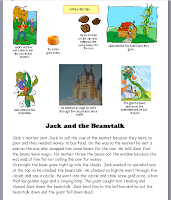
edited and reworked the text to create their narrative below the diagram.