Change the default margins on Google Docs 'permanently'
Open a Doc
Go to File- Page Setup
Change the margins
Change the Page Type
Click on Set as Default
Pages
▼
Tuesday, 29 May 2012
Friday, 25 May 2012
ShowMe Interactive Whiteboard (Maths)
The free 'ShowMe Interactive Whiteboard' app would have to be one of the most useful apps in the classroom for both teachers and students.
When I am demonstrating it to teachers I get them to show me a maths strategy they are teaching their students at the moment.

They record their voices talking through the strategy and draw it on ShowMe's Whiteboard.
The final 'ShowMe' can be uploaded to http://www.showme.com where you can then get the 'embed' code to embed into your wiki, blog or site for students to revisit.
Once the strategy is taught to the students they can then be set similar problems to solve.
They can record their voices explaining how they solved the problems as they write the solution. These can then be shown to the rest of the group or to the teacher. These could be assessment examples that students can add to e-Portfolios.
Have a look at this example from Russell Street School in Palmerston North
When I am demonstrating it to teachers I get them to show me a maths strategy they are teaching their students at the moment.

They record their voices talking through the strategy and draw it on ShowMe's Whiteboard.
The final 'ShowMe' can be uploaded to http://www.showme.com where you can then get the 'embed' code to embed into your wiki, blog or site for students to revisit.
Once the strategy is taught to the students they can then be set similar problems to solve.
They can record their voices explaining how they solved the problems as they write the solution. These can then be shown to the rest of the group or to the teacher. These could be assessment examples that students can add to e-Portfolios.
Have a look at this example from Russell Street School in Palmerston North
Thursday, 24 May 2012
Classroom Walkthrough 2012
On Saturday 19th of May several teachers met at Waiuku Primary School to listen and share with other teachers what their classrooms look like and how they have changed their teaching practice. Rachel Boyd (@rachelboyd) was our host at Waiuku. They have made the decision in their junior school to use 32" TV screens as their computer screens for the students.
They have bright coloured tables of different shapes spread around the room.
Rachel has made particular good use of an old TV/DVD set where she has made a watching space for her students. They can watch educational videos on phonics and stories.
The next school to visit was Hingaia Peninsula School, a newly built school that has just opened this year. The principal Jane Danielson (@janedanielson) talked about how their rooms are called studios with multi-functional nooks (the watering hole, the camp fire, the cave). There is an interesting mixture of furniture with tables of all heights and sizes and chairs to match. Three teachers work together in this space sharing the teaching of all of the children in the studio.
 Then we visited The Gardens in Manurewa. There are 3 e-Learning classrooms. Christine Hansen showed us the three rooms ranging from Year 5 to Yr 8. They have replaced all of their desks with different shaped tables and chairs. They have incorporated spaces into their classroom layout. All children have an iPad and there are 10-15 laptops in each classroom. Google Docs are used extensively by teachers and students.
Then we visited The Gardens in Manurewa. There are 3 e-Learning classrooms. Christine Hansen showed us the three rooms ranging from Year 5 to Yr 8. They have replaced all of their desks with different shaped tables and chairs. They have incorporated spaces into their classroom layout. All children have an iPad and there are 10-15 laptops in each classroom. Google Docs are used extensively by teachers and students.
 We then went to Point View, where Lynne Laburn (@llaburn) showed us around 2 junior classes and one senior. Lynne has her children for the second year in a row and likes to have a themed classroom. Last year it was the Secret Garden and this Year it is Pirates.
We then went to Point View, where Lynne Laburn (@llaburn) showed us around 2 junior classes and one senior. Lynne has her children for the second year in a row and likes to have a themed classroom. Last year it was the Secret Garden and this Year it is Pirates.
Her year 2 students blog regularly and are also part of Quad blogging.
She has lots of spaces and students are allowed to work wherever they like. They are very independent and self managing.
Ksensia skyped in and as we viewed her class she pointed out all of the features. She has several spaces where students can go to be by themselves or with a partner.
Recently she turned her classroom into the trenches of WW1 for a week!
Finally we ended up at Dave Beehre's Year 8 class. He is famous for his 'Class without Walls' approach to teaching.
Even though he has more desks in his class this year (student choice) his room is not like a traditional style Intermediate class. He has several comfy couches and beanbags scattered around the classroom. The students are not expected to sit in one place, they can sit anywhere in the classroom. Dave is well known for his wikis and he talked about how well Hapara (Teacher dashboard for Google) was working in his classrom.
This was a great opportunity for teachers to talk about what they are doing in the classroom and for other teachers to listen and see what it looks like.
They have bright coloured tables of different shapes spread around the room.
Rachel has made particular good use of an old TV/DVD set where she has made a watching space for her students. They can watch educational videos on phonics and stories.
The next school to visit was Hingaia Peninsula School, a newly built school that has just opened this year. The principal Jane Danielson (@janedanielson) talked about how their rooms are called studios with multi-functional nooks (the watering hole, the camp fire, the cave). There is an interesting mixture of furniture with tables of all heights and sizes and chairs to match. Three teachers work together in this space sharing the teaching of all of the children in the studio.
 Then we visited The Gardens in Manurewa. There are 3 e-Learning classrooms. Christine Hansen showed us the three rooms ranging from Year 5 to Yr 8. They have replaced all of their desks with different shaped tables and chairs. They have incorporated spaces into their classroom layout. All children have an iPad and there are 10-15 laptops in each classroom. Google Docs are used extensively by teachers and students.
Then we visited The Gardens in Manurewa. There are 3 e-Learning classrooms. Christine Hansen showed us the three rooms ranging from Year 5 to Yr 8. They have replaced all of their desks with different shaped tables and chairs. They have incorporated spaces into their classroom layout. All children have an iPad and there are 10-15 laptops in each classroom. Google Docs are used extensively by teachers and students. |
| This photo was taken a few weeks ago. |
 We then went to Point View, where Lynne Laburn (@llaburn) showed us around 2 junior classes and one senior.
We then went to Point View, where Lynne Laburn (@llaburn) showed us around 2 junior classes and one senior. Her year 2 students blog regularly and are also part of Quad blogging.
She has lots of spaces and students are allowed to work wherever they like. They are very independent and self managing.
Ksensia skyped in and as we viewed her class she pointed out all of the features. She has several spaces where students can go to be by themselves or with a partner.
Recently she turned her classroom into the trenches of WW1 for a week!
Finally we ended up at Dave Beehre's Year 8 class. He is famous for his 'Class without Walls' approach to teaching.
Even though he has more desks in his class this year (student choice) his room is not like a traditional style Intermediate class. He has several comfy couches and beanbags scattered around the classroom. The students are not expected to sit in one place, they can sit anywhere in the classroom. Dave is well known for his wikis and he talked about how well Hapara (Teacher dashboard for Google) was working in his classrom.
This was a great opportunity for teachers to talk about what they are doing in the classroom and for other teachers to listen and see what it looks like.
Demo Lesson with Inspiration (Reading)
Yesterday I demonstrated an iPad opportunity with a group of children at Hingaia Peninsula School. They had read the book 'Squid Monster ' by Jill Eggleton
One of the key features of the story was all the emotions the characters were feeling in the book.
The follow up activity was to find other synonyms for the emotions which we did by using the following apps
iPad Apps
At this point there was a lot of discussion about the word 'anxious' and what it meant in the context of the story. The students looked carefully at the Synonyms and talked about which of the words there would be correct to use in the context of the story.
They were using an iPad each, and their book Squid Monster. They could have used a paper Thesaurus or Dictionary, but the speed it took them to the information they needed I think they would rather use the iPad.
To begin with this has been about the apps, but students and teachers alike need to know how the apps work before they can make good use of them. Already teachers are thinking about how they can use Inspiration in their reading in a variety of ways.
One of the key features of the story was all the emotions the characters were feeling in the book.
The follow up activity was to find other synonyms for the emotions which we did by using the following apps
iPad Apps
- Inspiration Maps (Free or half price at the moment NZ $9.99) for iPads only
- Dictionary (Free for iPod Touch and Free for iPad)
Laptop Apps (wireless mirroring to a laptop connected to a projector)
- Reflection (Mac only NZ$14.99 single user or $49.99 for 5 licenses) this was the one I used but PC users could use the one below
- Airserver (Mac & PC $14.99 for 5 licenses)
- Find the Inspiration app on the Writing page or Press the Home button once and once again to get to the Search Window, start typing Inspiration tap on the app to open it

- Tap on the Templates window
- Tap on New Diagram
- Type the name of the first character we are looking at
Find the Dictionary app by going to the Page it is on or by pressing the Home button to get to the Search Screen as seen below. Start typing Dictionary and then tap on the app when it appears
At this point there was a lot of discussion about the word 'anxious' and what it meant in the context of the story. The students looked carefully at the Synonyms and talked about which of the words there would be correct to use in the context of the story.
Once they had chosen a word I showed them how to get back quickly to Inspiration to add the new synonym.
Double tap the Home button and tap on Inspiration.
Add the word to the new symbol.
Then click on the arrow to get a new symbol.
Add more symbols, remembering to tap on the first symbol (Tomas) to start the new word synonym find.
All of the students caught onto the moving between apps very quickly.
When I saw one particular student had become very proficient quickly then I showed her how she could organise her information by colour and shape. She is now the 'Inspiration Expert' in the class. She will be able to share her knowledge by teaching other students.
In 15 minutes these students were able to
- find apps using a search function
- flip between two apps
- find Dictionary meanings and synonyms in the time it took them to type the word
- add information to an Inspiration mindmap and organise it
- how to save their diagram
- discuss the words and the meanings they were finding and through that discourse make informed choices
They were using an iPad each, and their book Squid Monster. They could have used a paper Thesaurus or Dictionary, but the speed it took them to the information they needed I think they would rather use the iPad.
To begin with this has been about the apps, but students and teachers alike need to know how the apps work before they can make good use of them. Already teachers are thinking about how they can use Inspiration in their reading in a variety of ways.
At this stage Inspiration is not compatible with the desktop version. These diagrams are saved as pictures and can be emailed or sent to Dropbox.
Wednesday, 23 May 2012
Management of Apps
Students and teachers can waste a lot of time looking for Apps. They need to be categorised and organised into folders.
Set up 'curriculum' pages.
These could be set up into strand, stages and/or Number Knowledge and Number Strategies.
Students should be directed to the folders that are related to the teaching and learning intention of that day.
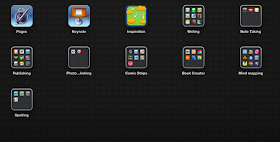 Writing
Writing
Literacy needs to split up into at least Reading and Writing. Depending on how many apps you have you may split it even further to have a Spelling and Grammar page. In this example I like to have a separate folder that offers many different ways to publish.
Reading
In this example the books have been divided up into Junior and Senior Books. You may want to consider reading ages as folder names.
I have separated the 'interactive' books such as Mushroom Age or The Mystery of the Crystal Porter as they have less reading and more interactive tasks in them.
The other curriculum apps like Social Sciences and Science can be divided up between pages as well.
Set up 'curriculum' pages.
Maths
These could be set up into strand, stages and/or Number Knowledge and Number Strategies.
Students should be directed to the folders that are related to the teaching and learning intention of that day.
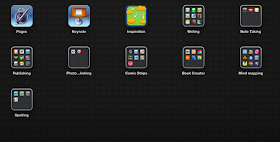 Writing
WritingLiteracy needs to split up into at least Reading and Writing. Depending on how many apps you have you may split it even further to have a Spelling and Grammar page. In this example I like to have a separate folder that offers many different ways to publish.
Reading
In this example the books have been divided up into Junior and Senior Books. You may want to consider reading ages as folder names.
I have separated the 'interactive' books such as Mushroom Age or The Mystery of the Crystal Porter as they have less reading and more interactive tasks in them.
Music
I have divided up the music apps into the different categories of- Wind
- Percussion
- Strings
- Singing
- Piano
Art
There are so many wonderful art apps available. I have separated the drawing ones from the apps that do special effects.The other curriculum apps like Social Sciences and Science can be divided up between pages as well.
Tuesday, 22 May 2012
iPads, iPods & Devices in the classroom
Schools have bought iPads or iPods and given them to teachers.
Schools have bought iPads for their administration teams.
Parents are buying them for their children.
We are hearing that iPads are great to use and...
Schools have bought iPads for their administration teams.
Parents are buying them for their children.
We are hearing that iPads are great to use and...
'there is an app for that!'
I believe that these devices are the way of the future in education BUT they are not a quick fix. Teachers need to understand them and how to use them.
Sunday, 6 May 2012
The use of ICT across schools in New Zealand
I was sent this infographic by Paul on behalf of Adobe who together with Interface Magazine conducted a survey of 280 educators across New Zealand.
Further findings can be found on this Interface page.
Interface Adobe ICT in SchoolsWhat are the implications of this for schools?
In a year just over half of the schools in NZ will have Ultra Fast Broadband (UFB) giving 60% of students and teachers fast access to internet. So then the following questions need to be asked...
Do schools have the necessary equipment and infrastructure to access it?
Will all teachers make good use of it?
Does the rest of the community have the same access?
In one small country town I know, they already have UFB in the school, but the houses down the same road cannot get internet at all. Those teachers want to use online applications like Google Docs with their students and colleagues but they all have no access to it in their own homes.
Educators are saying that students will be able to be more self directed, they can create multimedia projects, online resources will be more available, and wider collaboration opportunities can be used. For the teachers who can manage this learning it will be a godsend, for the majority who can't it won't make any difference. As with all of the other barriers listed the same problems exist with the addition of Bring your own Device (BYOD), a great idea in theory... if your network can support the influx of devices and if the teachers are confident and knowledgeable enough to allow the students to use the devices in the classrooms. I am regularly seeing school networks struggling with the flood of extra devices whether it is through BYOD or the mass purchase of iPads.
I would contest the last finding of only 25% of teachers saying there is a digital divide between them and students. I would argue that the percentage is much higher than that and would like to see a survey result using a larger sampling. I still regularly have those discussions with some teachers, most who are excellent practitioners, who tell me that they don't need this equipment forced upon them, they didn't ask for it and they can't see how it is going to make any difference.
These teachers are scared of the technology, they are nervous when children are using devices, they don't understand how they are using them and feel they have lost control of their students to the internet.
As with all advents with technologies making their way into school, what often is the case is that there is not enough Professional Development (PD) with teachers to show how these tools can be used. It is not just the internet anymore, it is Digital Citizenship, Cyber Safety, social networking, cloud computing...all words and phrases that are terrifying to a lot of teachers.
So let's do it right this time, provide PD to teachers that will give them the knowledge, understandings and tools to be confident social networkers, who know how to be safe online, can use online resources and can positively include these tools in their teaching and learning practice.
Further findings can be found on this Interface page.
Interface Adobe ICT in SchoolsWhat are the implications of this for schools?
In a year just over half of the schools in NZ will have Ultra Fast Broadband (UFB) giving 60% of students and teachers fast access to internet. So then the following questions need to be asked...
Do schools have the necessary equipment and infrastructure to access it?
Will all teachers make good use of it?
Does the rest of the community have the same access?
In one small country town I know, they already have UFB in the school, but the houses down the same road cannot get internet at all. Those teachers want to use online applications like Google Docs with their students and colleagues but they all have no access to it in their own homes.
Educators are saying that students will be able to be more self directed, they can create multimedia projects, online resources will be more available, and wider collaboration opportunities can be used. For the teachers who can manage this learning it will be a godsend, for the majority who can't it won't make any difference. As with all of the other barriers listed the same problems exist with the addition of Bring your own Device (BYOD), a great idea in theory... if your network can support the influx of devices and if the teachers are confident and knowledgeable enough to allow the students to use the devices in the classrooms. I am regularly seeing school networks struggling with the flood of extra devices whether it is through BYOD or the mass purchase of iPads.
I would contest the last finding of only 25% of teachers saying there is a digital divide between them and students. I would argue that the percentage is much higher than that and would like to see a survey result using a larger sampling. I still regularly have those discussions with some teachers, most who are excellent practitioners, who tell me that they don't need this equipment forced upon them, they didn't ask for it and they can't see how it is going to make any difference.
These teachers are scared of the technology, they are nervous when children are using devices, they don't understand how they are using them and feel they have lost control of their students to the internet.
As with all advents with technologies making their way into school, what often is the case is that there is not enough Professional Development (PD) with teachers to show how these tools can be used. It is not just the internet anymore, it is Digital Citizenship, Cyber Safety, social networking, cloud computing...all words and phrases that are terrifying to a lot of teachers.
So let's do it right this time, provide PD to teachers that will give them the knowledge, understandings and tools to be confident social networkers, who know how to be safe online, can use online resources and can positively include these tools in their teaching and learning practice.



















