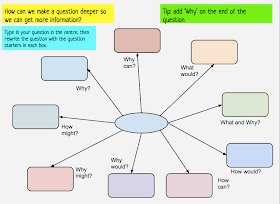I had a teacher ask me today how she could write in Te Reo on Google Docs.
All you need to do is add the Māori Keyboard.
Pages
▼
Sunday, 2 November 2014
Tuesday, 26 August 2014
Marking student work in Google Docs
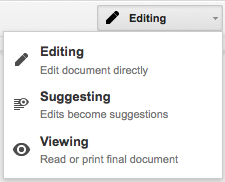 Cissy from Flatbush School asked me an interesting question today that took a little thinking on my part. She has been using the 'Suggesting' part of Google Docs while her students are writing their stories.
Cissy from Flatbush School asked me an interesting question today that took a little thinking on my part. She has been using the 'Suggesting' part of Google Docs while her students are writing their stories.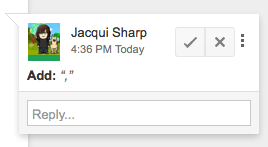 The only problem is that once the students edit their work and click the tick, you cannot see what 'marking' the teacher has done.
The only problem is that once the students edit their work and click the tick, you cannot see what 'marking' the teacher has done.Marking by the teacher before the student edits it looks like below
When the students click the tick and resolve comments (which of course they want to do so that they can publish their edited work) it looks like this...
All of the comments and suggestions by the teacher disappear.
Cissy's problem is that she wants to be able to access the student's work showing her marking (evidence of what she has been doing with the student), as well as the student edited doc. But the students are fixing their mistakes as quickly as she is marking them.
I suggested using 'See Revision History' under the File menu. She could open that, click on the revision where she had made the changes and view the changes. If she needs to print it out, she will need to click on 'Restore this revision' then print. To see all the marking printed out, you can go to File - Download as Microsoft Word. This will show all the marking as red markups on the Word Document. To get the finished edited version back, you need to click on 'See Revision History' and then click back on the version before.
This is useful to know as teachers are accountable for student learning and this is one way of proving teacher input.
Friday, 8 August 2014
Fourth and final day of 'Walk the Talk' Alfriston
Today was the last day of my Walk the Talk. The students know the drill now and settle down very quickly to all of their tasks. Writing still seems to be their favourite and we are receiving some wonderful writing from them. The following are examples of writing that is still being edited
And another
and then there was the 'Peer Editing'...
The students sat at the 'Teaching and Learning Station' table with their Chromebooks reading, suggesting, commenting on one student's story that had been shared with them. The story to be edited was also mirrored to the TV through my Mac Laptop. Here are examples of students commenting on student work (Note the last comment in the first example 'Athens (capital dude)'
The students knew what their Learning Intentions and Success Criteria were and used that as the basis for most of their comments.
 The Novel study groups have been reading their books on the Kindle either on the Chromebooks or the iPads.
The Novel study groups have been reading their books on the Kindle either on the Chromebooks or the iPads.
 I use the Vocab Logs to teach from. We choose a word from the lists they have made, we go to Kindle, search for the word, read it in context in however many hits of the word we get. Then we tap and hold on the word and get the Dictionary meaning, and if it is a suitable word for it, we tap on Wikipedia or Google to find out more information about the word. Then we bring it all back to the context of the story.
I use the Vocab Logs to teach from. We choose a word from the lists they have made, we go to Kindle, search for the word, read it in context in however many hits of the word we get. Then we tap and hold on the word and get the Dictionary meaning, and if it is a suitable word for it, we tap on Wikipedia or Google to find out more information about the word. Then we bring it all back to the context of the story.
 The changes to the workshops worked well with me being able to leave the students to keep on doing the learning themselves without me. I used Thinking Blocks Fractions app
with these students. One boy who had been having difficulties, really responded well to this app and completed a page of work, and was so proud that he now understood how to do Fractions of a number now.
The changes to the workshops worked well with me being able to leave the students to keep on doing the learning themselves without me. I used Thinking Blocks Fractions app
with these students. One boy who had been having difficulties, really responded well to this app and completed a page of work, and was so proud that he now understood how to do Fractions of a number now.
Student are managing their Google Maths Docs well, they
Inquiry
Today the students started writing their Research question. The first steps to designing a research question is to write down what we already know. I introduced them to the Graphic Organiser
Writing Questions. They went to the Wiki Research page and clicked on the link to open it and then they made a copy and saved it to the Room 9 folder so that I could access it.
This took them most of the session. Some of them still need to work out which one will be their research question. Once they have an idea, I would suggest that they use the 'Big Wide Question' graphic organiser, that I made specially when I observed some students in another school trying to develop their questions.
Once they have developed their question they will need to identify what their keywords will be. With all of the work we have done with keywords this week, they should be able to manage that part of the task easily.
Now it is time to look for the information using the keywords, collect and store which they can do in this Google Doc.
I have had a wonderful 4 days working with Room 9 and co-teaching with their awesome teacher Bonnie.
The successes were:
And another
and then there was the 'Peer Editing'...
The students sat at the 'Teaching and Learning Station' table with their Chromebooks reading, suggesting, commenting on one student's story that had been shared with them. The story to be edited was also mirrored to the TV through my Mac Laptop. Here are examples of students commenting on student work (Note the last comment in the first example 'Athens (capital dude)'
The students knew what their Learning Intentions and Success Criteria were and used that as the basis for most of their comments.
This was a great way for students to be part of the editing process, and they were all learning at the same time.
At the beginning of the Writing session I also pointed out the Different Ways to Publish your stories on the wiki.
Once the Students have finished their publishing, they will start the whole process again but with a myth of their choice, starting off with the Graphic Organiser.
Reading
 The Novel study groups have been reading their books on the Kindle either on the Chromebooks or the iPads.
The Novel study groups have been reading their books on the Kindle either on the Chromebooks or the iPads.
They also have been working on their Vocab logs as they read their novels.
 I use the Vocab Logs to teach from. We choose a word from the lists they have made, we go to Kindle, search for the word, read it in context in however many hits of the word we get. Then we tap and hold on the word and get the Dictionary meaning, and if it is a suitable word for it, we tap on Wikipedia or Google to find out more information about the word. Then we bring it all back to the context of the story.
I use the Vocab Logs to teach from. We choose a word from the lists they have made, we go to Kindle, search for the word, read it in context in however many hits of the word we get. Then we tap and hold on the word and get the Dictionary meaning, and if it is a suitable word for it, we tap on Wikipedia or Google to find out more information about the word. Then we bring it all back to the context of the story.
They also have to keep up with their Chapter Title Assignment of Predictions and Adjustments.
The Journal group are learning to skim and scan a play
Maths
 The changes to the workshops worked well with me being able to leave the students to keep on doing the learning themselves without me. I used Thinking Blocks Fractions app
The changes to the workshops worked well with me being able to leave the students to keep on doing the learning themselves without me. I used Thinking Blocks Fractions app- have highlighted the WALTs they need to work on
- are copying/pasting the activities they are doing to their timetables.
- are recording examples and totals they have achieved in iPad games or Internet games
- they are reflecting in their maths book about how the activity went
 |
| Mixture of bookwork and computers |
Inquiry
Today the students started writing their Research question. The first steps to designing a research question is to write down what we already know. I introduced them to the Graphic Organiser
Writing Questions. They went to the Wiki Research page and clicked on the link to open it and then they made a copy and saved it to the Room 9 folder so that I could access it.
This took them most of the session. Some of them still need to work out which one will be their research question. Once they have an idea, I would suggest that they use the 'Big Wide Question' graphic organiser, that I made specially when I observed some students in another school trying to develop their questions.
Once they have developed their question they will need to identify what their keywords will be. With all of the work we have done with keywords this week, they should be able to manage that part of the task easily.
Now it is time to look for the information using the keywords, collect and store which they can do in this Google Doc.
I have had a wonderful 4 days working with Room 9 and co-teaching with their awesome teacher Bonnie.
The successes were:
- the large TV with an Apple TV, iPad and Mac laptop. I was able to use both my Mac and iPad to teach from
- the Learning station with the small TV for students to mirror what they were doing and have other students peer edit, comment, solve problems etc
- Google Docs, all student work was shared in a folder to me, so when we wanted to peer edit, I opened on my mac, mirrored to large TV and they were able to edit on their Chromebooks, and all could see at the same time on the large screen
- TV was great for playing Youtube movies on Egypt, excellent clear picture and great sound
- Chromebooks worked well for all students, easy to use and access
- using iPad apps as teaching tools i.e. Explain Everything
- kids teaching kids, I could start them off and leave them to it
- kids not wanting to stop writing, and letting them do just that...I called reading groups as I wanted and the others could keep on writing
- the self pacing maths doc, kids working at their own speed on activities that they wanted to do
- kids making choices about their learning
- kids knowing what they were learning and were able to articulate it when asked
- getting Chromecast to work, but hopefully that will be solved soon
- the occasional internet slow down but that could be due to all the devices being connected and used at the same time (along with all the teachers who were visiting and their devices that they were using courtesy of the school's Daily Passcode)
Thursday, 7 August 2014
Day Three 'Walk the Talk' Alfriston School
It was another great day in Room 9 at Alfriston School with motivated, industrious students!
Writing
 Writing time was phenomenal today. The students did not want to stop writing. Most are writing their stories using their frameworks for reference. Some are at the editing and proof reading stage. Reading generally follows writing so today we said to the students, you can continue writing during reading time if you wish, except for the group I need to see for a reading workshop. All chose to keep writing!
Writing time was phenomenal today. The students did not want to stop writing. Most are writing their stories using their frameworks for reference. Some are at the editing and proof reading stage. Reading generally follows writing so today we said to the students, you can continue writing during reading time if you wish, except for the group I need to see for a reading workshop. All chose to keep writing!
I started a workshop with another group today. Here is the Writing Assessment Checker.
And this is the Workshop. I started them on the 'Telescopic Text' which they had already used with their amazing teacher Bonnie. I gave them the sentence 'Prince Theseus went to Crete' and guided them through expanding and making the sentence better. Their goal is to improve at least 3 sentences in the same way.
The second workshop was with a group who is working on paragraphs. One of the student's said he was ready to conference so I was able to go through the Writing Assessment Checker with the whole group. He soon realised that he needed to proof reading his writing again!and here is the workshop. The students played a paragraph game and then we mirrored one of the student's narratives up onto the TV. I encouraged the students to critique and peer edit his work, looking at their Writing Assessment Checker to proof read and edit his story. After a short time l left them to it. After his story was checked, they looked at the others in the group.
Reading
 I met with the 2 journal groups that I started with yesterday and finished the workshop and shared their final activities.
I met with the 2 journal groups that I started with yesterday and finished the workshop and shared their final activities.
I then met with the 'Percy Jackson' reading group. This was the first time that students had worked with me on this book. We looked at their Vocab Log. I chose a word from one of the student's logs, and showed them how they could use the Search function on Kindle, how to find a dictionary meaning, and how to read in context. That is the focus for their reading from now on is to work on their Vocab log.
Maths
The students now know that straight after morning tea, they come straight into the room, get their books, a device and start on their Maths task Doc. There is no fuss and no time wasted, they just get straight into it. I call a workshop, name the targeted students and allow an open invitation for any others who want to attend.
Today I briefly saw the 'Finding fractions of a number' group. They all knew how to solve fractions of a number, we looked through the rest of the workshop which they said was too easy! So they moved off to work on their Maths Task Doc. I have set myself the goal of finding some harder activities for them.
The second workshop today was improper fractions. The first couple of slides of the games I chose confused them, so I have removed them and found new ones to use tomorrow. Over half of the group got the strategy, I will work with the rest tomorrow with the new activities I have found.
Inquiry
Today was still about keywords. We looked at Slide 6 and discussed the number of hits.
 On slide 8 the students were in groups and used the keywords to see how many hits they got, they recorded these in their topic book, one group recorded on the whiteboard table. They did really well thinking about something they would like to research and coming up with appropriate keywords.
On slide 8 the students were in groups and used the keywords to see how many hits they got, they recorded these in their topic book, one group recorded on the whiteboard table. They did really well thinking about something they would like to research and coming up with appropriate keywords.
After that we talked about internet addresses, domain names and URLs
Writing
 Writing time was phenomenal today. The students did not want to stop writing. Most are writing their stories using their frameworks for reference. Some are at the editing and proof reading stage. Reading generally follows writing so today we said to the students, you can continue writing during reading time if you wish, except for the group I need to see for a reading workshop. All chose to keep writing!
Writing time was phenomenal today. The students did not want to stop writing. Most are writing their stories using their frameworks for reference. Some are at the editing and proof reading stage. Reading generally follows writing so today we said to the students, you can continue writing during reading time if you wish, except for the group I need to see for a reading workshop. All chose to keep writing!I started a workshop with another group today. Here is the Writing Assessment Checker.
And this is the Workshop. I started them on the 'Telescopic Text' which they had already used with their amazing teacher Bonnie. I gave them the sentence 'Prince Theseus went to Crete' and guided them through expanding and making the sentence better. Their goal is to improve at least 3 sentences in the same way.
The second workshop was with a group who is working on paragraphs. One of the student's said he was ready to conference so I was able to go through the Writing Assessment Checker with the whole group. He soon realised that he needed to proof reading his writing again!and here is the workshop. The students played a paragraph game and then we mirrored one of the student's narratives up onto the TV. I encouraged the students to critique and peer edit his work, looking at their Writing Assessment Checker to proof read and edit his story. After a short time l left them to it. After his story was checked, they looked at the others in the group.
Reading
 I met with the 2 journal groups that I started with yesterday and finished the workshop and shared their final activities.
I met with the 2 journal groups that I started with yesterday and finished the workshop and shared their final activities.I then met with the 'Percy Jackson' reading group. This was the first time that students had worked with me on this book. We looked at their Vocab Log. I chose a word from one of the student's logs, and showed them how they could use the Search function on Kindle, how to find a dictionary meaning, and how to read in context. That is the focus for their reading from now on is to work on their Vocab log.
Maths
The students now know that straight after morning tea, they come straight into the room, get their books, a device and start on their Maths task Doc. There is no fuss and no time wasted, they just get straight into it. I call a workshop, name the targeted students and allow an open invitation for any others who want to attend.
Today I briefly saw the 'Finding fractions of a number' group. They all knew how to solve fractions of a number, we looked through the rest of the workshop which they said was too easy! So they moved off to work on their Maths Task Doc. I have set myself the goal of finding some harder activities for them.
The second workshop today was improper fractions. The first couple of slides of the games I chose confused them, so I have removed them and found new ones to use tomorrow. Over half of the group got the strategy, I will work with the rest tomorrow with the new activities I have found.
Inquiry
Today was still about keywords. We looked at Slide 6 and discussed the number of hits.
 On slide 8 the students were in groups and used the keywords to see how many hits they got, they recorded these in their topic book, one group recorded on the whiteboard table. They did really well thinking about something they would like to research and coming up with appropriate keywords.
On slide 8 the students were in groups and used the keywords to see how many hits they got, they recorded these in their topic book, one group recorded on the whiteboard table. They did really well thinking about something they would like to research and coming up with appropriate keywords.After that we talked about internet addresses, domain names and URLs
Wednesday, 6 August 2014
Day Two 'Walk the Talk' Alfriston
This was the first day of teacher visits to observe 'Walk the Talk' in action. The students were not phased at all and worked extremely well all day. The teachers were most impressed with how they were working and how they knew exactly what they were supposed to be doing.
Writing
The children got back their printouts of their Inspiration or Google Doc Narrative frameworks. Their task was to now write their own version of 'Theseus and the Minotaur on Google Docs, using the framework they had worked on yesterday. During this time I took two writing groups.
This is the first group's Writing Assessment Checker...
And this is my version of a modelling book - A Writing Workshop. This is a work in progress, I add slides as I work with the students and identify what they need to know and what resources I can find to support that. In the example below, we are working on structure, looking particularly at Opening statements.
This is the second group's Writing Assessment Checker
And the Writing Workshop. In this workshop I have started off with some websites to see how well the children do with full stops and capital letters. They managed quite well with these so I will look at Slide 5, apostrophes, commas, speech marks. I will add some slides once I have looked at their writing, copied their writing and use that as a teaching slide.
Reading
Today I worked with the 2 journal groups. The first group's workshop was about summarising ideas in text. This workshop goes over 2 days. The reason why I do this is because we look at other resources at the same time, articles, news reports, factual information from the internet that has something to do with the story we are reading. If a country, city, town is mentioned in a book then I like to show where it is in the world and compare where NZ is in relation to the country we are looking at.
The second group was looking at skimming and scanning.
This is my version of a 'Modelling Book'. I add slides as I work through the Journal stories with them, if I see a teachable moment, I include it in the workshop. If I can find a youtube movie or an internet page that relates then I add that as well. In the above workshop you will see that we looked at the Parthenon and the Acropolis by using the Tools - Research in Google Presentation, this showed us the pictures and gave us more information about them, that we couldn't get from the journal story.
 Maths
Maths
Today I ran the equivalent workshop again and the students showed they understood everything they had learned so I sent them to the Whiteboard table for 10 minutes to play the game.
Everyday Mathematics - Equivalent Fractions App. They took one iPad and used the whiteboard table to reduce fractions they weren't sure of.
The second workshop I ran was Finding Fractions of a number.
This went really well with students coming with no idea of how to solve the problems to successfully solving them in minutes. The youtube movie on the second slide did a great explanation and then students started doing the problems I had added to the page in their books. I passed around the iPad and everybody had a turn at solving it while the others wrote in their books. They were sent off to continue with their Maths Tasks doc.
While I was taking the workshops the rest of the students worked on their Maths Tasks Doc, choosing their own learning for the day, recording and reflecting on what they had done.
Inquiry
Today we worked at the Redefinition stage. Students went to the Inquiry page on the wiki, they clicked on the links to open up the individual Google docs, they made a copy and then highlighted all the keywords that answered the question at the top of the doc.
Writing
The children got back their printouts of their Inspiration or Google Doc Narrative frameworks. Their task was to now write their own version of 'Theseus and the Minotaur on Google Docs, using the framework they had worked on yesterday. During this time I took two writing groups.
This is the first group's Writing Assessment Checker...
And this is my version of a modelling book - A Writing Workshop. This is a work in progress, I add slides as I work with the students and identify what they need to know and what resources I can find to support that. In the example below, we are working on structure, looking particularly at Opening statements.
This is the second group's Writing Assessment Checker
And the Writing Workshop. In this workshop I have started off with some websites to see how well the children do with full stops and capital letters. They managed quite well with these so I will look at Slide 5, apostrophes, commas, speech marks. I will add some slides once I have looked at their writing, copied their writing and use that as a teaching slide.
Reading
Today I worked with the 2 journal groups. The first group's workshop was about summarising ideas in text. This workshop goes over 2 days. The reason why I do this is because we look at other resources at the same time, articles, news reports, factual information from the internet that has something to do with the story we are reading. If a country, city, town is mentioned in a book then I like to show where it is in the world and compare where NZ is in relation to the country we are looking at.
The second group was looking at skimming and scanning.
This is my version of a 'Modelling Book'. I add slides as I work through the Journal stories with them, if I see a teachable moment, I include it in the workshop. If I can find a youtube movie or an internet page that relates then I add that as well. In the above workshop you will see that we looked at the Parthenon and the Acropolis by using the Tools - Research in Google Presentation, this showed us the pictures and gave us more information about them, that we couldn't get from the journal story.
 Maths
MathsToday I ran the equivalent workshop again and the students showed they understood everything they had learned so I sent them to the Whiteboard table for 10 minutes to play the game.
Everyday Mathematics - Equivalent Fractions App. They took one iPad and used the whiteboard table to reduce fractions they weren't sure of.
The second workshop I ran was Finding Fractions of a number.
This went really well with students coming with no idea of how to solve the problems to successfully solving them in minutes. The youtube movie on the second slide did a great explanation and then students started doing the problems I had added to the page in their books. I passed around the iPad and everybody had a turn at solving it while the others wrote in their books. They were sent off to continue with their Maths Tasks doc.
While I was taking the workshops the rest of the students worked on their Maths Tasks Doc, choosing their own learning for the day, recording and reflecting on what they had done.
Inquiry
Today we worked at the Redefinition stage. Students went to the Inquiry page on the wiki, they clicked on the links to open up the individual Google docs, they made a copy and then highlighted all the keywords that answered the question at the top of the doc.
At the same time they also had open the Class Collaborative Doc and added their keywords to the columns, they had to ensure that they put in new keywords, there were to be no repeats. They did a great job on this and now they have a doc that they can refer to when they plan their own research question with lots of keywords to choose from.
Tuesday, 5 August 2014
Day One: Walk the Talk Alfriston
 I am teaching for 4 days at Alfriston School in South Auckland in a Year 5/6 class.
I am teaching for 4 days at Alfriston School in South Auckland in a Year 5/6 class.The school has just started on their e-Learning journey with 3 classrooms Yr 0-1, Yr 3-4, Yr 5-6 who have all been working with me this year.
This classroom is trialling tables instead of desks, and after a couple of weeks, students are not missing their desks at all. The school has purchased one high table, and one whiteboard table to test out in the room. I heard some students say today "I love working at these high tables!
I have made a wiki that is for the students to get their resources from and for teachers to see how I did the teaching. Wherever possible I will be using the SAMR model to show how I thought about 'Teacher Delivery' and 'Task Design'.
View Walk the Talk Wiki
Today I set up 2 Apple TVs, one on the big TV and one on the small TV (18"). These will become teaching and learning stations for the students.
This class has 9 Google Chromebooks, 8 windows computers, and I have brought in 4 iPads, a Samsung tablet and a Surface Pro.
Writing
 I introduced them to the story of Theseus and the Minotaur by handing out copies of the story which they read in groups. It is also available for them on the wiki. I walked around and discussed the main points with the groups.
I introduced them to the story of Theseus and the Minotaur by handing out copies of the story which they read in groups. It is also available for them on the wiki. I walked around and discussed the main points with the groups.After a while I stopped them and showed them the Narrative Graphic Organiser. They could choose to do an Inspiration one on the iPads or use Google Docs on the computers.
Once the students had finished the Graphic Organiser, it was printed out and is now the structure for their narrative writing for the next day.
Reading
Today was all about introducing 2 groups of students to their Reading Task Google Doc. This involved them downloading it to their Google Drive, copying it, renaming it and moving it to the shared class folder so I could view it. They then had to do the same thing with their Vocab log and Chapter Title Assignment. This was quite time consuming and this is where 'Teacher Dashboard' would have come in handy.
Example of one group's Reading Task Doc
Maths
The students are working on Fractions, Percentages and Decimals at the moment and I have created a wiki page that leads to all of their resources. I am focussing this week on Fractions.
This page has the downloads they need for some games and their workshops that are completed with me or independently.
View Maths wiki page
They also have an Independent self pacing Maths Google Doc where they have to record what tasks have been completed.
I worked with one group today while the others worked through their tasks. We started the workshop Equivalent Fractions. We focussed on Slide 2 and looked at Equivalent Fractions.
We tried some examples using the app Explain Everything which was shown up on the screen at the Big TV learning station.
 This was very successful, and the students eventually started racing the person who was completing the task on Explain Everything by writing the answers in their maths books.
This was very successful, and the students eventually started racing the person who was completing the task on Explain Everything by writing the answers in their maths books.Inquiry
I started the Inquiry topic today with a focus on Keywords. This is the presentation I am using.
And this is the SAMR model I am following. We completed the tasks in Substitution and Augmentation. The students used their topic books to record their keywords. Both TVs were used with iPads mirroring the story.
Friday, 25 July 2014
Teaching with Maths Apps
There are loads of Maths apps available, mostly as games for independent maintenance. But there are also a few that can be used in teaching sessions.
One example is 'Thinking Blocks'. There are several apps in the series and they are all free.
All of the Apps present problems to be solved and the solving of them is done in several parts. Mirror the app to a TV or a projector and use it in a group lesson. When I demo this I like students to have their maths books or a small whiteboard, plus a device i.e. an iPad where they can use other apps to solve/record the problems and their learning.
All of the Apps present problems to be solved and the solving of them is done in several parts. Mirror the app to a TV or a projector and use it in a group lesson. When I demo this I like students to have their maths books or a small whiteboard, plus a device i.e. an iPad where they can use other apps to solve/record the problems and their learning.
Tuesday, 1 July 2014
Pull Data from Spreadsheets
Marama from Clevedon School came up with a great idea of creating a spreadsheet where each sheet has individual student's assessment data. She then wanted to share each student's sheet to them. With normal sharing options you can not share just one sheet, sharing allows you to share the whole spreadsheet. This poses a problem, as she doesn't want the other students or parents to see each others results. There is a hide option in Google Spreadsheets where you can hide the sheets you don't want others to see, but anybody could un-hide them if they are spreadsheet savvy. After a little research we found an old solution that didn't work but it gave us a basis to work from
You may need change permissions on your original class doc to 'Anyone with this link'.
You may need change permissions on your original class doc to 'Anyone with this link'.
Calendar Art and Photo Montages
Jane has some fantastic art created by students in her class. I have just discovered a great Photo Montage app called Juxtaposer, so I suggested to her that we could superimpose the children onto the art work. She has decided this would be a great way to do their 'Calendar Art' this year. Calendar Art is a fundraising activity that schools do where they take the children's art and make it into individual calendars that family and friends can buy.
The examples below show how it can be done. Jane is going to get her children to dress up as Medieval Characters, take their photos and then superimpose onto photos of their artwork.
The examples below show how it can be done. Jane is going to get her children to dress up as Medieval Characters, take their photos and then superimpose onto photos of their artwork.
Friday, 20 June 2014
"Miss! I've turned my brain on..."
"Miss! I've turned my brain on..."
This is what one young man said to his teacher and me after I had taught him and another student using my favourite 'Free' maths apps.
While I was talking with the teacher I noticed that he was having difficulty with his maths. I called him over and started him on Educreations. He needed help with some of his 5 timestables so with the help of the Number Rack app (or he could have used the Number Frames or Number Line) he wrote the problem on Educreations and solved it using Number Rack.
He knew what 5x5 was but not 5x3 so he used Number Rack to solve it.
He tried several other problems and using Number Rack in his own way he was able to solve them.
A little later I demonstrated to the teacher how she could use her projector with the iPads for teaching. I have Airserver on my laptop which enables me to mirror iPads to my laptop which is connected to the projector.
Both students airplayed from their iPads to my laptop and we were able to see both students solving the problem at the same time.
After showing students how to move the pieces across and how to write, they started solving the problem themselves.
I did not have to tell them how the rods and ones would stick together if you move them close to each other, they worked that out. It was interesting to see problem after problem how they started to reorganise the pieces into ways that worked for them.
Eventually I showed them how to select all the ones by drawing a circle around them (not with the pen tool, just trace around with your finger and a dotted circle will appear) and then tap on the join symbol at the bottom of the screen which takes 10 ones and joins them up into a 10 rod leaving behind any ones.
Once they discovered that they were away and solving the problems was performed very quickly and accurately.
Shortly after that the boy who had been having the problems in maths stated "Miss! I've turned my brain on!"
I went and worked in another classroom that was working on Problem Solving. The students were working on large pieces of paper. Some of the students were having trouble verbalising their thinking.
At the same time I did the problem with a bit of App Smashing.
I took a photo of the problem that was up on the IWB.
I started to solve it and used Number Pieces to solve the first part. I then took a screen capture and inserted it into Educreations.
I used the text tool on Educreations to summarise my first lot of solutions. (I could have at this point recorded my voice explaining what I have found out so far).
I then used Number Frames to solve the next part of the problem. Again at this point I could have recorded my voice.
The only issue I have with Educreations is that you can't save without recording your voice, and you can't edit once it is saved. You can take a screen capture though (Home and Power Button pressed together). You could use Show Me but there is no text tool, but it will allow you to save without voice and to edit later.
I showed this to the teacher after the session and she is very motivated to try it with her students.
If you do want to edit and add voice later I would recommend the App Explain Everything
This is what one young man said to his teacher and me after I had taught him and another student using my favourite 'Free' maths apps.
While I was talking with the teacher I noticed that he was having difficulty with his maths. I called him over and started him on Educreations. He needed help with some of his 5 timestables so with the help of the Number Rack app (or he could have used the Number Frames or Number Line) he wrote the problem on Educreations and solved it using Number Rack.
He knew what 5x5 was but not 5x3 so he used Number Rack to solve it.
He tried several other problems and using Number Rack in his own way he was able to solve them.
A little later I demonstrated to the teacher how she could use her projector with the iPads for teaching. I have Airserver on my laptop which enables me to mirror iPads to my laptop which is connected to the projector.
Both students airplayed from their iPads to my laptop and we were able to see both students solving the problem at the same time.
After showing students how to move the pieces across and how to write, they started solving the problem themselves.
I did not have to tell them how the rods and ones would stick together if you move them close to each other, they worked that out. It was interesting to see problem after problem how they started to reorganise the pieces into ways that worked for them.
Eventually I showed them how to select all the ones by drawing a circle around them (not with the pen tool, just trace around with your finger and a dotted circle will appear) and then tap on the join symbol at the bottom of the screen which takes 10 ones and joins them up into a 10 rod leaving behind any ones.
Once they discovered that they were away and solving the problems was performed very quickly and accurately.
Shortly after that the boy who had been having the problems in maths stated "Miss! I've turned my brain on!"
I went and worked in another classroom that was working on Problem Solving. The students were working on large pieces of paper. Some of the students were having trouble verbalising their thinking.
At the same time I did the problem with a bit of App Smashing.
I took a photo of the problem that was up on the IWB.
I started to solve it and used Number Pieces to solve the first part. I then took a screen capture and inserted it into Educreations.
I used the text tool on Educreations to summarise my first lot of solutions. (I could have at this point recorded my voice explaining what I have found out so far).
I then used Number Frames to solve the next part of the problem. Again at this point I could have recorded my voice.
The only issue I have with Educreations is that you can't save without recording your voice, and you can't edit once it is saved. You can take a screen capture though (Home and Power Button pressed together). You could use Show Me but there is no text tool, but it will allow you to save without voice and to edit later.
I showed this to the teacher after the session and she is very motivated to try it with her students.
If you do want to edit and add voice later I would recommend the App Explain Everything
Wednesday, 4 June 2014
Copying Pasting in Google Docs, Presentation and Draw
One recently added feature I found by mistake, is that you can copy and paste in Google Docs, Draw and Presentations. This is really useful and a great time saver. If you see an image online, you can right click, select 'Copy Image', go back to the Doc, Draw or Presentation and Ctrl V or right click and select Paste. If you are making instructions and have taken a screen capture somewhere on your computer (Windows use Snipping Tool, click and drag around what you want to use and choose Copy) Go back to Doc and Paste.
If you are making instructions and have taken a screen capture somewhere on your computer (Windows use Snipping Tool, click and drag around what you want to use and choose Copy) Go back to Doc and Paste.
(Macs use Shift -Control -Command-4, click and drag around what you want to use) Now go to your Google Doc or Presentation and Ctrl V or right click and select Paste.
Note: If you are copying from Doc to Doc/Presentation or Draw, you cannot right click, you need to use Ctrl C (Win) Command C (Mac) to copy and Ctrl V (Win) Command V (Mac) to paste.
This process saves you the time of saving images to your computer and then having to go to Insert-Image, choose image, wait for it to load, select image and wait for it to appear on the page.
(Macs use Shift -Control -Command-4, click and drag around what you want to use) Now go to your Google Doc or Presentation and Ctrl V or right click and select Paste.
Note: If you are copying from Doc to Doc/Presentation or Draw, you cannot right click, you need to use Ctrl C (Win) Command C (Mac) to copy and Ctrl V (Win) Command V (Mac) to paste.
This process saves you the time of saving images to your computer and then having to go to Insert-Image, choose image, wait for it to load, select image and wait for it to appear on the page.