 Photofiltre http://photofiltre.free.fr/download_en.htm is a free photo editing programme. It is very simple to use and has some wonderful filters that make amazing changes to photos.
Photofiltre http://photofiltre.free.fr/download_en.htm is a free photo editing programme. It is very simple to use and has some wonderful filters that make amazing changes to photos.Go to FIlter - Edges - Monchromatic edges to create the effect above. Experiment with all of the filters, but don't forget to 'Save As' so you don't lose your original image.
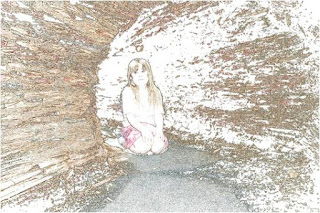
 You can also use it for cropping shapes out of your photos. In this example the circle tool button has been selected and clicked and dragged around the face. Go to Image - Crop and the new image will appear, go to File - Save As and name your image.
You can also use it for cropping shapes out of your photos. In this example the circle tool button has been selected and clicked and dragged around the face. Go to Image - Crop and the new image will appear, go to File - Save As and name your image.When you import it into a coloured background in Word or PowerPoint though you will see a white background around the photo.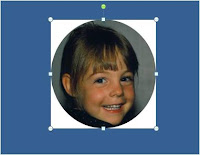
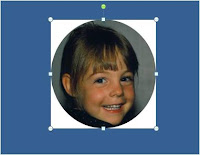



No comments:
Post a Comment