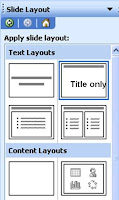 I was working with Jenny today at her school, and she was telling me that the problem she has with Number Knowledge is that children do not know their basic facts and this is throughout the school.
I was working with Jenny today at her school, and she was telling me that the problem she has with Number Knowledge is that children do not know their basic facts and this is throughout the school. She wanted to create flash cards quickly, so I suggested making them in PowerPoint.
Choose the Title Only slide from the Slide layout.
Drag the title bar down so it is in the centre of the slide.
Type in the number sentence, insert a square shape from AutoShapes (Shapes).
Resize everything so it fits in the slide
Click on the slide in the Slide Panel, press Ctrl D (Command D for Apple) to duplicate the slide.
Change the numbers and box around, repeat once more until you have 3 slides.
Shift click all 3 slides and then duplicate. Change all the numbers. Repeat this last step until all of the Flash cards have been made.
When printing make sure you select the Handouts - Slides per page 6
Cut out, write the answer on the back, laminate and bag the cards.
The PowerPoints can be used as a computer activity as well. Duplicate each slide and type in the answer, resave as an activity. In Normal view, students click on the box and type in the answer or in Slideshow View they can use the pencil to draw the answer. The next slide will have the answer for them.
Make a series of cards and games and organise them into
- Doubles (to 10) (more than 10)
- Bonds to 10 (creates 10 i.e. 7 +3, 6 +4),
- Combinations up to 5, (a total less than or including 5)








Great idea Jacqui. It really is quite simple but perhaps many haven't thought of using powerpoint or keynote in this way. 2 things that I like about it are that it is student centred (they know what they need to work on), and that it is easily tranferable to other students - you could have a folders set up on a public server according to levels, building the bank as time goes on. Love reading the blog - so practical. Cheers.
ReplyDeleteThanks for the comment, I agree, it IS really quite simple! Hopefully teachers will give it a try!
ReplyDeleteI will give it a try with numeral ID next week! It's always the simple things that work best. I think sometimes we get so caught up in the many, many complicated things going on that we can overlook the simple but effective tools that are sitting literally right in front of us. Thanks Jacqui!
ReplyDeleteExcellent sentiments Rachel, please let me know how you get on!
ReplyDelete