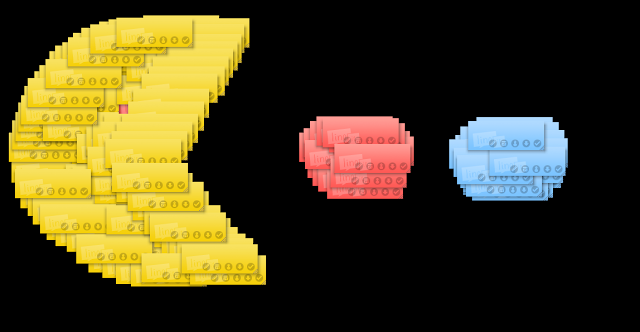Tracey uses her mimio to create a modelling book for her students. She includes her WALTs, examples of structures, layout and language features.
Tuesday, 24 April 2012
Wednesday, 21 March 2012
Student Digital Toolkit
It is becoming more apparent as teachers and students get more familiar with the online digital tools and devices that there needs to be some management of these. Some teachers still get tied up with the old adage that all the students in the class has to 'produce a product at the end using this tool'.
It doesn't have to be so...I encourage teachers to have a 'Teacher Digital Toolkit'
This is an example of a basic one
For more teacher tools go to this website.
Students need a Digital Toolkit as well. I am working on 2 different websites at the moment, one is called
Publishing Ideas
and the other is called Web 2 tools and Widgets
The following could be an example of a Student Digital Toolkit
It doesn't have to be so...I encourage teachers to have a 'Teacher Digital Toolkit'
This is an example of a basic one
For more teacher tools go to this website.
Students need a Digital Toolkit as well. I am working on 2 different websites at the moment, one is called
Publishing Ideas
- ways to publish using online and offline tools
- variety of ways to publish i.e cartoons and comics
and the other is called Web 2 tools and Widgets
- tools and widgets that will enhance your blog or wiki
- photo presentation tools
The following could be an example of a Student Digital Toolkit
Labels:
devices,
digital toolkit,
iPads,
Publishing,
research,
Writing
Saturday, 11 February 2012
Adding a Jigsaw to wiki and blog
A great way to start off and introduce your wiki/blog at the beginning of the year is to add a jigsaw using photos of your students or places around the school. Jigzone allows you to upload your own photos and embed jigsaws.
Get a Calendar Widget for your blog or wiki
Add a calendar widget to your blog or wiki by going to http://mycalendar.org
and search for your country. New Zealand calendars are found here.
or how about weather widgets
and search for your country. New Zealand calendars are found here.
or how about weather widgets
Thursday, 9 February 2012
Avatars
 |
| http://creativelearners.wikispaces.com/home |
 |
| http://room32010.wikispaces.com/ |
 One of the teachers I worked with today wanted to use Build Your Wildself
One of the teachers I worked with today wanted to use Build Your Wildself Students can create their own "Wildself'. To save it as a picture file you can either do a screen capture on a Mac or Windows using Prt Scn...or Click 'I'm done' then click on Get a Wild Desktop. Do a right click on the next screen and select Save as...
Create a table on your web site or wiki and insert all of the avatars. Later on in the year you might link each child's avatar to their own online page.
Click here to see different types of avatars that your students can make.
Wednesday, 1 February 2012
Five things I would want my teacher to know about me
Shaun Wood sent me this challenge which was first started by Allanah King. It is a worthwhile challenge to do with our students because it will make them think about how they learn
5 things I would want my teacher to know about me
- I like art, I am visual... if you talk at me you will see me doodling in my books
- I can listen to you and do other things at the same time
- I don't like to sit for long periods of time, I need to move and I do fidget
- If you are telling me something I already know then I will get bored and will look for something else to do
- I like open challenges, pose a problem and let me choose how to solve it
Wednesday, 12 October 2011
e-Learning Conversations Feedback
and more Favourite Conversations...
... quad blogging and using the technology fully with young children
Inanimate Alice
Ipads
Google sketch
The talk at the start
Unfortunately I could only stay for the first two eLearning conversations but I enjoyed both. I especially liked the quad blogging idea and am sad our blogs are being moved to ultranet.
Where did the desks go and the website smackdown
Smackdown
Where did our desks go?
Building a new school
Google Sketch
Linda's Goodle Docs and Lynn's e-learning in the juniors
Also really liked the Smackdowns for a quick and varied intro/taster to a wide range of tools/sites etc."
All of them.
What would you share with others about the day?
"Great day, relaxed. Not strict. Teachers talking to teachers. No stress. Every level. Social."
"The great list of websites I have created from the day to use with the children.
Have already shared QR code info with someone and have talked them into using them!"
That it was fab and you could learn at your own speed. Not too scary.
I have shared Evernote and Pearltrees with others. I am also having a close look at Diigo. How inspiring it was to hear new things and reaffirm familiar/usual practices.
What great sessions were being run and how informative it was.
The importance of these weekend sessions with staff / colleagues who were not there and the value that you gain from it.
"They missed a great day!"
New websites and Apps.
Use of Survey Monkey survey for reading comprehension.
The websites I got from the smackdown, the ideas around 'The Class Without Walls' from Dave, the photography tips and guides
Fantastic day - punctual informative but informal. People who know and are in the job using and practising what they preach. Great to network and enjoy a shared lunch with others.
"That I learnt a lot."
It was well worth going.
Will investigate then share websites after I have used them well.
It was an amazing day of teaching and learning conversations with teachers who love what they do.
That it's well worth the time to go to to touch base with others and see what and how they are doing/using e-learning in their rooms, what they find works well, learn about new Apps, websites, tools.
I think the informality is a real big sell and it should be kept that way.
Many thanks to all of those who attended and 'had conversations'.
I think the above comments speak for themselves
Monday, 26 September 2011
e-Learning Conversations
What a fabulous sharing and learning day. On Saturday the 24th of September we had our inaugural e-Learning Conversation's day. Point View school kindly hosted this 'free' event and teachers attended of their own volition.
This I would consider is the best Professional Learning you can have... teachers who are passionate about their craft that they would give up one of their Saturdays to talk to like minded teachers from different schools all over Auckland.
So... what was different about this day?
- Each session was lead by teachers who volunteered to talk about something they were doing their in classroom.
- For some of these teachers it was the first time for them to talk publicly about what they do in their classroom.
- In each session I could hear real conversations going on, questions, answers, sharing of similar or different experiences, new ideas.
- In most cases there were no presentations, just teachers showing photos of their classroom, websites they used, examples of work with students... and talking.
- It was very relaxed...teachers could come and go as they like.
- This was not talking about what you could do in your classroom or in your Professional Learning, this was about what real teachers are doing right now!
This I would consider is the best Professional Learning you can have... teachers who are passionate about their craft that they would give up one of their Saturdays to talk to like minded teachers from different schools all over Auckland.
Talking... Conversations... Face to Face...Fabulous Professional Development and Learning for all!
Wednesday, 21 September 2011
Infographics and Inquiry Presenting
All of my schools at the present are embroiled in Rugby World Cup fever. Students are researching and finding out information not only about their own country but also adopted countries. Soon they will need to present this information so I have been talking to teachers about how 'Infographics' are a great way to present student work.
Students will have created their research question, found their keywords and used the smart researcher tools to find information.
They will have copied photos or graphics to folders and the internet references to WordProcessor (Word, Pages, Google Docs) along with 'brief' notes copied from Internet pages that answer their research question. They will synthesise their notes and present facts and 'hopefully' they will present new ideas with conclusions and inferences.
I am gradually adding examples to Scoop.it that are suitable to show younger students.
Click on this link to see examples suitable to show students.
I will be following up with more posts on this subject as I develop ways of how to teach students how to find the right sort of information, graphics, symbols etc to suit their presentations.
Students will have created their research question, found their keywords and used the smart researcher tools to find information.
They will have copied photos or graphics to folders and the internet references to WordProcessor (Word, Pages, Google Docs) along with 'brief' notes copied from Internet pages that answer their research question. They will synthesise their notes and present facts and 'hopefully' they will present new ideas with conclusions and inferences.
Now how could they present it?
The following example has been created in Comiclife.
Or in PowerPoint
Or in Keynote
The following diagram lists all of the possible elements that could be included in an infographic
Or in Keynote
The following diagram lists all of the possible elements that could be included in an infographic
The criteria for an infographic presentation is
- Keep a balance between graphics, text, charts and numbers
- Be aware of what colours work well together, not too many and remember complimentary colours (opposites of the colour wheel)
- Check all of the time that you are answering your research question
- Reference your facts, graphics etc
- Include graphics, photos, graphs, flow charts, graphic organisers, statistics
- Add your own inferences from the information presented
For younger children you can simplify the criteria
Some of the programmes that would be suitable for creating infographics
- PowerPoint: more suitable then Word as all of the different objects will not move around randomly + version 2007 and 2010 have great Smart Art graphics
- Pages or Keynote (for Mac): easy to move objects around and place them
- ComicLife: great Title graphics, easy to create 'Chart' type infographics
- Kidspiration and Inspiration: Mindmapping type infographics
I am gradually adding examples to Scoop.it that are suitable to show younger students.
Click on this link to see examples suitable to show students.
Thursday, 15 September 2011
Tracing Activities
The Foundation font is a perfect font for our New Zealand Schools. Download it and use it to make Handwriting activities for your children.

One of the fonts is made of dots.
Make tracing activities for the children of the letters they need to practice.
One of my junior teachers that I work with finds Black and white images on Google Images and copies them onto her notebook software page.
Children use these as tracing activities, great for students who need to practise fine motor control.

One of the fonts is made of dots.
Make tracing activities for the children of the letters they need to practice.
One of my junior teachers that I work with finds Black and white images on Google Images and copies them onto her notebook software page.
Children use these as tracing activities, great for students who need to practise fine motor control.
Thursday, 1 September 2011
Post it Wars
I saw @mrwoodnz tweet about Post-it -Wars and then I read his blog post. I was confused until I read the link to the herald story about Post-it-Wars in France. It is a corporate 'collage' war using Post-it notes stuck to windows.
Have a look at the 20 photos on the Herald page.
Shaun had created his own Post-it-War using Linoit which enabled him to use different colour Post-its. I tried it out, it is not as easy as it looks.
Sticky Notes on Win7 worked quite well and was quite quick to create notes but there is a limit of notes, so use wisely.
iCardSort (Free or NZ $8.29 ) is an iPad app that was easy to use and didn't seem to have a limit on sticky notes.
There are other apps available for the iPad
So how could this be used in Education?
Have a look at the 20 photos on the Herald page.
Shaun had created his own Post-it-War using Linoit which enabled him to use different colour Post-its. I tried it out, it is not as easy as it looks.
Sticky Notes on Win7 worked quite well and was quite quick to create notes but there is a limit of notes, so use wisely.
iCardSort (Free or NZ $8.29 ) is an iPad app that was easy to use and didn't seem to have a limit on sticky notes.
There are other apps available for the iPad
So how could this be used in Education?
- create icons or emblems
- create flags
- take a popular graphic and problem solve how to make it with square shapes (i.e.stickies)
- investigate how pictures are made up of pixels and plot/plan a picture on a spreadsheet and then make it with the sticky notes
- have a post-it-war with other classes using the windows of the classes to show case your efforts
- if you are using technology then post images to a wiki or a blog
Subscribe to:
Posts (Atom)