- What is the difference between Dropbox and Evernote?
- Do I need both or could I just use one?
- I hear they are good but I don't see how they could be useful to me. What can I do with them?
Dropbox (Free for iPad; Free for iPhone/iPod Touch)
2 Gig is free
Stores all types of files
Downloads an application to your computer that will appear as a main folder in your hardrive. You can save files from your computer directly to Dropbox.
Many apps will save to Dropbox. Use Dropbox to share photos from your computer to your iPad. If you have the latest version of Inspiration you can create maps and save to Dropbox which will allow you to open them in Inspiration Maps on the iPad.
Evernote (Free for iPad; Free for iPhone/iPod Touch)
Upload up to 60mb per month
Stores most files.
Downloads an application to your computer and to your devices. Save/Share/Send most files on your iPad. Download website links and pages.
What is the difference between Dropbox and Evernote?
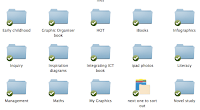 They are both places that you can store files but each app does something special. Dropbox is like another 'Documents' folder that you can see on your hardrive but it is actually saved online. If you have all your files saved in Dropbox and you lose your computer tomorrow, you wouldn't have a problem as you can get them back by logging on to https://www.dropbox.com/
They are both places that you can store files but each app does something special. Dropbox is like another 'Documents' folder that you can see on your hardrive but it is actually saved online. If you have all your files saved in Dropbox and you lose your computer tomorrow, you wouldn't have a problem as you can get them back by logging on to https://www.dropbox.com/ Ways that I use Dropbox:
- all my documents are stored there
- when I want to add photos from my laptop to the iPad, I can add them to Dropbox
- create Inspiration activities on my computer and then upload to Dropbox to access from iPad
- download a file on somebody else's computer, log into https://www.dropbox.com/
Evernote is more visual, you can see what the content is of most files. You can add notes or voice comments. You can add tags to files so that they can grouped together.
- download Webpages to look at later
- download weblinks and make notes
- take photos of examples of student work and make notes and/or voice comments
- collect resources for topics
- share folders with other people









