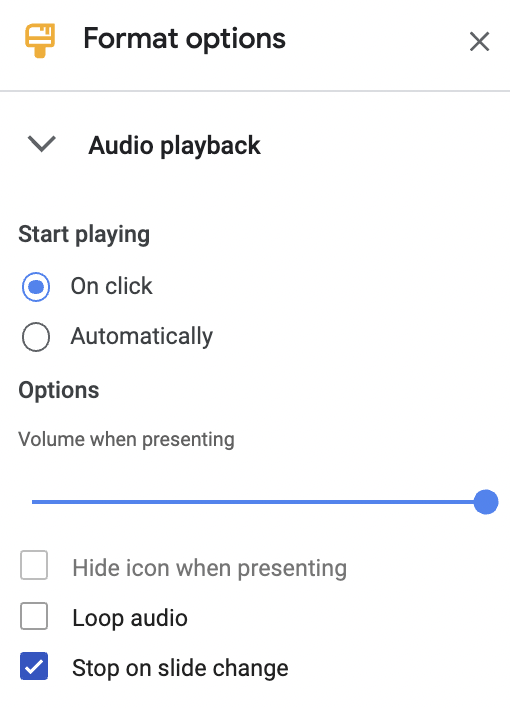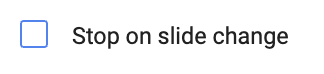Here is a couple of tips when inserting audio and video into Google Slides.
When you insert audio a format menu will appear. This is the default look. If you leave it like this, your audio will play only on that page.If you deselect the Stop on slide change, your audio will play across all the slides in your slide show.
This is really useful if you are inserting audio from the Ready to Read books, Journals or the Ready to Read Phonics books as you can play the story right through your slides.
It is also useful if you have used Online Voice Recorder to record your own voice reading a story.