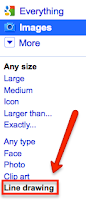
Tania wanted to know how to create clock math activities in Inspiration today. In 10 minutes she had made 2 activities that children are going to be using independently and in groups using the mimio.
Step 1: Google 'Blank Clock Faces'. Click on Line Drawing in the side panel options
Step 2: Drag the clock face of your choice onto the Kidspiration or Inspiration page
Step 3: Draw the lines by clicking on the line tool on the toolbar
Step 4: Change the lines into arrows by going to Link - Arrow Direction
Step 5: Add a text box below the clock
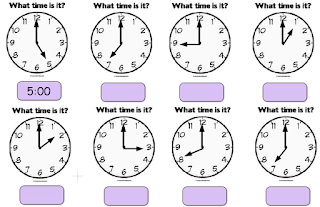
Step 6: Click and drag around the whole clock picture and text box, press Ctrl or Command C and paste on another part of the page, repeat until you have covered the page. Save your activity as a template.
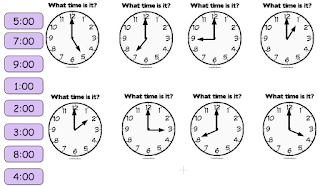
Use the same template to create other activities.
The same activities can be created in IWB notebook software as well. Do a search for clock and you will find a clock face, hands and digital display.
mimio, Smart notebook, Activinspire
 Start writing on the mimio page. When you have finished writing/speaking click on the recorder icon in the system tray
Start writing on the mimio page. When you have finished writing/speaking click on the recorder icon in the system tray 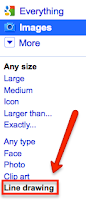 Tania wanted to know how to create clock math activities in Inspiration today. In 10 minutes she had made 2 activities that children are going to be using independently and in groups using the mimio.
Tania wanted to know how to create clock math activities in Inspiration today. In 10 minutes she had made 2 activities that children are going to be using independently and in groups using the mimio.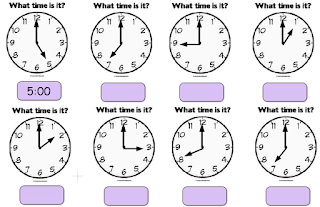 Step 6: Click and drag around the whole clock picture and text box, press Ctrl or Command C and paste on another part of the page, repeat until you have covered the page. Save your activity as a template.
Step 6: Click and drag around the whole clock picture and text box, press Ctrl or Command C and paste on another part of the page, repeat until you have covered the page. Save your activity as a template.
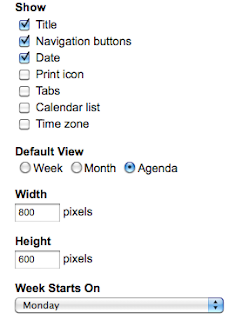
 This is a Wallwisher I have set up for the different ways you can use Wallwisher. Thanks to the people who have added to it...great ideas.
This is a Wallwisher I have set up for the different ways you can use Wallwisher. Thanks to the people who have added to it...great ideas.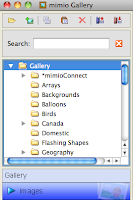 Save your ink file to a folder in your Documents on your hardrive
Save your ink file to a folder in your Documents on your hardrive Click on the folder icon on the mimio Gallery.
Click on the folder icon on the mimio Gallery.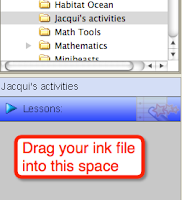 Click on the new folder in the Gallery List and it will appear below. Find the folder on your hardrive with the saved ink file and drag it into the space below
Click on the new folder in the Gallery List and it will appear below. Find the folder on your hardrive with the saved ink file and drag it into the space below
 Students can create their own 'Spaceships/Rockets' in Paint or Artrage. These are then animated in PowerPoint or Keynote.
Students can create their own 'Spaceships/Rockets' in Paint or Artrage. These are then animated in PowerPoint or Keynote.