I was working with a wonderful young teacher at Willowbank school last week. She was recording the children's voices in Garageband while they read their book Aunty Mo's Kids by Jill Eggleton. They had recorded reading it in theatre style. Now they were adding sounds to it. While they were working together I came to a realisation and said to the teacher "Do you know what you are doing here? You have moved from the traditional teacher and students sitting on the mat guided reading lesson to the student centred, teacher facilitated using technology guided reading collaboration."
This teacher had been using all the 'Guided Reading' steps of responding to and discussing text
while the students were in front of the computer, reading their books, searching for words and sentences in context, recording voices and sounds, learning computer skills, collaborating together and creating an audiobook that they will be able to use in their classroom as an extra activity (with iPods) and share with other classes.
As I said to her, "this is another way of teaching and engaging children in learning, that you do not have to teach always in the traditional style. Your activity could also become your teaching time with the children."
As teachers we have to be brave and let go or adjust some of our traditional delivery methods to incorporate the use of technologies such as computers, cameras, iPods, IWB's, game consoles, or Flip videos. The children will be engaged, on task and learning, you as the teacher will see different aspects of your children as they become more animated and in control of their learning.
Pages
▼
Tuesday, 26 May 2009
Xtranormal Text to Movie - Publishing tool

I came across this method of presenting while viewing 21st Century Classroom. (an excellent presentation by a teacher who has dramatically changed her teaching style).
This movie had been made with Xtranormal.
You will need to sign up to an account to get started.
Choose your characters, your set, background music and voice. (Unfortunately there was no 'Kiwi voice' so I had to choose Australian female)
Then type (or copy/paste) your text into the 'Write the script' space.
Add more blocks to your movie and add more script. You can then drag camera angles, sounds into the script. You can change expressions and body poses.
Some uses for this application
- students can publish their writing
- present their research
- use as a practice for their speech writing
- teachers can use it post instructions for next topic
- teachers can use it to comment on student's work
For the free account you have only 5 takes, so get it right early on! I discovered it is wise to create many blocks or your script voice would run into other sentences.
Otherwise this is a great way to share and present yours/or your student's work.
R rating - R13
Friday, 22 May 2009
Creating Comics in Word
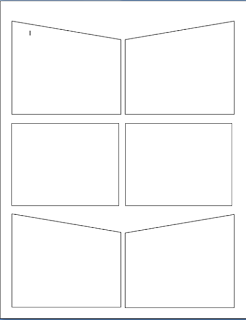
I was working with a teacher today who said he was going to make comics in Word.
To make it look more like a comic, upload your photos to Befunky and cartoonise them. Click on Get Started, click on Cartooniser, click on Browse files, select a photo
 , click Open, rotate or crop if necessary, click OK and your photo will appear. Click Save, name your photo and click Save to My desktop, click OK you may be asked to Save again. You may want to crop the white border of the photo
, click Open, rotate or crop if necessary, click OK and your photo will appear. Click Save, name your photo and click Save to My desktop, click OK you may be asked to Save again. You may want to crop the white border of the photoI had previously already showed him how to insert Autoshapes onto a page
 , I usually insert six to a page. Then you click on a shape, go to the Fill can, choose Fill Effects, click on th
, I usually insert six to a page. Then you click on a shape, go to the Fill can, choose Fill Effects, click on th e Picture Tab, click on Choose Picture, select a photo and click Insert.
e Picture Tab, click on Choose Picture, select a photo and click Insert.Once the pictures are inserted then you need to add the speech bubbles and narrative text boxes. This is a wonderful way of publishing children's writing.
You can also do the same thing in PowerPoint but put one photo on each slide and it becomes a Comic Slideshow.
ICT Kids
View more presentations from Jacqui Sharp.
Tuesday, 12 May 2009
Transformations in the 21st Century Digital Environment
This is a slideshow I presented at a recent ICT Cluster Conference. It is an overview of the eight days I spent in a Year 5/6 class.
Keynote Speech Presentation
View more presentations from Jacqui Sharp.
Friday, 8 May 2009
Audiobooks, Instructional Readers & Shared Books



There are lots of Audiobooks available for download online on iTunes, but rarely the one you want! Harry Potter books are available on the US iTunes site but not on our NZ iTunes (What's up with that?)
But if you have an iPod , a 5 way splitter
Belkin Rockstar
(NZ $20) and cheap headphones (NZ $2.99) then you can create absorbing reading activities for your students.
Record your voice in GarageBand (Mac) or Audacity (Win), upload to iTunes and download to your iPod.
Kids love the iPods and the headphones and this makes for a very 'q-u-i-e-t' activity!
More Ideas
- Do you know somebody who has an interesting, expressive voice, ask them to read for you and record them
- Record in theatre reading style where you have different voices reading the parts of the characters and narrator
- Junior teachers ask teachers of Senior children to get their students to record some of your instructional readers or shared books
- More able readers in the class can create audiobooks for less able students
- Keep a box of the books/Journals/Instructional readers that you have recorded so that children can choose their favourite story to listen to
Monday, 4 May 2009
Create a Library of recommended books
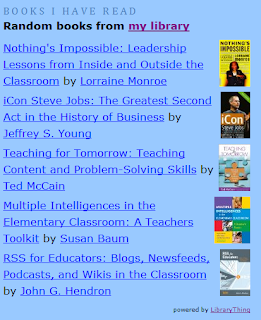
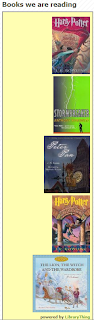
Library Thing is a great widget to add to your Blog or Wiki. I often get asked what books I have read that would be good for other people to read so I always refer people to my 'ICT Teaching & Learning' site that has the Library Thing widget down the side.
For your class wiki & blog create a library of books for students to read.
You do need to create an account to get started.
Click on Join no
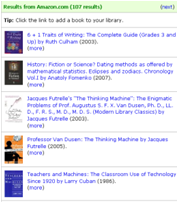 w or Sign in. Click on Add Books. Type in the name of the book and click Search. It will search Amazon for all titles of that particular book. Click on the name of the book cover you like and it will be added to your Library. You can add a review or rate it by clicking on the Edit Book tab.
w or Sign in. Click on Add Books. Type in the name of the book and click Search. It will search Amazon for all titles of that particular book. Click on the name of the book cover you like and it will be added to your Library. You can add a review or rate it by clicking on the Edit Book tab.To add your Library to your blog or wiki, click on the Tools Tab, then click on Make a Standard Blog Widget. Make a choice of how you would like your book list to appear. Make a selection from the Preset, the Widget type, layouts etc. Edit the title then Copy the code from the right hand side and Paste into a HTML widget space in your blog or wiki.
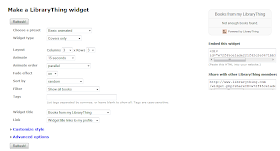
Navigation space in Wikispaces
R rating R13
