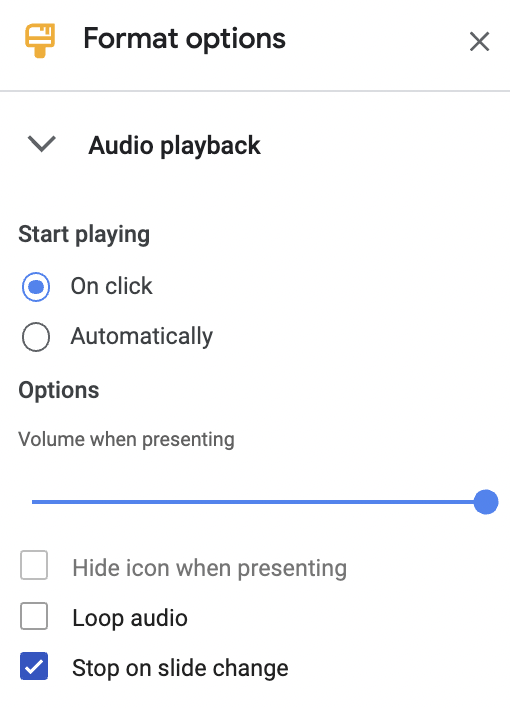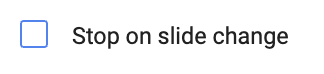I have been working in a lot of Junior Classrooms lately and what I have noticed is that teachers need activities to reinforce what they are teaching in early phonics and handwriting. I have pulled together some of my existing updated resources and lots of new ones and added them to my TPT store. When looking up my name, filter to the most recent. Some of these activities are ideal to teach with in small groups, but most can be used for independent work. I hope these will be helpful.
Sunday, 23 June 2024
Wednesday, 7 September 2022
Writing Motivation within an authentic situation
Last year Countdown did a promotion where you could get free items (through purchasing groceries) to fill a supermarket. You needed to purchase the Supermarket base ($15) and you could buy other accessories which included a home delivery truck, a truck and trailer and an EV car. What came free with grocery purchases was what could fill a supermarket like shelf units, checkouts, trolleys, people, groceries etc.
I saw one set up in a Year one class today. It is one of their favourite activities. What was interesting about this story was that this is a school in the Far North, where they don't have a Countdown but someone had purchased it for the teacher. Even though this school is isolated children can still relate about going to the supermarket. One particular child who has anxiety issues found playing with the supermarket relaxing and soothing as it was something that was part of her real life. You could hear the students talking about what they were doing and what they were changing in the scenario they created. Other students would want to play with it all the time so the teacher had to put it away and bring it out at certain times.This is perfect for writing prompts as all students could relate to the authentic, real experience of visiting a supermarket. They could set it up the way they wanted to view it and write about it. Photos could be taken and used for final publishing.
Older students and younger students with support could use the supermarket in stop motion, it could be used with a green screen and movies could be made. More writing could happen around this.
Friday, 4 March 2022
Beginning of the year activity
Make a movie using iMovie on iPads or Clipchamp on Chromebooks where students (depending on how old they are as to how many of the below options they cover)
- identify what their goals are for the year
- what do they think the year is going to be like
- what are they are watching on TV
- what are they reading
- what games they are playing
- what their favourite pastime is
- who their friends are
Friday, 18 February 2022
More on using Audio in Google Slides
Here is a couple of tips when inserting audio and video into Google Slides.
When you insert audio a format menu will appear. This is the default look. If you leave it like this, your audio will play only on that page.If you deselect the Stop on slide change, your audio will play across all the slides in your slide show.
Thursday, 2 December 2021
Inserting audio straight onto Google Slides
I have come across a great little extension where you can record straight onto a Google Slide! It is called Mote
Friday, 19 June 2020
A tip for teachers with ESOL students
I was working with a teacher who had a new student who speaks Arabic and very little English and she wants him to learn the high frequency words.
I suggested that she open Online Recorder and Google Translate at the same time.
Type in the word 'look' and choose Arabic for the translation.
Then go to Online Recorder and press the red start button
Go back to Google Translate and click on the translation recording speaker icon a couple of times. Go back to Online Recorder and stop the recording. Trim the ends so that there is no 'dead space'. Click on Save and then upload to Google Drive. Right click on the sound file and rename and then right click again on Get Shareable link to change the file to Anyone with the link
Go to your Google Slide and click on Insert - Audio, double click on file and place on the Google Slide.