Tuesday, 24 April 2012
Writing Modelling
Thursday, 14 October 2010
How to record in mimio
or click on mimio recorder in the Applications button
Click on the Red record button to start
 Start writing on the mimio page. When you have finished writing/speaking click on the recorder icon in the system tray
Start writing on the mimio page. When you have finished writing/speaking click on the recorder icon in the system tray Click the Stop button and press the Play button to view the recording. It will open as a movie. When you close recorder, it will ask you if you want to save and it will save as a movie file.
To insert the movie drag onto the mimio page or go to File - Import. Right click on the movie and select Lock. Press the Play button to see your movie.
Saturday, 14 August 2010
Saving mimio files as templates
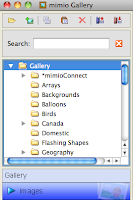 Save your ink file to a folder in your Documents on your hardrive
Save your ink file to a folder in your Documents on your hardriveOpen your mimio Gallery.
 Click on the folder icon on the mimio Gallery.
Click on the folder icon on the mimio Gallery.Name your folder, click OK
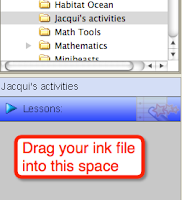 Click on the new folder in the Gallery List and it will appear below. Find the folder on your hardrive with the saved ink file and drag it into the space below
Click on the new folder in the Gallery List and it will appear below. Find the folder on your hardrive with the saved ink file and drag it into the space below
Wednesday, 4 August 2010
Lifting Student Achievement with Technology
Monday, 2 August 2010
Import PowerPoint into notebook software
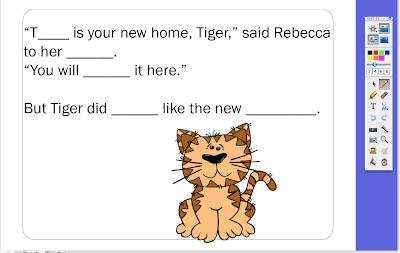 Most notebook software will enable you to import PowerPoint files, (but it is made easier by saving them as PDF files) into your notebook files. Sometimes I prefer to create my activities in PowerPoint because of the templates and designs.
Most notebook software will enable you to import PowerPoint files, (but it is made easier by saving them as PDF files) into your notebook files. Sometimes I prefer to create my activities in PowerPoint because of the templates and designs.The following is an example of a cloze activity, based on instructional reader. It is created in PowerPoint, I added a template, then saved as a PDF file and then imported into Activstudio (File-Import-From PDF)
where students can use the tools to fill in the words.
and into 'mimo' notebook (File-Import)
and drag the PDF file onto a Smartbook notebook page.
Sunday, 23 August 2009
Which IWB?
If I was choosing for Software - Activboard
If I was choosing for Price - Mimio
If I was choosing for interactive features (uses both hands and pens) - Smartboard
I can't ultimately choose one product!
Now, if only somebody could come up with a product that incorporated all three...
Tuesday, 17 February 2009
Setting up your mimio and laptop from scratch
Connect projector to laptop, turn on the Projector and the laptop
Stick the mimio to the whiteboard with the suction cups (there are plastic clips available that enable you to have a permanent place on the whiteboard, just clip the mimio into them)
Plug in the wireless receiver
 or connect the USB end of mimio to your computer
or connect the USB end of mimio to your computerPress the power button on the mimio
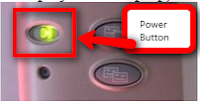
Press the calibration button
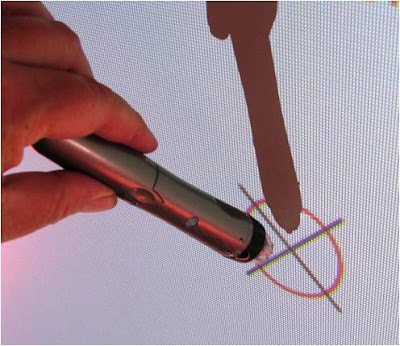
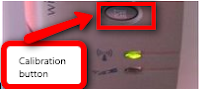
Use the pen to click in the centre of each circle (there are nine)
As long as your projector or screen doesn't move the calibration should stay the same.
Tuesday, 10 February 2009
Things I like about the mimio #1 Converting ink to text
Converting ink to text
Click on the Ink Pen  . Write your text.
. Write your text.  Click on the Selection tool
Click on the Selection tool . Click and drag around the ink text. It will turn into this
. Click and drag around the ink text. It will turn into this
Right click on the selected text and select Recognise Ink or go to Tools in the menu and select Recognise Ink. . The ink is converted into text.
Converting writing to text
Before you start you need to activate your computer keyboard.
Click on the Applications button and select Text tools
and select Text tools

A keyboard will appear that you can use with the mimio pen.
Close it by clicking on the . It will appear in your system tray.
. It will appear in your system tray.
Using the mimio pen click on the Text button, click on the page to place the text box.
click on the page to place the text box.
Right click on the Keyboard  in your system tray. Click on Write Anywhere
in your system tray. Click on Write Anywhere or Writing Pad
or Writing Pad  (Write Anywhere is not available on Vista)
(Write Anywhere is not available on Vista)
If you are using the Write anywhere, you can write anywhere on the screen (make sure the cursor is in the Text box first) when you stop writing it will appear in the text box. If you use the Writing Pad then you have to write on the line in the pad, again every time you stop writing with the pen the ink will convert to text.
What I particularly like the most about Converting Writing to text is that you can use it in other applications as well such as Inspiration, Kidspiration, Word and PowerPoint. Just open the mimio Tools and then the Application you want to use.
Remember it will not work until you place your cursor in a text box, symbol or a page.
Wednesday, 17 December 2008
mimios...some beginning thoughts

In this particular school the mimio is attached to a LCD TV. This works well with small groups or the whole class on the mat in front of the TV. The mimio image was TV quality.






