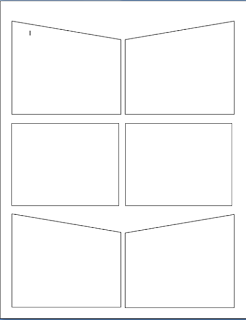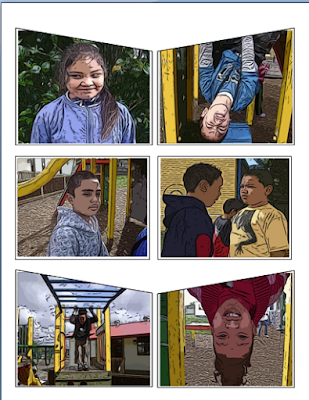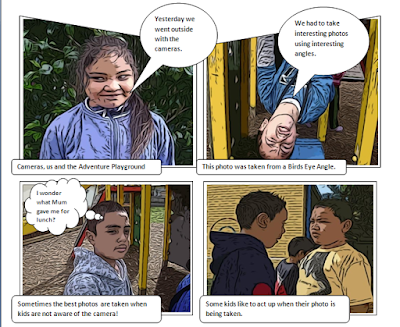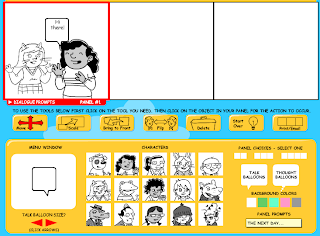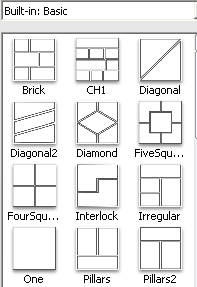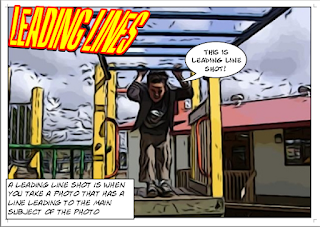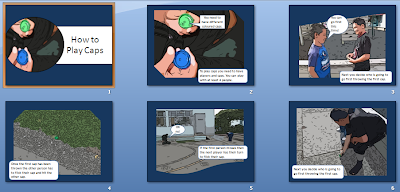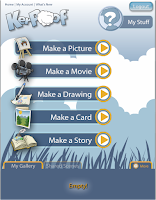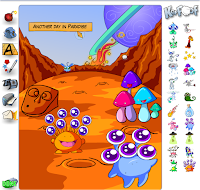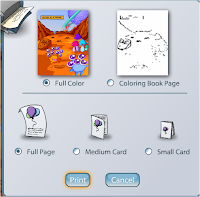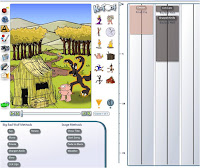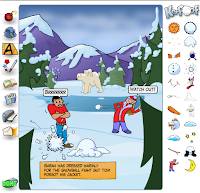As a child I was and still am an avid reader. I had a Grandfather (hobbyist antique collector) who would fuel my literary interest by giving me 'old- antique' books that he found in his travels. I don't know what happened to most of them now but I still have a fully bound copy of 'The Girl's Own Annual' circa early 1900s chapters separated by the finest tissue paper. Included in this anthology was the typical girlie serial stories right to the helpful hints/advertisements of how to embroider your underwear!
As a child I was and still am an avid reader. I had a Grandfather (hobbyist antique collector) who would fuel my literary interest by giving me 'old- antique' books that he found in his travels. I don't know what happened to most of them now but I still have a fully bound copy of 'The Girl's Own Annual' circa early 1900s chapters separated by the finest tissue paper. Included in this anthology was the typical girlie serial stories right to the helpful hints/advertisements of how to embroider your underwear!As a child I was desperate to read anything, and I'm not sure how I discovered them (probably through my mother who was a teacher) but I know that I read most of the classics before I was 13. I then discovered 19th Century Gothic literature and that consumed me through my early teens.
When I was teaching full time, I liked to read to my students everyday. It was always a novel, and I particularly liked reading classic novels...but how can you do that in today's world where there is so many differences in our lives compared to one to two hundred years ago. Language is different, context and meaning of words have been changed; we have lost a lot of words and phrases that were used many years ago and they have been replaced with new words and expressions.
We all know that a`movie' of a book is never the same as the book we have read. An experiment I tried out with some Year 3/4 (7 & 8 years old) students a few years ago was when there was a plethora of Disney movies re-released. Peter Pan was the one we focused on. The children and I found as many resources we could and we all gleefully consumed them. Then I started reading the original Peter Pan by J.M. Barrie. They loved it and were totally surprised that the Disney 'Peter Pan' was based on this original story. I purchased and found several copies of the original book and as I read it to the class the students read along at the same time.
Digital Medium
Nowadays we have a new medium to reach children and encourage them to
 read the old classics. A lot of these books are available free online.
read the old classics. A lot of these books are available free online.Kids Corner has a wonderful collection of Beatrix Potter Stories with text which students can view or you can download the audio of it and play it through your computer or download onto an iPod (students can listen to the story while reading the printed copy at the same time).
Scroll further down the main website page and there is audio downloads to Alice in Wonderland, Wizard of Oz, Charles Dickens, Grimm's Fairy Tales and Rudyard Kipling.
Book Glutton has a comprehensive collection of all classic books, some of the children ones I have found are Alice in Wonderland, Treasure Island and many more.
You can embed links to the books, read them online, make comments and chat about the books
 A Europe of tales is an animated interactive site retelling the ancient myths and legends of their countries stories.
A Europe of tales is an animated interactive site retelling the ancient myths and legends of their countries stories.
Many Books is a site with free books to download as PDF, e-Reader or Kindle) some of the featured stories are Anne of Green Gables and The Wind in the Willows.
Project Gutenberg is a source of many classic e-books that can be downloaded as webpages or PDFs, have a look at the Velveteen Rabbit, this could be used as a shared reading lesson using an interactive whiteboard or mimio. Use the highlighting tools and pens to find key ideas, note sequencing, answer questions etc.
Page by Page books is a text based comprehensive list of classic books.
Planet PDF
Planet e-book these last two sites are where you can download PDF versions of classic books.
PDF search is a comprehensive search engine for PDF files, search for a book title and find many versions of it.
Feedbooks allows you to download to MP3 players, smartphones, iPods, PDAs and Kindles.

Graphic Novels
Graphic Novels are a great way to lead children into reading the classics and this site Classics Illustrated Comicbooks is one of my favourites. It has a great collection of classics that have been turned into comic books. One of the ways I would use this site is to read the classic novel alongside of each page of the comic, using the illustrations for prediction, clarification and for visual stimulation of what is happening in the story
For older students here is a link to Shakespeare in comic form, download as a PDF
Just Audiobooks
Here are a list of sites where you can download Audiobooks to MP3 players or iPods.
LibriVox
Loudlit is a website where you can download MP3 audiobooks or just listen online. If you don't want to download then plug in speakers into your computer
Free Classic Audiobooks
Candlelight stories have audiobooks, movies and storybooks
Books that are not so classic are available as well at
Sqooltube has video books of Dr Seuss, Berenstain Bears, Maurice Sendak amo
 ngst others
ngst othersiPod and iPhone Apps
There are several 'Apps' that allow you to download to your iPod or phone classic books (i.e. Stanza and eReader)
You can even download classic comics (do a search for Archie).
You can download the entire Shakespeare's plays for free or the Sherlock Holmes collection for $1.29 NZ. For $2.59 you can get 400
 fairy tales including Aesop, Hans Christian Anderson and the Brothers Grimm.
fairy tales including Aesop, Hans Christian Anderson and the Brothers Grimm.iPod and iPhone Audiobooks
There is a huge collection of Audiobooks available, a few free but there is a cost to most of them i.e.
The Wind in the Willows is $14.95 but the voices are well known actors from when it was a radio production. The Ugly Duckling is $2.99, Little Women is $7.99. Be aware when you are buying Audiobooks whether you are buying the Abridged or the Unabridged. If you want the full copy purchase the Unabridged!
Remember if you are downloading to an iPod or iPhone, you can use a Splitter (NZ $20) to include 5 headsets around the same iPod.
All of these digital resources (plus the many thousands I haven't found yet) are available for you to use in your teaching programme. They may just stimulate those reluctant readers to read, and open up a new world to history for those who enjoy reading.
Many of my happiest memories have been of when I read those classic stories and immersed myself in the history of the time. Share these with your students!