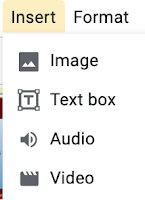I have come across a great little extension where you can record straight onto a Google Slide! It is called Mote
You can search for it in the Chrome web store. It does involve a few steps to install it (allowing microphone and access to Google Docs etc). Once you have installed it, refresh the page you are on and the Mote symbol should appear next to your Present button, it will appear up in your extensions as well but you want to use the one by your Present button as it is a one click to record, stop and then the speaker icon will appear on the page.
You can also use it in the comments. I could see teachers using this as a way to mark students' work. It is also a great tool for students to record themselves talking about their work.
I have also used it to record myself speaking Te Reo as a model for children to practise their punctuation.
You can even use it in Google Classroom to record your instructions.
You can ask your Google Admin person to push it out over all students' chrome books.