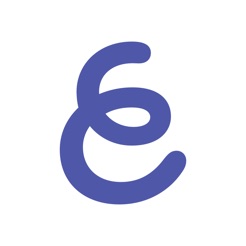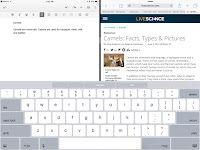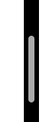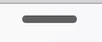Today was the last day of my Walk the Talk. The students know the drill now and settle down very quickly to all of their tasks. Writing still seems to be their favourite and we are receiving some wonderful writing from them. The following are examples of writing that is still being edited
And another
and then there was the 'Peer Editing'...
The students sat at the 'Teaching and Learning Station' table with their Chromebooks reading, suggesting, commenting on one student's story that had been shared with them. The story to be edited was also mirrored to the TV through my Mac Laptop. Here are examples of students commenting on student work (Note the last comment in the first example
'Athens (capital dude)'
The students knew what their Learning Intentions and Success Criteria were and used that as the basis for most of their comments.
This was a great way for students to be part of the editing process, and they were all learning at the same time.
At the beginning of the Writing session I also pointed out the Different Ways to Publish your stories on the wiki.
Once the Students have finished their publishing, they will start the whole process again but with a myth of their choice, starting off with the Graphic Organiser.
Reading

The Novel study groups have been reading their books on the Kindle either on the Chromebooks or the iPads.
They also have been working on their Vocab logs as they read their novels.

I use the Vocab Logs to teach from. We choose a word from the lists they have made, we go to Kindle, search for the word, read it in context in however many hits of the word we get. Then we tap and hold on the word and get the Dictionary meaning, and if it is a suitable word for it, we tap on Wikipedia or Google to find out more information about the word. Then we bring it all back to the context of the story.
They also have to keep up with their Chapter Title Assignment of Predictions and Adjustments.
The Journal group are learning to skim and scan a play
Maths

The changes to the workshops worked well with me being able to leave the students to keep on doing the learning themselves without me. I used Thinking Blocks Fractions app
with these students. One boy who had been having difficulties, really responded well to this app and completed a page of work, and was so proud that he now understood how to do Fractions of a number now.
Student are managing their Google Maths Docs well, they
- have highlighted the WALTs they need to work on
- are copying/pasting the activities they are doing to their timetables.
- are recording examples and totals they have achieved in iPad games or Internet games
- they are reflecting in their maths book about how the activity went
I have suggested to their teacher that they record in their timetables when they have attended a workshop as well.
 |
| Mixture of bookwork and computers |
 |
| Teaching improper and mixed fractions using a game on a website, students look at the problem, solve it in their books, discuss, argue, agree and then check answer on screen. I left them after the first 2 problems, they were sorting the learning out for themselves. |
Inquiry
Today the students started writing their Research question. The first steps to designing a research question is to write down what we already know. I introduced them to the Graphic Organiser
Writing Questions. They went to the Wiki Research page and clicked on the link to open it and then they made a copy and saved it to the Room 9 folder so that I could access it.
This took them most of the session. Some of them still need to work out which one will be their research question. Once they have an idea, I would suggest that they use the
'Big Wide Question' graphic organiser, that I made specially when I observed some students in another school trying to develop their questions.
Once they have developed their question they will need to identify what their keywords will be. With all of the work we have done with keywords this week, they should be able to manage that part of the task easily.
Now it is time to look for the information using the keywords, collect and store which they can do in this Google Doc.
I have had a wonderful 4 days working with Room 9 and co-teaching with their awesome teacher Bonnie.
The successes were:
- the large TV with an Apple TV, iPad and Mac laptop. I was able to use both my Mac and iPad to teach from
- the Learning station with the small TV for students to mirror what they were doing and have other students peer edit, comment, solve problems etc
- Google Docs, all student work was shared in a folder to me, so when we wanted to peer edit, I opened on my mac, mirrored to large TV and they were able to edit on their Chromebooks, and all could see at the same time on the large screen
- TV was great for playing Youtube movies on Egypt, excellent clear picture and great sound
- Chromebooks worked well for all students, easy to use and access
- using iPad apps as teaching tools i.e. Explain Everything
- kids teaching kids, I could start them off and leave them to it
- kids not wanting to stop writing, and letting them do just that...I called reading groups as I wanted and the others could keep on writing
- the self pacing maths doc, kids working at their own speed on activities that they wanted to do
- kids making choices about their learning
- kids knowing what they were learning and were able to articulate it when asked
And probably a whole lot more that I will remember later. The only 'not so successful' was
- getting Chromecast to work, but hopefully that will be solved soon
- the occasional internet slow down but that could be due to all the devices being connected and used at the same time (along with all the teachers who were visiting and their devices that they were using courtesy of the school's Daily Passcode)
All in all, a great few days for the students, teachers and myself!