- Go to Drive
- Click on file to be saved in other folders
- Press Shift - Z
Showing posts with label PTC 5:i. Show all posts
Showing posts with label PTC 5:i. Show all posts
Thursday, 22 June 2017
Google Tip: Saving a file to two or more folders
Has there been a time when you have wanted to save the same file to more than one folder and for it to be simultaneously updated at the same time?
Labels:
Google,
Google Docs,
Google Slides,
Google Spreadsheets,
Google Tips,
PTC 4:iii,
PTC 5:i
Tuesday, 13 June 2017
Split screen and Slide over on iPad
Split Screen and Slide over on the iPad is one of those hidden gems that most people don't know about. I had a teacher tell me today that she had one child who completes 95% of his work on the iPad because of his dysgraphia condition. But he also needs to use 2 devices particularly if he is researching as he finds it difficult to switch back and forth between apps, so he uses the iPad for his recording of information and a Chromebook for his researching. I showed them today how they could use 'Slide Over' and 'Split Screen' and only use one device.
Swipe left from the right hand side of the screen and this will show the 'Slide Over', tap and hold on the handle in the middle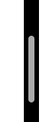 and drag to the middle of the screen and this will be the Split Screen. You can see both screens and work independently in each screen at the same time. If you want to choose a different app, swipe down from the top
and drag to the middle of the screen and this will be the Split Screen. You can see both screens and work independently in each screen at the same time. If you want to choose a different app, swipe down from the top 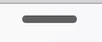
You can't do this in all apps but there are loads you can split screen like... Google Docs, Slides, Sheets, Safari, Chrome, iBooks, Pages, Keynote, Numbers, Photos, Drive, Explain Everything, Dropbox, Calendar, Canva, Classroom, Edpuzzle, Word, PowerPoint, Excel, Inspiration, iTranslate, Mail, Maps, Notability, Notes, Padlet, Google translate, Twitter, Youtube and many more.
I was disappointed you couldn't use Split Screen with Kindle but what you can do is open the Kindle app, do the Slide over and open Docs, Slides, Word etc. If you want to copy some text, do the highlight - copy on the Kindle (the Slide over will disappear) and then do the Slide over and paste into the Doc.
I can see so many applications for this functionality. Be aware though that Slide View works on iPad Air, iPad mini 2 and up and the Split Screen works for the iPad Air 2, iPad mini 4 and up.
 |
| The Slide over works on most apps but allows only a slim view of the other app |
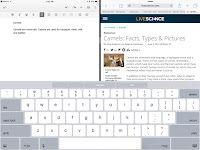 |
| The Split Screen works on only some apps and gives 2 apps half the screen each |
Swipe left from the right hand side of the screen and this will show the 'Slide Over', tap and hold on the handle in the middle
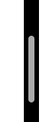 and drag to the middle of the screen and this will be the Split Screen. You can see both screens and work independently in each screen at the same time. If you want to choose a different app, swipe down from the top
and drag to the middle of the screen and this will be the Split Screen. You can see both screens and work independently in each screen at the same time. If you want to choose a different app, swipe down from the top 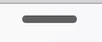
You can't do this in all apps but there are loads you can split screen like... Google Docs, Slides, Sheets, Safari, Chrome, iBooks, Pages, Keynote, Numbers, Photos, Drive, Explain Everything, Dropbox, Calendar, Canva, Classroom, Edpuzzle, Word, PowerPoint, Excel, Inspiration, iTranslate, Mail, Maps, Notability, Notes, Padlet, Google translate, Twitter, Youtube and many more.
I was disappointed you couldn't use Split Screen with Kindle but what you can do is open the Kindle app, do the Slide over and open Docs, Slides, Word etc. If you want to copy some text, do the highlight - copy on the Kindle (the Slide over will disappear) and then do the Slide over and paste into the Doc.
I can see so many applications for this functionality. Be aware though that Slide View works on iPad Air, iPad mini 2 and up and the Split Screen works for the iPad Air 2, iPad mini 4 and up.
Friday, 10 February 2017
Experimenting with Rocketium
Rocketium is very easy to use. The only thing you can't do is adjust how the graphics appear with a free account. Make sure you make all graphics landscape rather than portrait, as you can see in mine that some of the portrait graphics are cut off. This is a great tool for younger students to use when publishing their inquiry or writing work. It could also be used as a great reflective tool.
Friday, 11 November 2016
Maths: Symmetrical Patterns
 Found this great app through Facebook today 'Amaziograph'. It does cost NZ $1.29 but it is worth it.
Found this great app through Facebook today 'Amaziograph'. It does cost NZ $1.29 but it is worth it.You can create Geometric patterns using Reflection, Rotation, Symmetry and Kaleidoscope.
You can make mandalas. It is best used with a Stylus.
Here a few examples that show how you can do it.
How could you use this in the classroom?
- Draw Mandalas
- brain break
- symmetry and reflection activity
- make patterns for others to colour in (make a colouring book)
Friday, 28 October 2016
Creating Clipart, cartoons and avatars
 I like to create my own graphics and I used to spend hours drawing them on my iPad from scratch. Then I found Adobe Illustrator Draw,
I like to create my own graphics and I used to spend hours drawing them on my iPad from scratch. Then I found Adobe Illustrator Draw,a free app. Gradually I discovered loads of shortcuts that cut down my time in creating. You can upload a photo and draw over the top of it and then bucket fill it. Hide the photo and you have a great looking original graphic. Students love this and those who say they can't draw have a real sense of achievement when they finish their graphic. Now they can make their own cartoons and use their own drawings. They look great in Google Slides and Book Creator. It is a good idea to use a stylus as it gives you more control over your drawing. Here are some examples of mine.
Here is a great tutorial by Tony Vincent that explains the process.
Labels:
Art,
Book Creator,
cartoon,
Google Slides,
Google Tips,
iPad,
PTC 5:i,
PTC 7:i,
PTC 8:ii,
PTC 9:ii
Friday, 26 August 2016
Google Docs and Slide Tip: Make Check boxes in Docs and Slides
For student accountability you may want them to check off what they have been doing in their work on a Google Slide or Doc. Here is how to do it. (Thanks for the tip Amy from Alfriston School.)
Labels:
Google,
Google Docs,
Google Slides,
Google Tips,
PTC 5:i
Google Form Tip: Add graphics to Questions and Answers
You can now add pictures to the Questions and the answers on the form. This is great for making quizzes where you can show fraction pictures or visuals for younger students.
Look at the slideshow for more things you can do with forms.
Look at the slideshow for more things you can do with forms.
Gmail Tip #1 Save Gmail to Google Drive
Have you ever wanted to file an email in your Google Drive? This method will save it as a PDF to your Drive. Any attachments are still clickable and able to be downloaded as well.
Thursday, 28 July 2016
Embed a twitter stream or Facebook stream on a Google Site or Blog
Why would you want to have a 'twitter' or 'facebook' stream on your site or Blog?
Many of you are creating a blog or a Google Site for your Practising Teacher Criteria (PTC). Under Professional Relationships and Values - Leadership
You could add your Twitter stream to show that you are 'actively contributing to the professional learning community'
and under Effective Relationships
you could add your class Facebook stream under 'whānau and other carers' as that is there to inform parents.
Friday, 11 March 2016
Decimals and Money Workshop
I was working in Tracey's class today and she is going to work with her students on adding decimals. She wanted some activities where this could be integrated with money. There are lots of money game websites but they are all either American dollars or UK pounds. 'Change for the Better is hosted on the NZ Maths site and it has lots of great games we can use in our classroom. I have put together this workshop with some of their games and links to other sites that will help with the teaching of decimals and money. To download this workshop so that you can edit it, click on the black download button if you are a GAFE school then just go File-Make a copy and rename it or go File- Download as PowerPoint
Labels:
decimals,
Google,
Google Slides,
Google Tips,
inclass,
maths,
PTC 5:i,
PTC 6:ii
Subscribe to:
Posts (Atom)







