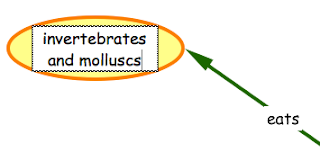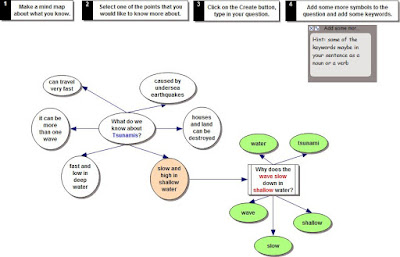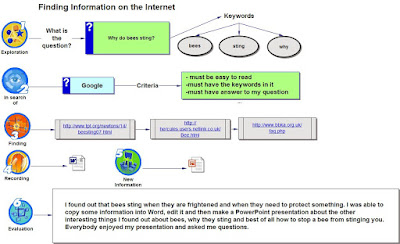Today was the first day of my 'Walk the talk'. I am teaching in a Year 5/6 class for 2 weeks (first 4 days of each week).
This is a Decile 10 school, with very capable children. It was a totally mac school until the recent purchase of some linux netbooks. The class of 28 children has 3 E-Macs and 1 teacher laptop. I have taken another iMac, a Windows computer and 4 Windows laptops and and a netbook. I was able to get them all onto the internet which is great as most of my planned programme is Internet based.
The most exciting thing for the students was the LCD TV and the Wii. They all thought they were going to be jumping around playing tennis and bowls, but that rumour was quickly dispelled as I showed them how it can access the internet wirelessly and I had some maths games bookmarked.
It was also noted that I had iPods, iTouch, and a PSP.
Once I set up the computers and the mimio, the children started filtering in, the first child was a bit of a character and very interested and capable with all things digital. He has

become my main man and by the end of the day, he was teaching others how to use the mimio, access the internet sites on the Wii, save files to memory sticks and any other troubleshooting problems that arose. His job is to now train another person, and then it will snowball from there.
I showed the children my planning and told them how they could access it from my computer. My 'main man's' job is to get it set up in the morning from now. I set the routines of
1. Before School 3 different people per

day have to click on the Morning Routines, one to look at the Weather, one to pick a news headline and one to find out what happened this day in History. I showed them how to Screen Clip the item they want to share to a new page in the mimio Notebook.
We needed to discuss how you need to read what you are going to screen clip so that you understand it enough to read and talk about with the class.Will be interesting tomorrow to see how the kids cope with it.
2. I showed them their spelling words which will be on the screen for them tomorrow, and set the routine of
Bells ring - come in - start Handwriting card - move on to Spelling activity (on screen) - practice Keyboarding which will be on the Wii. More about this tomorrow!This school streams their maths classes, so I lost most of the kids to other classrooms and had to train up a new lot. These are very able top stream students and seemed quite taken aback when I told them they were going to be teaching themselves, managing their own learning and booking me when they needed help! I gave them a pretest I had created on perimeter, area and volume. We then marked it and they had to write down on their Student Assessment Tracking sheet what areas of the test they needed to work on more. I showed them all the activities that were going to available in books, worksheets, computers, internet, Wii, PSP and iPod Touch. Tomorrow is when they have to come in, choose their activity or learning opportunities. I have told them I will be running a Perimeter Workshop which is their choice to attend...shall be interesting! More tomorrow!
The Literacy part of the day was Explanation Writing where we looked at the PowerPoint.
This will be broken up and different parts concentrated on over the next few days. Children were very excited about the drafting and publishing possibilities. More about that later!
Ran out of time quickly for reading but was mostly about what the routines will be, and that students could choose from a wide range of Reading Options when they were not doing Guided Reading with me or related reading activity. More on this later.
The afternoon session was introducing them to the
Class Wiki and especially the Wiki Promise
We made a start on our Research Unit. The children have been looking at Communication so I wanted to see what they had learned previously so they worked on an Inspiration diagram 'Fact Recall'. Tomorrow we are going to look at how to create a research question and find keywords.



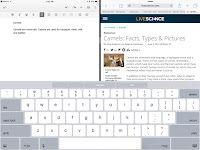
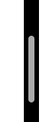 and drag to the middle of the screen and this will be the Split Screen. You can see both screens and work independently in each screen at the same time. If you want to choose a different app, swipe down from the top
and drag to the middle of the screen and this will be the Split Screen. You can see both screens and work independently in each screen at the same time. If you want to choose a different app, swipe down from the top 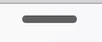




 Mirror your iPad by tapping on the Air Play button
Mirror your iPad by tapping on the Air Play button  and select the name of the laptop and turn Mirroring on.
and select the name of the laptop and turn Mirroring on.