- Go to Drive
- Click on file to be saved in other folders
- Press Shift - Z
Showing posts with label Google Tips. Show all posts
Showing posts with label Google Tips. Show all posts
Thursday, 22 June 2017
Google Tip: Saving a file to two or more folders
Has there been a time when you have wanted to save the same file to more than one folder and for it to be simultaneously updated at the same time?
Labels:
Google,
Google Docs,
Google Slides,
Google Spreadsheets,
Google Tips,
PTC 4:iii,
PTC 5:i
Monday, 6 March 2017
Add MP4s and .MOV to Google Slides
For privacy issues, teachers will like that they don't have to put their school or student movies onto Youtube anymore, and there is less of a process to go through.
Labels:
Google,
Google Slides,
Google Tips,
Movies,
PTC 2:i,
PTC 2:iii,
PTC 5:1
Friday, 28 October 2016
Creating Clipart, cartoons and avatars
 I like to create my own graphics and I used to spend hours drawing them on my iPad from scratch. Then I found Adobe Illustrator Draw,
I like to create my own graphics and I used to spend hours drawing them on my iPad from scratch. Then I found Adobe Illustrator Draw,a free app. Gradually I discovered loads of shortcuts that cut down my time in creating. You can upload a photo and draw over the top of it and then bucket fill it. Hide the photo and you have a great looking original graphic. Students love this and those who say they can't draw have a real sense of achievement when they finish their graphic. Now they can make their own cartoons and use their own drawings. They look great in Google Slides and Book Creator. It is a good idea to use a stylus as it gives you more control over your drawing. Here are some examples of mine.
Here is a great tutorial by Tony Vincent that explains the process.
Labels:
Art,
Book Creator,
cartoon,
Google Slides,
Google Tips,
iPad,
PTC 5:i,
PTC 7:i,
PTC 8:ii,
PTC 9:ii
Friday, 21 October 2016
Creating Teacher Portfolios
I often get asked about setting up Teacher Portfolios. Here is a tutorial for setting one up in Google Blogger.
Labels:
Google blogger,
Google Tips,
portfolio,
PTC 1:1,
PTC 4:2,
PTC 5:1
Monday, 26 September 2016
Writing Motivation idea with Google Slides
I was working with some teachers on a Reading workshop today and we came up with this idea for writing motivation using .png and .gifs.
.png files are graphics with no backgrounds and .gifs are animated graphics.
Follow the steps in this slideshow to make an animated writing prompt. This works in slides on iPad as well, but you will need to collect your images and save to your camera roll.
.png files are graphics with no backgrounds and .gifs are animated graphics.
Follow the steps in this slideshow to make an animated writing prompt. This works in slides on iPad as well, but you will need to collect your images and save to your camera roll.
Friday, 2 September 2016
Using Google Slides for Writing Motivation
This was an idea that I used to do with PowerPoint. Now I do it with Google Slides. It is a mixture of digital and analogue technologies. Students can create their own authentic writing motivation by taking photos of their environment and then using graphics to make a fictional imaginative montage. Change the view of the slide into Notes, add some lines and print out. Student's then publish their writing under the picture. See instructions below
Labels:
Google,
Google Tips,
literacy,
Publishing,
Writing
Thursday, 1 September 2016
Adding Sound files to Google Slides
I have made several Journal Workshops that teachers can download from my Literacy Workshop page. Level two journals (from the TKI Literacy online website) have sound files so I worked out a way that can incorporate this wonderful resource into a workshop.
- Download the audio file
- Upload back into Drive (New - Upload File)
- Open the file and click on the 3 dots
- Click on Share and then click on Shareable Link, copy the link
- Go back to your Google Slide, find a speaker image by going Tools-Research, type in 'speaker clipart', drag a suitable image on to the slide (or copy my one that I have made by right clicking on image, save image)
- Hyperlink the sound file to the image by clicking on the image, click on the Link button
- Paste in the link
- When you click on the Present button in Slides, and then click on the speaker icon, the sound file will open and start playing


How would you use this?
Use it as a pre-reading activity, students have their journal story and listen to it, or they can read along with it.
Listen to chunks and then do some follow-up activities.
Students can use it independently to listen to the story.
You could also hyperlink the PDF of the journal story on your presentation for quick access. I like to particularly use the PDF for Group instruction where we can pick out features of text, circle any teaching points (if you are using a Whiteboard) and if you don't have enough journals, everybody can see it on the projector or TV. In my example I have screen captured the first page of the journal story, downloaded the PDF of the story and then the same process as above, click on Share and then click on Shareable link, copy the link and then hyperlink to the screen capture on your Google Slide.
Feel free to click on the Download button of my two level 2 examples of Journal Stories. These are my teaching slideshow/modelling book and follow up activities for students all in one slideshow.
Labels:
Google,
Google Slides,
Google Tips,
journals,
reading
Friday, 26 August 2016
Google Docs and Slide Tip: Make Check boxes in Docs and Slides
For student accountability you may want them to check off what they have been doing in their work on a Google Slide or Doc. Here is how to do it. (Thanks for the tip Amy from Alfriston School.)
Labels:
Google,
Google Docs,
Google Slides,
Google Tips,
PTC 5:i
Google Form Tip: Add graphics to Questions and Answers
You can now add pictures to the Questions and the answers on the form. This is great for making quizzes where you can show fraction pictures or visuals for younger students.
Look at the slideshow for more things you can do with forms.
Look at the slideshow for more things you can do with forms.
Gmail Tip #1 Save Gmail to Google Drive
Have you ever wanted to file an email in your Google Drive? This method will save it as a PDF to your Drive. Any attachments are still clickable and able to be downloaded as well.
Friday, 11 March 2016
Decimals and Money Workshop
I was working in Tracey's class today and she is going to work with her students on adding decimals. She wanted some activities where this could be integrated with money. There are lots of money game websites but they are all either American dollars or UK pounds. 'Change for the Better is hosted on the NZ Maths site and it has lots of great games we can use in our classroom. I have put together this workshop with some of their games and links to other sites that will help with the teaching of decimals and money. To download this workshop so that you can edit it, click on the black download button if you are a GAFE school then just go File-Make a copy and rename it or go File- Download as PowerPoint
Labels:
decimals,
Google,
Google Slides,
Google Tips,
inclass,
maths,
PTC 5:i,
PTC 6:ii
Thursday, 10 March 2016
New Updated Forms
The New Forms layout is so much easier to use then the old. Here is tutorial for the new forms.
Monday, 2 November 2015
Homework in Google Slides
I am not a huge fan of homework unless it is purposeful and authentic to student learning. But if your school policy is to have homework and there is a parent expectation then you can set up an easy homework regime in Google Slideshow.
The example below which you can download by clicking on the Options button - Open Editor (Make a copy) and adapt for yourself, has these components
The example below which you can download by clicking on the Options button - Open Editor (Make a copy) and adapt for yourself, has these components
- Click on the Spelling City link, add your words for the week and test yourself, type in your score
- Double click on the youtube movie to practise your timetables for the week
- Add your spelling list words
- Add your basic facts to learn for the week
- Add to your reading log the books you have read this week
Labels:
Google,
Google Slides,
Google Tips,
homework,
Spelling
Wednesday, 13 May 2015
What to do with extra screens in the classroom?
A couple of my schools are experimenting with having an extra TV screen in their room. One of the schools has 4 e-Learning rooms with 1-1 iPads, 12 Chromebooks and 10 Laptops. They have a projector, a large TV and a small TV. The other school has two TVs, one large and one small.
I first came up with this idea last year when I did some demonstration teaching at Alfriston School in a Year 5/6 class. The room had a projector and one TV. I had picked up a 21 inch TV with an apple TV so I thought I would try it as an independent centre. Students were using it for peer editing and collaborative games. So now the class had a main TV for a teaching station where groups would come for their instructional teaching, and a smaller TV that students could use themselves.
Clevedon has put a smaller TV in all their e-Learning rooms and the following are suggestions of ways to use them.
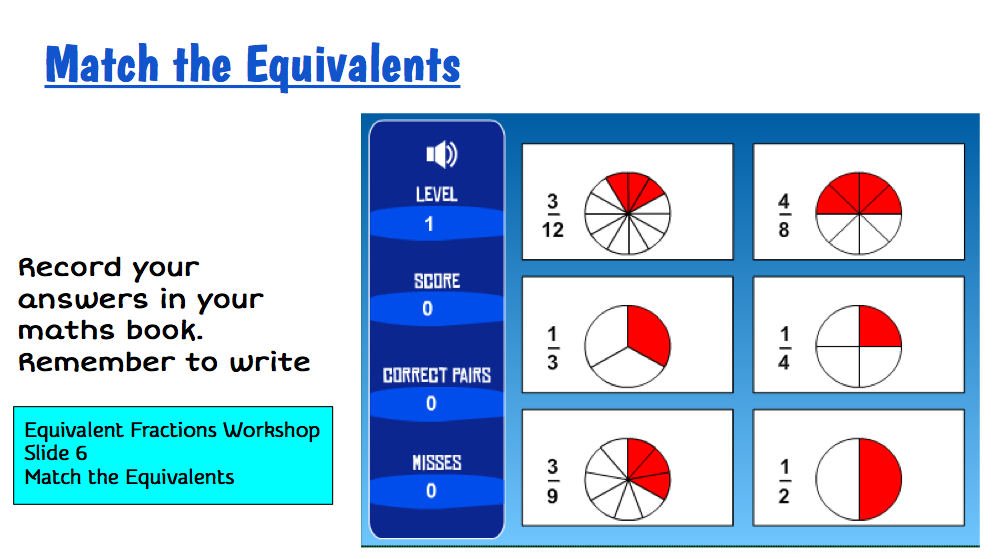
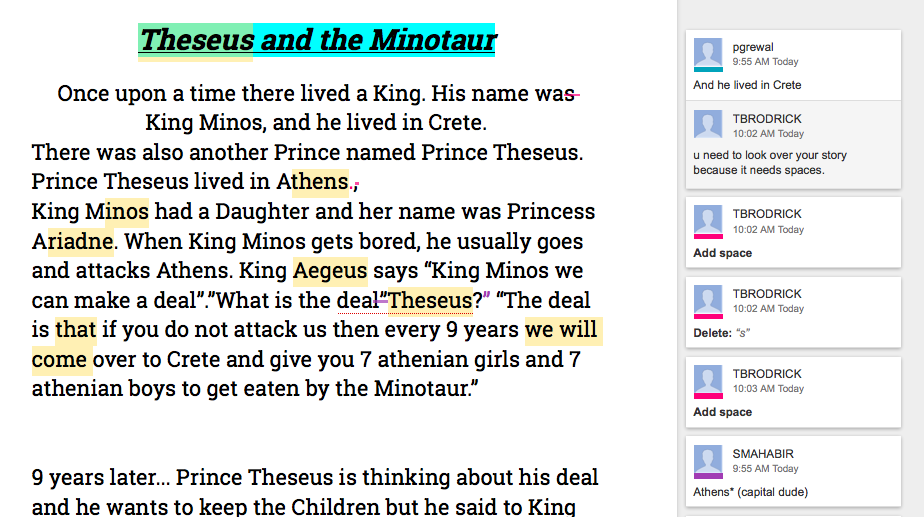

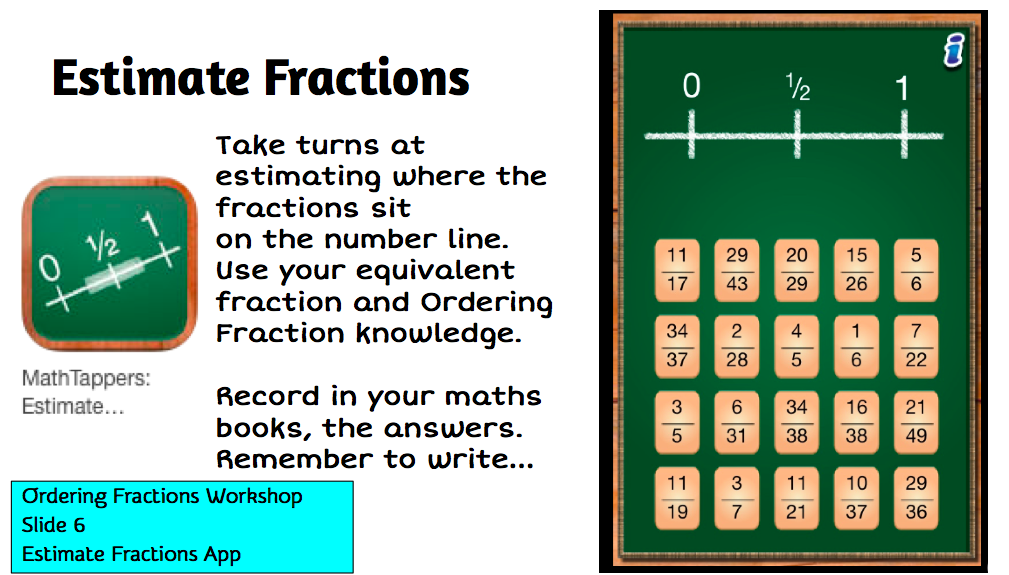
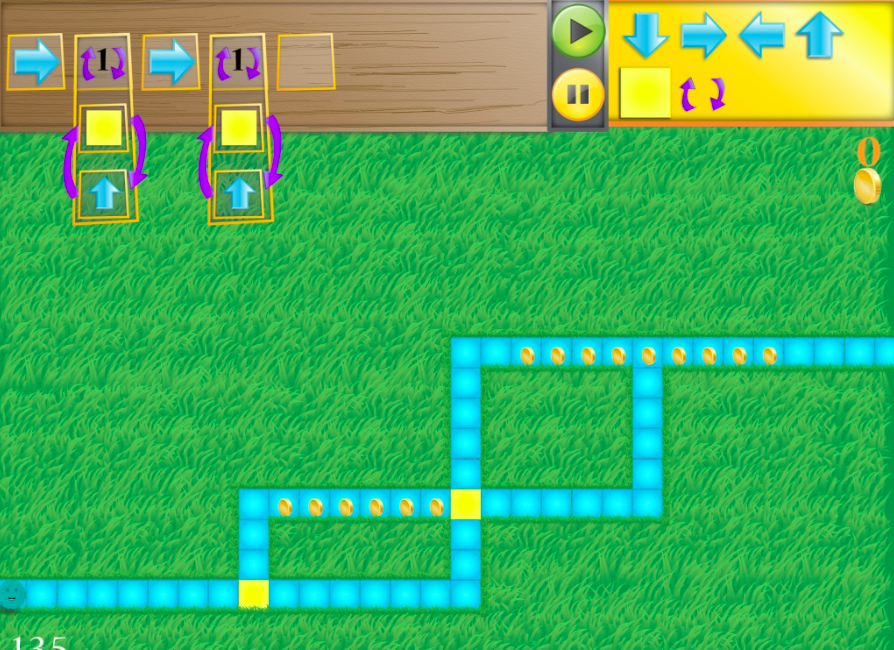
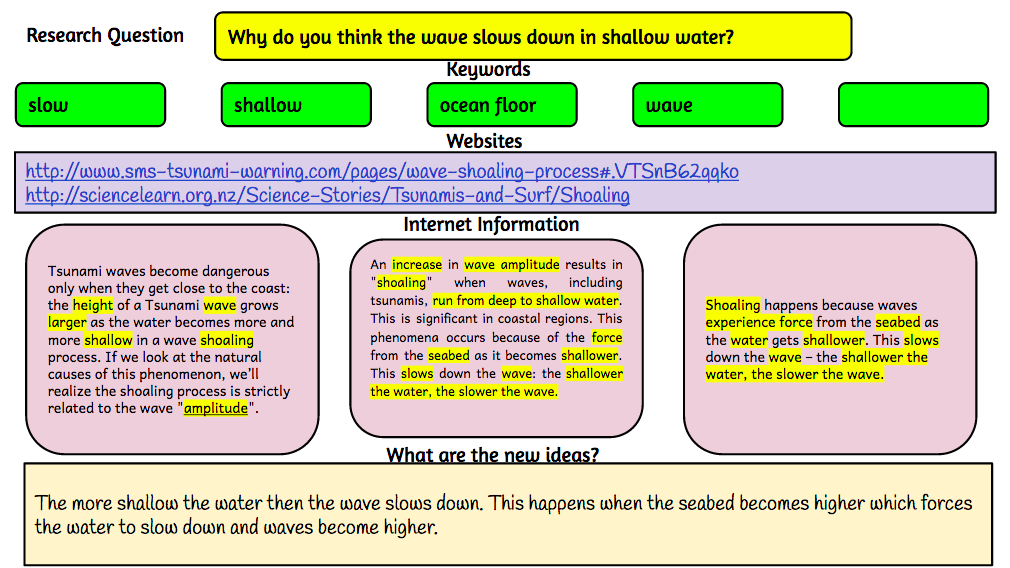

I first came up with this idea last year when I did some demonstration teaching at Alfriston School in a Year 5/6 class. The room had a projector and one TV. I had picked up a 21 inch TV with an apple TV so I thought I would try it as an independent centre. Students were using it for peer editing and collaborative games. So now the class had a main TV for a teaching station where groups would come for their instructional teaching, and a smaller TV that students could use themselves.
Clevedon has put a smaller TV in all their e-Learning rooms and the following are suggestions of ways to use them.
Ways to use the 'extra' small TV in the classroom
It is best placed on a large table that will fit at least 6 students around
Work Station
- teacher starts an online modelling book with students and then leave them to continue with activities
Writing peer editing group
- students share their writing with each other, five minutes reading and commenting, then use the TV to look at the comments and the author can improve writing discussing comments with others
- collaboratively write one piece of writing and use TV to view with all students contributing ideas
Workshops
- have one computer or iPad mirrored with problem to solve or game to play
- students collaboratively solve together, using other iPads/laptops/maths books to record
- start a workshop or online modelling book with a group and leave them to continue
Games
- one iPad or laptop mirrored, game is passed around with others offering advice
- work through a coding project with a group (students will need to work out their codes on paper, or whiteboard table or whiteboard app
Research
- collaborative research with students looking up information and filling in graphic organisers (students can be using their own devices to look for information and add to collaborative document, collaborative document can be on TV screen for all to see)
- TV screen can be used to show mindmapping, one student typing up what other students are suggesting
Reading
- students sitting reading through text, adding words to collaborative doc, then searching for definitions after the reading
Labels:
Google,
Google Slides,
Google Tips,
iPads,
literacy,
maths,
reading,
TVs,
Writing
Sunday, 2 November 2014
Writing Te Reo with macrons in Google Docs
I had a teacher ask me today how she could write in Te Reo on Google Docs.
All you need to do is add the Māori Keyboard.
All you need to do is add the Māori Keyboard.
Tuesday, 26 August 2014
Marking student work in Google Docs
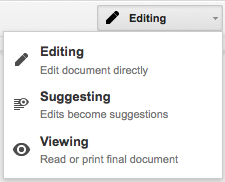 Cissy from Flatbush School asked me an interesting question today that took a little thinking on my part. She has been using the 'Suggesting' part of Google Docs while her students are writing their stories.
Cissy from Flatbush School asked me an interesting question today that took a little thinking on my part. She has been using the 'Suggesting' part of Google Docs while her students are writing their stories.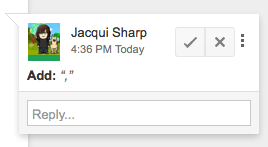 The only problem is that once the students edit their work and click the tick, you cannot see what 'marking' the teacher has done.
The only problem is that once the students edit their work and click the tick, you cannot see what 'marking' the teacher has done.Marking by the teacher before the student edits it looks like below
When the students click the tick and resolve comments (which of course they want to do so that they can publish their edited work) it looks like this...
All of the comments and suggestions by the teacher disappear.
Cissy's problem is that she wants to be able to access the student's work showing her marking (evidence of what she has been doing with the student), as well as the student edited doc. But the students are fixing their mistakes as quickly as she is marking them.
I suggested using 'See Revision History' under the File menu. She could open that, click on the revision where she had made the changes and view the changes. If she needs to print it out, she will need to click on 'Restore this revision' then print. To see all the marking printed out, you can go to File - Download as Microsoft Word. This will show all the marking as red markups on the Word Document. To get the finished edited version back, you need to click on 'See Revision History' and then click back on the version before.
This is useful to know as teachers are accountable for student learning and this is one way of proving teacher input.
Labels:
Google,
Google Docs,
Google Tips,
literacy,
marking,
revision history
Tuesday, 1 July 2014
Pull Data from Spreadsheets
Marama from Clevedon School came up with a great idea of creating a spreadsheet where each sheet has individual student's assessment data. She then wanted to share each student's sheet to them. With normal sharing options you can not share just one sheet, sharing allows you to share the whole spreadsheet. This poses a problem, as she doesn't want the other students or parents to see each others results. There is a hide option in Google Spreadsheets where you can hide the sheets you don't want others to see, but anybody could un-hide them if they are spreadsheet savvy. After a little research we found an old solution that didn't work but it gave us a basis to work from
You may need change permissions on your original class doc to 'Anyone with this link'.
You may need change permissions on your original class doc to 'Anyone with this link'.
Wednesday, 4 June 2014
Copying Pasting in Google Docs, Presentation and Draw
One recently added feature I found by mistake, is that you can copy and paste in Google Docs, Draw and Presentations. This is really useful and a great time saver. If you see an image online, you can right click, select 'Copy Image', go back to the Doc, Draw or Presentation and Ctrl V or right click and select Paste. If you are making instructions and have taken a screen capture somewhere on your computer (Windows use Snipping Tool, click and drag around what you want to use and choose Copy) Go back to Doc and Paste.
If you are making instructions and have taken a screen capture somewhere on your computer (Windows use Snipping Tool, click and drag around what you want to use and choose Copy) Go back to Doc and Paste.
(Macs use Shift -Control -Command-4, click and drag around what you want to use) Now go to your Google Doc or Presentation and Ctrl V or right click and select Paste.
Note: If you are copying from Doc to Doc/Presentation or Draw, you cannot right click, you need to use Ctrl C (Win) Command C (Mac) to copy and Ctrl V (Win) Command V (Mac) to paste.
This process saves you the time of saving images to your computer and then having to go to Insert-Image, choose image, wait for it to load, select image and wait for it to appear on the page.
(Macs use Shift -Control -Command-4, click and drag around what you want to use) Now go to your Google Doc or Presentation and Ctrl V or right click and select Paste.
Note: If you are copying from Doc to Doc/Presentation or Draw, you cannot right click, you need to use Ctrl C (Win) Command C (Mac) to copy and Ctrl V (Win) Command V (Mac) to paste.
This process saves you the time of saving images to your computer and then having to go to Insert-Image, choose image, wait for it to load, select image and wait for it to appear on the page.
Labels:
Google,
Google Docs,
Google Draw,
Google Presentations,
Google Tips
Subscribe to:
Posts (Atom)











