Go to Qwiki and sign up.
Add Youtube movies or Vimeo, add pictures from your computer, photos from Flickr streams, Google Maps and text. Export to Youtube and then embed in wikis and blogs.
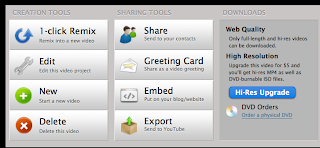 The standard Animoto website allows you to make 30 second videos for free with about 12 items (photos or video clips). Add text over slides and spotlight the special slides. Add music by choosing tracks available from the Animoto library or upload from your own computer. Once the movie is generated it can be uploaded to Facebook, Twitter, or any social networking site, and it can be embedded in blogs and wikis.
The standard Animoto website allows you to make 30 second videos for free with about 12 items (photos or video clips). Add text over slides and spotlight the special slides. Add music by choosing tracks available from the Animoto library or upload from your own computer. Once the movie is generated it can be uploaded to Facebook, Twitter, or any social networking site, and it can be embedded in blogs and wikis.
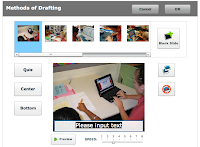 PhotoPeach allows you to make slideshows out of photos, add captions to each slide, add music and then finally add a quiz to the end of the slideshow. Once the slideshow is finished, the viewers can leave a comment in the comment box.
PhotoPeach allows you to make slideshows out of photos, add captions to each slide, add music and then finally add a quiz to the end of the slideshow. Once the slideshow is finished, the viewers can leave a comment in the comment box.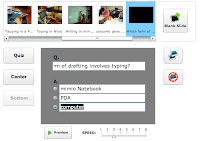
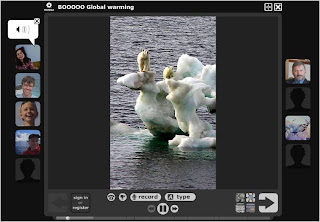
 Drag the photos you want to use down into the panels, drag the speech bubbles up and type in words. click on After Current to add more photos, click Publish when you are finished. This comic strip will be saved and then you can make the choice of emailing, adding to a blog site or printing.
Drag the photos you want to use down into the panels, drag the speech bubbles up and type in words. click on After Current to add more photos, click Publish when you are finished. This comic strip will be saved and then you can make the choice of emailing, adding to a blog site or printing. Drag the photos you want to use down into the panels, drag the speech bubbles up and type in words. click on After Current to add more photos, click Publish when you are finished. This comic strip will be saved and then you can make the choice of emailing, adding to a blog site or printing.
Drag the photos you want to use down into the panels, drag the speech bubbles up and type in words. click on After Current to add more photos, click Publish when you are finished. This comic strip will be saved and then you can make the choice of emailing, adding to a blog site or printing.