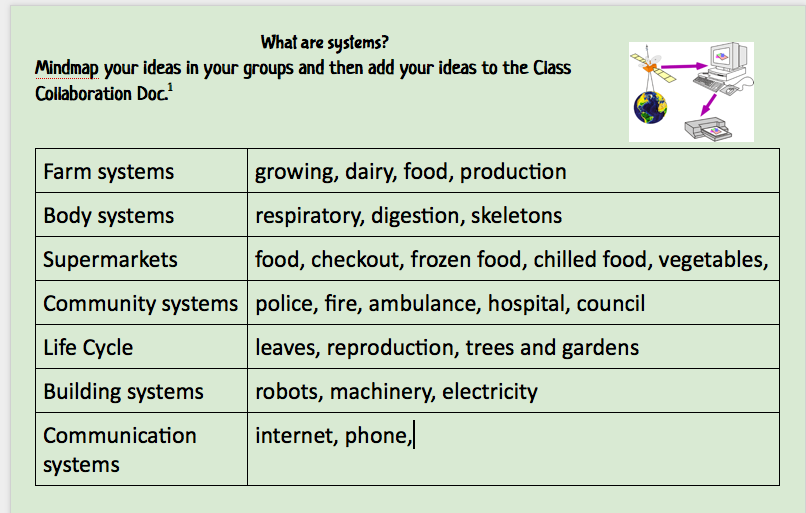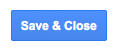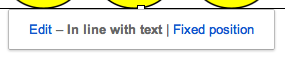(Macs use Shift -Control -Command-4, click and drag around what you want to use) Now go to your Google Doc or Presentation and Ctrl V or right click and select Paste.
Note: If you are copying from Doc to Doc/Presentation or Draw, you cannot right click, you need to use Ctrl C (Win) Command C (Mac) to copy and Ctrl V (Win) Command V (Mac) to paste.
This process saves you the time of saving images to your computer and then having to go to Insert-Image, choose image, wait for it to load, select image and wait for it to appear on the page.