I needed a Mindmap recently that would have hyperlinks to different sites. It also had to be readable and scrollable. Here are my efforts:
Webspiration was a little disappointing as it would not hyperlink when embedded. The links work when you are in Webspiration. For ease of use, look, and ability to be creative I really like Webspiration but it falls down in the embedding. You can collaborate, upload Inspiration, download to Inspiration and you can publish on a webpage and access through a hyperlink, but you can't click on a hyperlink in the embedded document. See example below. All you can do is zoom in and out to view the document.
Result: Overall Features 8/10 Embed in blog/wiki 5/10
Mindmeister came up the best in embedding in a wiki/blog. It looks good, easy to navigate, simple to create map, graphics are limited, not much of a variety as Webspiration, but it did exactly what I wanted and that was to embed a diagram that hyperlinked. You can add notes and attachments and it can be collaborated on. It is also free, but you can upgrade for a price to a more sophisticated product with more features. Hover over the links and you will see thumbnails of the websites.
Result: Overall Features 8/10 Embed in blog/wiki 10/10
Wise Mapping is the third mind map I looked at. It is very similar to Mindmeister in all of the features. There is quite a range of colours, you can add notes and others can collaborate on it as well. There are limited graphics. It embeds easily enough but I didn't choose it as the one to go on my wiki as it is difficult to manipulate and view. Mindmeister was clearer and easier to view.
Result: Overall Features 7/10 Embed in blog/wiki 8/10
So my main choice was Mindmeister, the others had merits but Mindmeister was far ahead as the choice to use an embeddable hyperlinking mindmap.
Showing posts with label hyperlink. Show all posts
Showing posts with label hyperlink. Show all posts
Saturday, 29 August 2009
Wednesday, 15 October 2008
Jigzone

I used to subscribe to the website Jigzone years ago, but it became too addictive. Especially if you have the jigsaws emailed to you everyday! But it is a great educational tool, all you have to do is upload a jpeg, choose how many pieces you want then embed into a blog, website or wiki...or hyperlink through PowerPoint to the link where your Jigzone has been saved.


This activity has been created in Jigzone. Upload a photo to Jigzone, set the number of pieces and save it. I created these images in PowerPoint by typing in all the words, rearranging them, inserting a shape behind them, grouping all the images and then right clicking to use the option 'Save as Picture'. Then I uploaded the image to Jigzone. I could then hyperlink the image I had made from PowerPoint to the jigsaw I had made.
This is a photo that a child took of another child playing on the Adventure Playground.
Labels:
hyperlink,
Jigzone,
literacy,
PowerPoint,
Spelling
Subscribe to:
Posts (Atom)
