- Go to Drive
- Click on file to be saved in other folders
- Press Shift - Z
Showing posts with label Google. Show all posts
Showing posts with label Google. Show all posts
Thursday, 22 June 2017
Google Tip: Saving a file to two or more folders
Has there been a time when you have wanted to save the same file to more than one folder and for it to be simultaneously updated at the same time?
Labels:
Google,
Google Docs,
Google Slides,
Google Spreadsheets,
Google Tips,
PTC 4:iii,
PTC 5:i
Monday, 6 March 2017
Add MP4s and .MOV to Google Slides
For privacy issues, teachers will like that they don't have to put their school or student movies onto Youtube anymore, and there is less of a process to go through.
Labels:
Google,
Google Slides,
Google Tips,
Movies,
PTC 2:i,
PTC 2:iii,
PTC 5:1
Friday, 2 September 2016
Using Google Slides for Writing Motivation
This was an idea that I used to do with PowerPoint. Now I do it with Google Slides. It is a mixture of digital and analogue technologies. Students can create their own authentic writing motivation by taking photos of their environment and then using graphics to make a fictional imaginative montage. Change the view of the slide into Notes, add some lines and print out. Student's then publish their writing under the picture. See instructions below
Labels:
Google,
Google Tips,
literacy,
Publishing,
Writing
Thursday, 1 September 2016
Adding Sound files to Google Slides
I have made several Journal Workshops that teachers can download from my Literacy Workshop page. Level two journals (from the TKI Literacy online website) have sound files so I worked out a way that can incorporate this wonderful resource into a workshop.
- Download the audio file
- Upload back into Drive (New - Upload File)
- Open the file and click on the 3 dots
- Click on Share and then click on Shareable Link, copy the link
- Go back to your Google Slide, find a speaker image by going Tools-Research, type in 'speaker clipart', drag a suitable image on to the slide (or copy my one that I have made by right clicking on image, save image)
- Hyperlink the sound file to the image by clicking on the image, click on the Link button
- Paste in the link
- When you click on the Present button in Slides, and then click on the speaker icon, the sound file will open and start playing


How would you use this?
Use it as a pre-reading activity, students have their journal story and listen to it, or they can read along with it.
Listen to chunks and then do some follow-up activities.
Students can use it independently to listen to the story.
You could also hyperlink the PDF of the journal story on your presentation for quick access. I like to particularly use the PDF for Group instruction where we can pick out features of text, circle any teaching points (if you are using a Whiteboard) and if you don't have enough journals, everybody can see it on the projector or TV. In my example I have screen captured the first page of the journal story, downloaded the PDF of the story and then the same process as above, click on Share and then click on Shareable link, copy the link and then hyperlink to the screen capture on your Google Slide.
Feel free to click on the Download button of my two level 2 examples of Journal Stories. These are my teaching slideshow/modelling book and follow up activities for students all in one slideshow.
Labels:
Google,
Google Slides,
Google Tips,
journals,
reading
Friday, 26 August 2016
Google Docs and Slide Tip: Make Check boxes in Docs and Slides
For student accountability you may want them to check off what they have been doing in their work on a Google Slide or Doc. Here is how to do it. (Thanks for the tip Amy from Alfriston School.)
Labels:
Google,
Google Docs,
Google Slides,
Google Tips,
PTC 5:i
Google Form Tip: Add graphics to Questions and Answers
You can now add pictures to the Questions and the answers on the form. This is great for making quizzes where you can show fraction pictures or visuals for younger students.
Look at the slideshow for more things you can do with forms.
Look at the slideshow for more things you can do with forms.
Gmail Tip #1 Save Gmail to Google Drive
Have you ever wanted to file an email in your Google Drive? This method will save it as a PDF to your Drive. Any attachments are still clickable and able to be downloaded as well.
Thursday, 28 July 2016
Embed a twitter stream or Facebook stream on a Google Site or Blog
Why would you want to have a 'twitter' or 'facebook' stream on your site or Blog?
Many of you are creating a blog or a Google Site for your Practising Teacher Criteria (PTC). Under Professional Relationships and Values - Leadership
You could add your Twitter stream to show that you are 'actively contributing to the professional learning community'
and under Effective Relationships
you could add your class Facebook stream under 'whānau and other carers' as that is there to inform parents.
Friday, 11 March 2016
Decimals and Money Workshop
I was working in Tracey's class today and she is going to work with her students on adding decimals. She wanted some activities where this could be integrated with money. There are lots of money game websites but they are all either American dollars or UK pounds. 'Change for the Better is hosted on the NZ Maths site and it has lots of great games we can use in our classroom. I have put together this workshop with some of their games and links to other sites that will help with the teaching of decimals and money. To download this workshop so that you can edit it, click on the black download button if you are a GAFE school then just go File-Make a copy and rename it or go File- Download as PowerPoint
Labels:
decimals,
Google,
Google Slides,
Google Tips,
inclass,
maths,
PTC 5:i,
PTC 6:ii
Thursday, 10 March 2016
New Updated Forms
The New Forms layout is so much easier to use then the old. Here is tutorial for the new forms.
Monday, 2 November 2015
Homework in Google Slides
I am not a huge fan of homework unless it is purposeful and authentic to student learning. But if your school policy is to have homework and there is a parent expectation then you can set up an easy homework regime in Google Slideshow.
The example below which you can download by clicking on the Options button - Open Editor (Make a copy) and adapt for yourself, has these components
The example below which you can download by clicking on the Options button - Open Editor (Make a copy) and adapt for yourself, has these components
- Click on the Spelling City link, add your words for the week and test yourself, type in your score
- Double click on the youtube movie to practise your timetables for the week
- Add your spelling list words
- Add your basic facts to learn for the week
- Add to your reading log the books you have read this week
Labels:
Google,
Google Slides,
Google Tips,
homework,
Spelling
Wednesday, 13 May 2015
What to do with extra screens in the classroom?
A couple of my schools are experimenting with having an extra TV screen in their room. One of the schools has 4 e-Learning rooms with 1-1 iPads, 12 Chromebooks and 10 Laptops. They have a projector, a large TV and a small TV. The other school has two TVs, one large and one small.
I first came up with this idea last year when I did some demonstration teaching at Alfriston School in a Year 5/6 class. The room had a projector and one TV. I had picked up a 21 inch TV with an apple TV so I thought I would try it as an independent centre. Students were using it for peer editing and collaborative games. So now the class had a main TV for a teaching station where groups would come for their instructional teaching, and a smaller TV that students could use themselves.
Clevedon has put a smaller TV in all their e-Learning rooms and the following are suggestions of ways to use them.
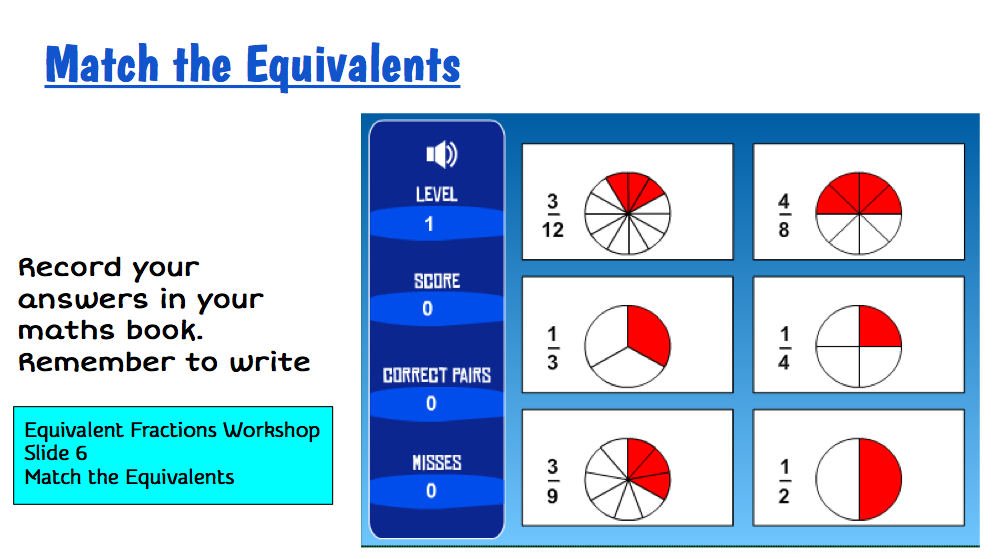
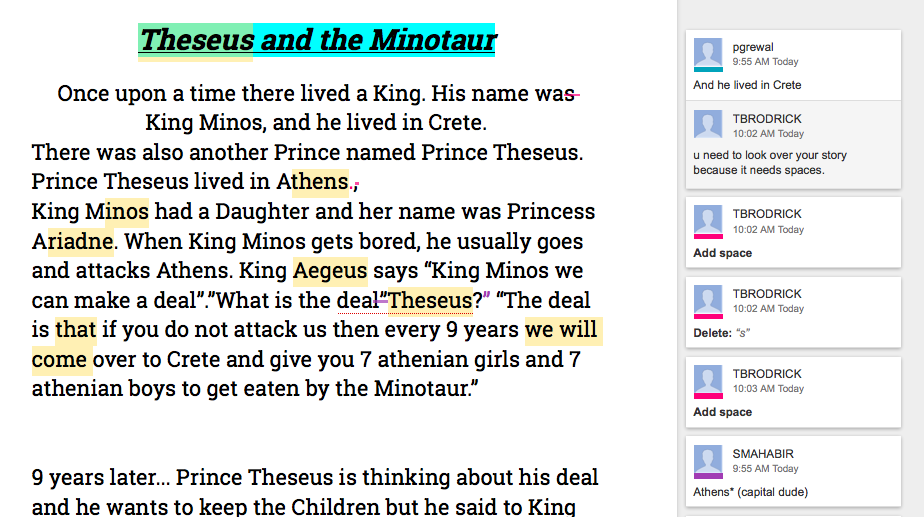

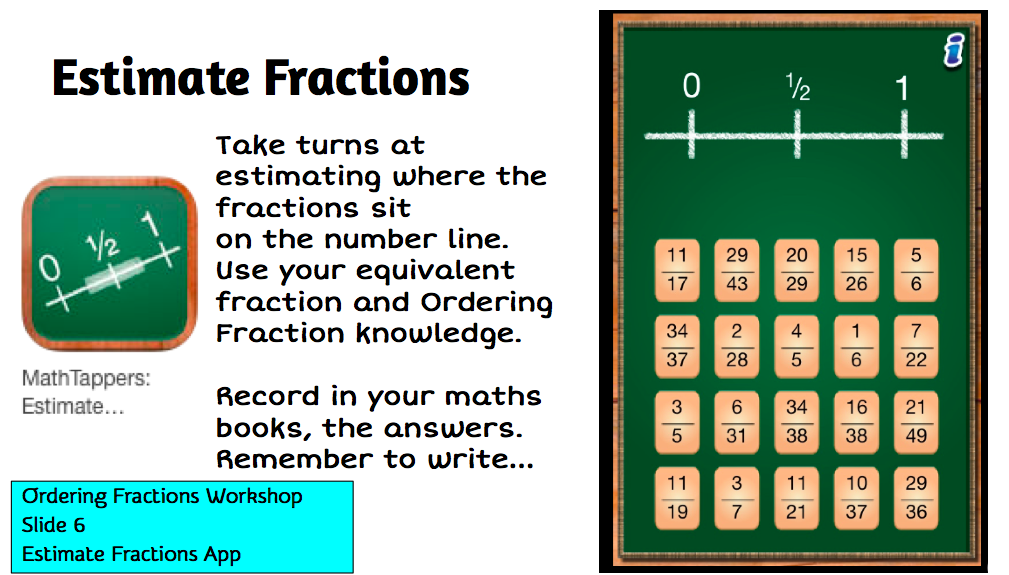
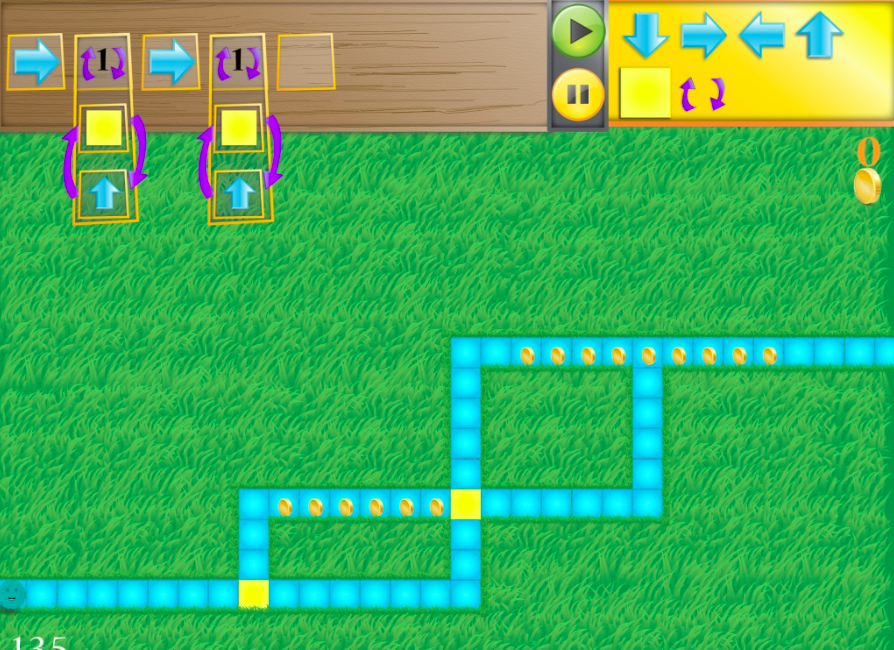
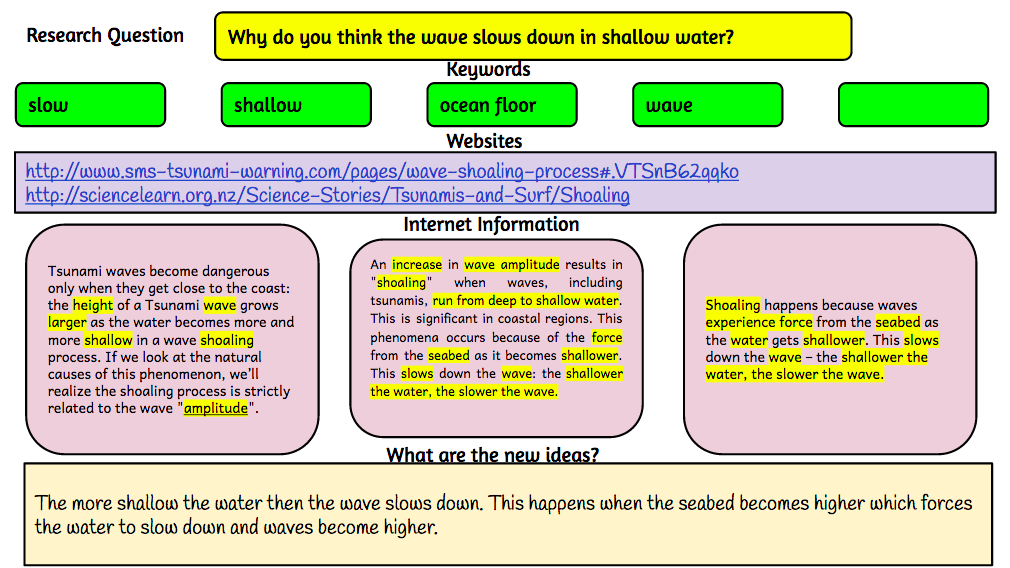

I first came up with this idea last year when I did some demonstration teaching at Alfriston School in a Year 5/6 class. The room had a projector and one TV. I had picked up a 21 inch TV with an apple TV so I thought I would try it as an independent centre. Students were using it for peer editing and collaborative games. So now the class had a main TV for a teaching station where groups would come for their instructional teaching, and a smaller TV that students could use themselves.
Clevedon has put a smaller TV in all their e-Learning rooms and the following are suggestions of ways to use them.
Ways to use the 'extra' small TV in the classroom
It is best placed on a large table that will fit at least 6 students around
Work Station
- teacher starts an online modelling book with students and then leave them to continue with activities
Writing peer editing group
- students share their writing with each other, five minutes reading and commenting, then use the TV to look at the comments and the author can improve writing discussing comments with others
- collaboratively write one piece of writing and use TV to view with all students contributing ideas
Workshops
- have one computer or iPad mirrored with problem to solve or game to play
- students collaboratively solve together, using other iPads/laptops/maths books to record
- start a workshop or online modelling book with a group and leave them to continue
Games
- one iPad or laptop mirrored, game is passed around with others offering advice
- work through a coding project with a group (students will need to work out their codes on paper, or whiteboard table or whiteboard app
Research
- collaborative research with students looking up information and filling in graphic organisers (students can be using their own devices to look for information and add to collaborative document, collaborative document can be on TV screen for all to see)
- TV screen can be used to show mindmapping, one student typing up what other students are suggesting
Reading
- students sitting reading through text, adding words to collaborative doc, then searching for definitions after the reading
Labels:
Google,
Google Slides,
Google Tips,
iPads,
literacy,
maths,
reading,
TVs,
Writing
Sunday, 2 November 2014
Writing Te Reo with macrons in Google Docs
I had a teacher ask me today how she could write in Te Reo on Google Docs.
All you need to do is add the Māori Keyboard.
All you need to do is add the Māori Keyboard.
Tuesday, 26 August 2014
Marking student work in Google Docs
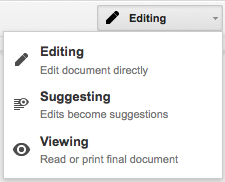 Cissy from Flatbush School asked me an interesting question today that took a little thinking on my part. She has been using the 'Suggesting' part of Google Docs while her students are writing their stories.
Cissy from Flatbush School asked me an interesting question today that took a little thinking on my part. She has been using the 'Suggesting' part of Google Docs while her students are writing their stories.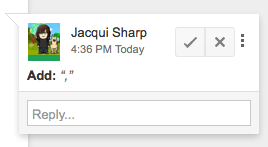 The only problem is that once the students edit their work and click the tick, you cannot see what 'marking' the teacher has done.
The only problem is that once the students edit their work and click the tick, you cannot see what 'marking' the teacher has done.Marking by the teacher before the student edits it looks like below
When the students click the tick and resolve comments (which of course they want to do so that they can publish their edited work) it looks like this...
All of the comments and suggestions by the teacher disappear.
Cissy's problem is that she wants to be able to access the student's work showing her marking (evidence of what she has been doing with the student), as well as the student edited doc. But the students are fixing their mistakes as quickly as she is marking them.
I suggested using 'See Revision History' under the File menu. She could open that, click on the revision where she had made the changes and view the changes. If she needs to print it out, she will need to click on 'Restore this revision' then print. To see all the marking printed out, you can go to File - Download as Microsoft Word. This will show all the marking as red markups on the Word Document. To get the finished edited version back, you need to click on 'See Revision History' and then click back on the version before.
This is useful to know as teachers are accountable for student learning and this is one way of proving teacher input.
Labels:
Google,
Google Docs,
Google Tips,
literacy,
marking,
revision history
Friday, 8 August 2014
Fourth and final day of 'Walk the Talk' Alfriston
Today was the last day of my Walk the Talk. The students know the drill now and settle down very quickly to all of their tasks. Writing still seems to be their favourite and we are receiving some wonderful writing from them. The following are examples of writing that is still being edited
And another
and then there was the 'Peer Editing'...
The students sat at the 'Teaching and Learning Station' table with their Chromebooks reading, suggesting, commenting on one student's story that had been shared with them. The story to be edited was also mirrored to the TV through my Mac Laptop. Here are examples of students commenting on student work (Note the last comment in the first example 'Athens (capital dude)'
The students knew what their Learning Intentions and Success Criteria were and used that as the basis for most of their comments.
 The Novel study groups have been reading their books on the Kindle either on the Chromebooks or the iPads.
The Novel study groups have been reading their books on the Kindle either on the Chromebooks or the iPads.
 I use the Vocab Logs to teach from. We choose a word from the lists they have made, we go to Kindle, search for the word, read it in context in however many hits of the word we get. Then we tap and hold on the word and get the Dictionary meaning, and if it is a suitable word for it, we tap on Wikipedia or Google to find out more information about the word. Then we bring it all back to the context of the story.
I use the Vocab Logs to teach from. We choose a word from the lists they have made, we go to Kindle, search for the word, read it in context in however many hits of the word we get. Then we tap and hold on the word and get the Dictionary meaning, and if it is a suitable word for it, we tap on Wikipedia or Google to find out more information about the word. Then we bring it all back to the context of the story.
 The changes to the workshops worked well with me being able to leave the students to keep on doing the learning themselves without me. I used Thinking Blocks Fractions app
with these students. One boy who had been having difficulties, really responded well to this app and completed a page of work, and was so proud that he now understood how to do Fractions of a number now.
The changes to the workshops worked well with me being able to leave the students to keep on doing the learning themselves without me. I used Thinking Blocks Fractions app
with these students. One boy who had been having difficulties, really responded well to this app and completed a page of work, and was so proud that he now understood how to do Fractions of a number now.
Student are managing their Google Maths Docs well, they
Inquiry
Today the students started writing their Research question. The first steps to designing a research question is to write down what we already know. I introduced them to the Graphic Organiser
Writing Questions. They went to the Wiki Research page and clicked on the link to open it and then they made a copy and saved it to the Room 9 folder so that I could access it.
This took them most of the session. Some of them still need to work out which one will be their research question. Once they have an idea, I would suggest that they use the 'Big Wide Question' graphic organiser, that I made specially when I observed some students in another school trying to develop their questions.
Once they have developed their question they will need to identify what their keywords will be. With all of the work we have done with keywords this week, they should be able to manage that part of the task easily.
Now it is time to look for the information using the keywords, collect and store which they can do in this Google Doc.
I have had a wonderful 4 days working with Room 9 and co-teaching with their awesome teacher Bonnie.
The successes were:
And another
and then there was the 'Peer Editing'...
The students sat at the 'Teaching and Learning Station' table with their Chromebooks reading, suggesting, commenting on one student's story that had been shared with them. The story to be edited was also mirrored to the TV through my Mac Laptop. Here are examples of students commenting on student work (Note the last comment in the first example 'Athens (capital dude)'
The students knew what their Learning Intentions and Success Criteria were and used that as the basis for most of their comments.
This was a great way for students to be part of the editing process, and they were all learning at the same time.
At the beginning of the Writing session I also pointed out the Different Ways to Publish your stories on the wiki.
Once the Students have finished their publishing, they will start the whole process again but with a myth of their choice, starting off with the Graphic Organiser.
Reading
 The Novel study groups have been reading their books on the Kindle either on the Chromebooks or the iPads.
The Novel study groups have been reading their books on the Kindle either on the Chromebooks or the iPads.
They also have been working on their Vocab logs as they read their novels.
 I use the Vocab Logs to teach from. We choose a word from the lists they have made, we go to Kindle, search for the word, read it in context in however many hits of the word we get. Then we tap and hold on the word and get the Dictionary meaning, and if it is a suitable word for it, we tap on Wikipedia or Google to find out more information about the word. Then we bring it all back to the context of the story.
I use the Vocab Logs to teach from. We choose a word from the lists they have made, we go to Kindle, search for the word, read it in context in however many hits of the word we get. Then we tap and hold on the word and get the Dictionary meaning, and if it is a suitable word for it, we tap on Wikipedia or Google to find out more information about the word. Then we bring it all back to the context of the story.
They also have to keep up with their Chapter Title Assignment of Predictions and Adjustments.
The Journal group are learning to skim and scan a play
Maths
 The changes to the workshops worked well with me being able to leave the students to keep on doing the learning themselves without me. I used Thinking Blocks Fractions app
The changes to the workshops worked well with me being able to leave the students to keep on doing the learning themselves without me. I used Thinking Blocks Fractions app- have highlighted the WALTs they need to work on
- are copying/pasting the activities they are doing to their timetables.
- are recording examples and totals they have achieved in iPad games or Internet games
- they are reflecting in their maths book about how the activity went
 |
| Mixture of bookwork and computers |
Inquiry
Today the students started writing their Research question. The first steps to designing a research question is to write down what we already know. I introduced them to the Graphic Organiser
Writing Questions. They went to the Wiki Research page and clicked on the link to open it and then they made a copy and saved it to the Room 9 folder so that I could access it.
This took them most of the session. Some of them still need to work out which one will be their research question. Once they have an idea, I would suggest that they use the 'Big Wide Question' graphic organiser, that I made specially when I observed some students in another school trying to develop their questions.
Once they have developed their question they will need to identify what their keywords will be. With all of the work we have done with keywords this week, they should be able to manage that part of the task easily.
Now it is time to look for the information using the keywords, collect and store which they can do in this Google Doc.
I have had a wonderful 4 days working with Room 9 and co-teaching with their awesome teacher Bonnie.
The successes were:
- the large TV with an Apple TV, iPad and Mac laptop. I was able to use both my Mac and iPad to teach from
- the Learning station with the small TV for students to mirror what they were doing and have other students peer edit, comment, solve problems etc
- Google Docs, all student work was shared in a folder to me, so when we wanted to peer edit, I opened on my mac, mirrored to large TV and they were able to edit on their Chromebooks, and all could see at the same time on the large screen
- TV was great for playing Youtube movies on Egypt, excellent clear picture and great sound
- Chromebooks worked well for all students, easy to use and access
- using iPad apps as teaching tools i.e. Explain Everything
- kids teaching kids, I could start them off and leave them to it
- kids not wanting to stop writing, and letting them do just that...I called reading groups as I wanted and the others could keep on writing
- the self pacing maths doc, kids working at their own speed on activities that they wanted to do
- kids making choices about their learning
- kids knowing what they were learning and were able to articulate it when asked
- getting Chromecast to work, but hopefully that will be solved soon
- the occasional internet slow down but that could be due to all the devices being connected and used at the same time (along with all the teachers who were visiting and their devices that they were using courtesy of the school's Daily Passcode)
Labels:
Alfriston,
Google,
inquiry,
iPads,
literacy,
maths,
reading,
walkthetalk,
walkthetalkalfriston,
Writing
Thursday, 7 August 2014
Day Three 'Walk the Talk' Alfriston School
It was another great day in Room 9 at Alfriston School with motivated, industrious students!
Writing
 Writing time was phenomenal today. The students did not want to stop writing. Most are writing their stories using their frameworks for reference. Some are at the editing and proof reading stage. Reading generally follows writing so today we said to the students, you can continue writing during reading time if you wish, except for the group I need to see for a reading workshop. All chose to keep writing!
Writing time was phenomenal today. The students did not want to stop writing. Most are writing their stories using their frameworks for reference. Some are at the editing and proof reading stage. Reading generally follows writing so today we said to the students, you can continue writing during reading time if you wish, except for the group I need to see for a reading workshop. All chose to keep writing!
I started a workshop with another group today. Here is the Writing Assessment Checker.
And this is the Workshop. I started them on the 'Telescopic Text' which they had already used with their amazing teacher Bonnie. I gave them the sentence 'Prince Theseus went to Crete' and guided them through expanding and making the sentence better. Their goal is to improve at least 3 sentences in the same way.
The second workshop was with a group who is working on paragraphs. One of the student's said he was ready to conference so I was able to go through the Writing Assessment Checker with the whole group. He soon realised that he needed to proof reading his writing again!and here is the workshop. The students played a paragraph game and then we mirrored one of the student's narratives up onto the TV. I encouraged the students to critique and peer edit his work, looking at their Writing Assessment Checker to proof read and edit his story. After a short time l left them to it. After his story was checked, they looked at the others in the group.
Reading
 I met with the 2 journal groups that I started with yesterday and finished the workshop and shared their final activities.
I met with the 2 journal groups that I started with yesterday and finished the workshop and shared their final activities.
I then met with the 'Percy Jackson' reading group. This was the first time that students had worked with me on this book. We looked at their Vocab Log. I chose a word from one of the student's logs, and showed them how they could use the Search function on Kindle, how to find a dictionary meaning, and how to read in context. That is the focus for their reading from now on is to work on their Vocab log.
Maths
The students now know that straight after morning tea, they come straight into the room, get their books, a device and start on their Maths task Doc. There is no fuss and no time wasted, they just get straight into it. I call a workshop, name the targeted students and allow an open invitation for any others who want to attend.
Today I briefly saw the 'Finding fractions of a number' group. They all knew how to solve fractions of a number, we looked through the rest of the workshop which they said was too easy! So they moved off to work on their Maths Task Doc. I have set myself the goal of finding some harder activities for them.
The second workshop today was improper fractions. The first couple of slides of the games I chose confused them, so I have removed them and found new ones to use tomorrow. Over half of the group got the strategy, I will work with the rest tomorrow with the new activities I have found.
Inquiry
Today was still about keywords. We looked at Slide 6 and discussed the number of hits.
 On slide 8 the students were in groups and used the keywords to see how many hits they got, they recorded these in their topic book, one group recorded on the whiteboard table. They did really well thinking about something they would like to research and coming up with appropriate keywords.
On slide 8 the students were in groups and used the keywords to see how many hits they got, they recorded these in their topic book, one group recorded on the whiteboard table. They did really well thinking about something they would like to research and coming up with appropriate keywords.
After that we talked about internet addresses, domain names and URLs
Writing
 Writing time was phenomenal today. The students did not want to stop writing. Most are writing their stories using their frameworks for reference. Some are at the editing and proof reading stage. Reading generally follows writing so today we said to the students, you can continue writing during reading time if you wish, except for the group I need to see for a reading workshop. All chose to keep writing!
Writing time was phenomenal today. The students did not want to stop writing. Most are writing their stories using their frameworks for reference. Some are at the editing and proof reading stage. Reading generally follows writing so today we said to the students, you can continue writing during reading time if you wish, except for the group I need to see for a reading workshop. All chose to keep writing!I started a workshop with another group today. Here is the Writing Assessment Checker.
And this is the Workshop. I started them on the 'Telescopic Text' which they had already used with their amazing teacher Bonnie. I gave them the sentence 'Prince Theseus went to Crete' and guided them through expanding and making the sentence better. Their goal is to improve at least 3 sentences in the same way.
The second workshop was with a group who is working on paragraphs. One of the student's said he was ready to conference so I was able to go through the Writing Assessment Checker with the whole group. He soon realised that he needed to proof reading his writing again!and here is the workshop. The students played a paragraph game and then we mirrored one of the student's narratives up onto the TV. I encouraged the students to critique and peer edit his work, looking at their Writing Assessment Checker to proof read and edit his story. After a short time l left them to it. After his story was checked, they looked at the others in the group.
Reading
 I met with the 2 journal groups that I started with yesterday and finished the workshop and shared their final activities.
I met with the 2 journal groups that I started with yesterday and finished the workshop and shared their final activities.I then met with the 'Percy Jackson' reading group. This was the first time that students had worked with me on this book. We looked at their Vocab Log. I chose a word from one of the student's logs, and showed them how they could use the Search function on Kindle, how to find a dictionary meaning, and how to read in context. That is the focus for their reading from now on is to work on their Vocab log.
Maths
The students now know that straight after morning tea, they come straight into the room, get their books, a device and start on their Maths task Doc. There is no fuss and no time wasted, they just get straight into it. I call a workshop, name the targeted students and allow an open invitation for any others who want to attend.
Today I briefly saw the 'Finding fractions of a number' group. They all knew how to solve fractions of a number, we looked through the rest of the workshop which they said was too easy! So they moved off to work on their Maths Task Doc. I have set myself the goal of finding some harder activities for them.
The second workshop today was improper fractions. The first couple of slides of the games I chose confused them, so I have removed them and found new ones to use tomorrow. Over half of the group got the strategy, I will work with the rest tomorrow with the new activities I have found.
Inquiry
Today was still about keywords. We looked at Slide 6 and discussed the number of hits.
 On slide 8 the students were in groups and used the keywords to see how many hits they got, they recorded these in their topic book, one group recorded on the whiteboard table. They did really well thinking about something they would like to research and coming up with appropriate keywords.
On slide 8 the students were in groups and used the keywords to see how many hits they got, they recorded these in their topic book, one group recorded on the whiteboard table. They did really well thinking about something they would like to research and coming up with appropriate keywords.After that we talked about internet addresses, domain names and URLs
Labels:
Alfriston,
Google,
Googledocs,
inquiry,
iPads,
Kindle,
literacy,
maths,
reading,
walkthetalk,
walkthetalkalfriston,
Writing
Wednesday, 6 August 2014
Day Two 'Walk the Talk' Alfriston
This was the first day of teacher visits to observe 'Walk the Talk' in action. The students were not phased at all and worked extremely well all day. The teachers were most impressed with how they were working and how they knew exactly what they were supposed to be doing.
Writing
The children got back their printouts of their Inspiration or Google Doc Narrative frameworks. Their task was to now write their own version of 'Theseus and the Minotaur on Google Docs, using the framework they had worked on yesterday. During this time I took two writing groups.
This is the first group's Writing Assessment Checker...
And this is my version of a modelling book - A Writing Workshop. This is a work in progress, I add slides as I work with the students and identify what they need to know and what resources I can find to support that. In the example below, we are working on structure, looking particularly at Opening statements.
This is the second group's Writing Assessment Checker
And the Writing Workshop. In this workshop I have started off with some websites to see how well the children do with full stops and capital letters. They managed quite well with these so I will look at Slide 5, apostrophes, commas, speech marks. I will add some slides once I have looked at their writing, copied their writing and use that as a teaching slide.
Reading
Today I worked with the 2 journal groups. The first group's workshop was about summarising ideas in text. This workshop goes over 2 days. The reason why I do this is because we look at other resources at the same time, articles, news reports, factual information from the internet that has something to do with the story we are reading. If a country, city, town is mentioned in a book then I like to show where it is in the world and compare where NZ is in relation to the country we are looking at.
The second group was looking at skimming and scanning.
This is my version of a 'Modelling Book'. I add slides as I work through the Journal stories with them, if I see a teachable moment, I include it in the workshop. If I can find a youtube movie or an internet page that relates then I add that as well. In the above workshop you will see that we looked at the Parthenon and the Acropolis by using the Tools - Research in Google Presentation, this showed us the pictures and gave us more information about them, that we couldn't get from the journal story.
 Maths
Maths
Today I ran the equivalent workshop again and the students showed they understood everything they had learned so I sent them to the Whiteboard table for 10 minutes to play the game.
Everyday Mathematics - Equivalent Fractions App. They took one iPad and used the whiteboard table to reduce fractions they weren't sure of.
The second workshop I ran was Finding Fractions of a number.
This went really well with students coming with no idea of how to solve the problems to successfully solving them in minutes. The youtube movie on the second slide did a great explanation and then students started doing the problems I had added to the page in their books. I passed around the iPad and everybody had a turn at solving it while the others wrote in their books. They were sent off to continue with their Maths Tasks doc.
While I was taking the workshops the rest of the students worked on their Maths Tasks Doc, choosing their own learning for the day, recording and reflecting on what they had done.
Inquiry
Today we worked at the Redefinition stage. Students went to the Inquiry page on the wiki, they clicked on the links to open up the individual Google docs, they made a copy and then highlighted all the keywords that answered the question at the top of the doc.
Writing
The children got back their printouts of their Inspiration or Google Doc Narrative frameworks. Their task was to now write their own version of 'Theseus and the Minotaur on Google Docs, using the framework they had worked on yesterday. During this time I took two writing groups.
This is the first group's Writing Assessment Checker...
And this is my version of a modelling book - A Writing Workshop. This is a work in progress, I add slides as I work with the students and identify what they need to know and what resources I can find to support that. In the example below, we are working on structure, looking particularly at Opening statements.
This is the second group's Writing Assessment Checker
And the Writing Workshop. In this workshop I have started off with some websites to see how well the children do with full stops and capital letters. They managed quite well with these so I will look at Slide 5, apostrophes, commas, speech marks. I will add some slides once I have looked at their writing, copied their writing and use that as a teaching slide.
Reading
Today I worked with the 2 journal groups. The first group's workshop was about summarising ideas in text. This workshop goes over 2 days. The reason why I do this is because we look at other resources at the same time, articles, news reports, factual information from the internet that has something to do with the story we are reading. If a country, city, town is mentioned in a book then I like to show where it is in the world and compare where NZ is in relation to the country we are looking at.
The second group was looking at skimming and scanning.
This is my version of a 'Modelling Book'. I add slides as I work through the Journal stories with them, if I see a teachable moment, I include it in the workshop. If I can find a youtube movie or an internet page that relates then I add that as well. In the above workshop you will see that we looked at the Parthenon and the Acropolis by using the Tools - Research in Google Presentation, this showed us the pictures and gave us more information about them, that we couldn't get from the journal story.
 Maths
MathsToday I ran the equivalent workshop again and the students showed they understood everything they had learned so I sent them to the Whiteboard table for 10 minutes to play the game.
Everyday Mathematics - Equivalent Fractions App. They took one iPad and used the whiteboard table to reduce fractions they weren't sure of.
The second workshop I ran was Finding Fractions of a number.
This went really well with students coming with no idea of how to solve the problems to successfully solving them in minutes. The youtube movie on the second slide did a great explanation and then students started doing the problems I had added to the page in their books. I passed around the iPad and everybody had a turn at solving it while the others wrote in their books. They were sent off to continue with their Maths Tasks doc.
While I was taking the workshops the rest of the students worked on their Maths Tasks Doc, choosing their own learning for the day, recording and reflecting on what they had done.
Inquiry
Today we worked at the Redefinition stage. Students went to the Inquiry page on the wiki, they clicked on the links to open up the individual Google docs, they made a copy and then highlighted all the keywords that answered the question at the top of the doc.
At the same time they also had open the Class Collaborative Doc and added their keywords to the columns, they had to ensure that they put in new keywords, there were to be no repeats. They did a great job on this and now they have a doc that they can refer to when they plan their own research question with lots of keywords to choose from.
Labels:
Alfriston,
assessment,
Google,
Googledocs,
inquiry,
iPads,
literacy,
maths,
reading,
samr,
walkthetalk,
walkthetalkalfriston,
wikis,
Writing
Subscribe to:
Posts (Atom)

































