Jane has some fantastic art created by students in her class. I have just discovered a great Photo Montage app called Juxtaposer, so I suggested to her that we could superimpose the children onto the art work. She has decided this would be a great way to do their 'Calendar Art' this year. Calendar Art is a fundraising activity that schools do where they take the children's art and make it into individual calendars that family and friends can buy.
The examples below show how it can be done. Jane is going to get her children to dress up as Medieval Characters, take their photos and then superimpose onto photos of their artwork.
Showing posts with label photos. Show all posts
Showing posts with label photos. Show all posts
Tuesday, 1 July 2014
Calendar Art and Photo Montages
Labels:
Art,
FeltBoard,
inclass,
iPads,
Juxtaposer,
photo effects,
photos
Friday, 23 November 2012
Motivating writing using Apple Mac's Keynote
I was playing around with photos with a teacher today and showing her how to do masking and Alpha masking. When you do the alpha masking you need a fairly plain background.

I used this photograph of my dog and then removed the background green of the grass by clicking on the Alpha button on the toolbar.

Then I dragged another photo of scenery (a photo I took at Cooks Beach) on top of the dog and sent the background to the back.
The next step was to click on the dog and change the Opacity so he looks ghostly.
I then went to View - Show Presenter notes and now students can write their stories about the picture.
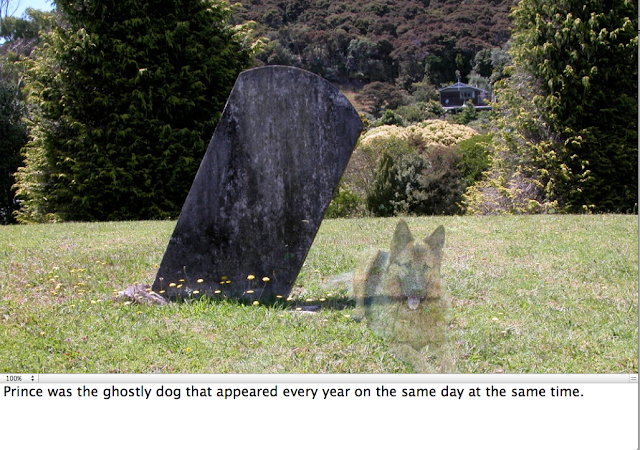
Take a screen capture of the photo and add it to a Presentation in Google Docs. Make a file up different pictures.

I used this photograph of my dog and then removed the background green of the grass by clicking on the Alpha button on the toolbar.
Then I dragged another photo of scenery (a photo I took at Cooks Beach) on top of the dog and sent the background to the back.
The next step was to click on the dog and change the Opacity so he looks ghostly.
I then went to View - Show Presenter notes and now students can write their stories about the picture.
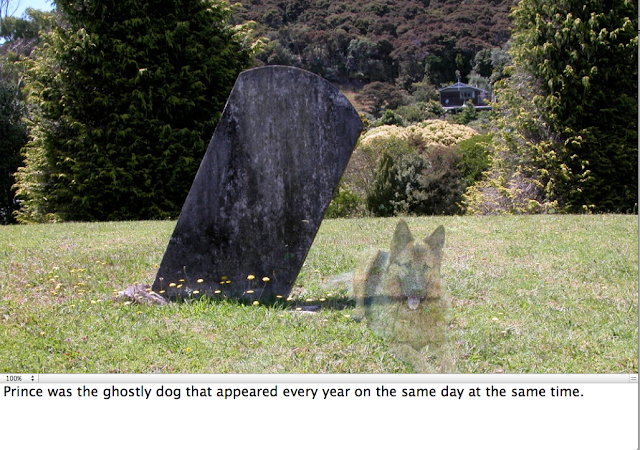
Take a screen capture of the photo and add it to a Presentation in Google Docs. Make a file up different pictures.
Thursday, 18 October 2012
Your photo jigsaws on iPad, iPod Touch, wikis and blogs
A great way to start off and introduce your wiki/blog at the beginning of the year is to add a jigsaw using photos of your students or places around the school. Jigzone allows you to upload your own photos and embed jigsaws into your wikis and blogs. (It will not embed into Google Sites).
The jigsaws will also work on your iPad or your iPod Touch.
Embed in Blogs
Select Fixed size for Blogs, click in the html box and copy the code.
Go back to your blogger page, click where you want the jigsaw to go, click on the HTML button next to compose, paste code, click back on Compose, add a label to the right, click Publish
Embed in Wiki
Scroll down to Stretch to Fit. Click in the html box and copy the code. Go back to your wiki page, click Edit, click where you want the jigsaw to go, click on Widget, click Other, paste in code, click Save and click save again to save the whole page.
How can I use this with an iPad or an iPod Touch?
Go to Safari and enter your blog or wiki address, tap on the Share button and select Add to Home Screen.
Now you have a direct link to your blog or wiki.
You might want to consider setting up a Jigsaw blog or a Page on a wiki.
Ideas for photo jigsaws
The jigsaws will also work on your iPad or your iPod Touch.
- set up an account at Jigzone
- Click on 'New to Jigzone'
- Click on Add Photo (Make sure that the photo is smaller than 1 megabyte)
- Click Browse, find the photo and then click Upload
- Click Embed/Link
Embed in Blogs
Select Fixed size for Blogs, click in the html box and copy the code.
Go back to your blogger page, click where you want the jigsaw to go, click on the HTML button next to compose, paste code, click back on Compose, add a label to the right, click Publish
Embed in Wiki
Scroll down to Stretch to Fit. Click in the html box and copy the code. Go back to your wiki page, click Edit, click where you want the jigsaw to go, click on Widget, click Other, paste in code, click Save and click save again to save the whole page.
How can I use this with an iPad or an iPod Touch?
Go to Safari and enter your blog or wiki address, tap on the Share button and select Add to Home Screen.
Now you have a direct link to your blog or wiki.
You might want to consider setting up a Jigsaw blog or a Page on a wiki.
Ideas for photo jigsaws
- kids in the playground
- class trips
- favourite areas of the classroom
- kids learning in the classroom
- pose a question and have a photo of the answer
- spelling words jigsaw
Monday, 13 August 2012
Artrage, Photo Apps and Art
Artrage in one of my most favourite art drawing programmes on both the iPad, iPhone/iPod Touch and the computer, and it was created by Kiwis!
Art Rage for the iPhone/iPod Touch (NZ $2.59)
Account: No account necessary for apps
Saving: Saves to the app
Sharing options: Send to Photos, iTunes, email, Facebook, Dropbox or Print
Artrage for the iPad (NZ $4.19)

Artrage has a variety of tools, different types of brushes.
The wide brush adds real thick paint effects and the thin brush paints like water colour.
As well as using Artrage for the obvious, painting and drawing, there is nice feature that is included in the Computer Artrage as well.
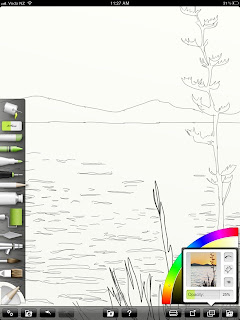
You can upload a photo so it appears transparent and draw over the top.
The example below shows the pencil with the photo in the background, to the right without the photo.
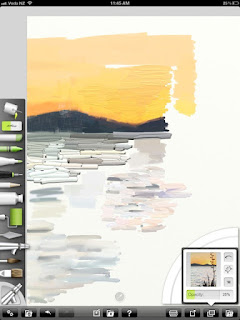
To the right is an example of the other tools
How could you use this in the classroom?
Students can take photos with their camera and upload to Artrage.
Art Rage for the iPhone/iPod Touch (NZ $2.59)
Account: No account necessary for apps
Saving: Saves to the app
Sharing options: Send to Photos, iTunes, email, Facebook, Dropbox or Print
Artrage for the iPad (NZ $4.19)
Artrage has a variety of tools, different types of brushes.
The wide brush adds real thick paint effects and the thin brush paints like water colour.
As well as using Artrage for the obvious, painting and drawing, there is nice feature that is included in the Computer Artrage as well.
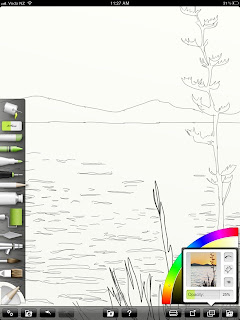
You can upload a photo so it appears transparent and draw over the top.
The example below shows the pencil with the photo in the background, to the right without the photo.
 |
| Drawn with pencil showing the transparent photo |
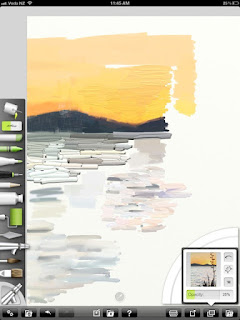
To the right is an example of the other tools
How could you use this in the classroom?
Students can take photos with their camera and upload to Artrage.
- Take portrait photos and use the pencil or pen tool to outline the shapes, remove the photo and print out and finish in pencil or pen
- take scenery or object photos, use the pen tool to outline main lines of the photo, remove photo and print out, finish off in paint
Wednesday, 8 August 2012
Bulk upload of Photos
There are plenty of apps that will send photos from the iPad to the computer, but not the other way round. I have been getting teachers to use Dropbox to transfer selected photos but it is time consuming. I asked the question on the VLN (Virtual Learning Network) 'Does anybody know of a way/app to transfer lots of photos to iPad but not using iTunes sync?'
I got several responses and here is my summary below. This is what I tried and what worked well starting with the best
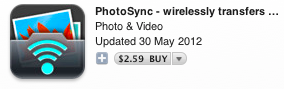
Photosync app, costs $2.59 similar to Photo transfer but you need to download the Photosync app companion to your computer to send photos/videos from computer to iPad, photos transferred very quickly. Also transfers to Dropbox, Google Drive, Flickr etc. No limit on number. Buy once and use on all devices (iPods, iPhones)
Photo transfer app, costs $4.19 transfers photos and videos from computer to iPad and the reverse iPad to Computer, a little slower than emailing but still worked quite well. Limit of 200 photos at a time. Buy once and use on all devices (iPods, iPhones)
Photo Sort app, costs $2.59 found that one difficult to use with a lot to setup, some teachers would find this tricky to use.
So the free option of emailing worked the best but I think that I will also recommend using Photo sync and/or Photo transfer as well for the other choices they offer.
I got several responses and here is my summary below. This is what I tried and what worked well starting with the best
- emailing photos, export from iPhoto or Photos library and compress if images are too big, email to email address on iPad, tap on the share button and tap on 'Save # images', the images go to Camera Roll
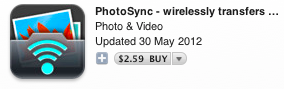
Photosync app, costs $2.59 similar to Photo transfer but you need to download the Photosync app companion to your computer to send photos/videos from computer to iPad, photos transferred very quickly. Also transfers to Dropbox, Google Drive, Flickr etc. No limit on number. Buy once and use on all devices (iPods, iPhones)
Photo transfer app, costs $4.19 transfers photos and videos from computer to iPad and the reverse iPad to Computer, a little slower than emailing but still worked quite well. Limit of 200 photos at a time. Buy once and use on all devices (iPods, iPhones)
Photo Sort app, costs $2.59 found that one difficult to use with a lot to setup, some teachers would find this tricky to use.
So the free option of emailing worked the best but I think that I will also recommend using Photo sync and/or Photo transfer as well for the other choices they offer.
Tuesday, 12 June 2012
Photo and Text apps #1
There are many different types of photo apps available.
This is a first of a series of posts I will make on photo apps.
In this post I will be looking at apps that allow students to quickly present their photos with writing.
Halftone: (iPad and iPod Touch)
Add Effects: Yes
Text: Speech bubbles, narrative boxes
Share: as a photo to library, send in an email
Comic Life (iPad only)
Add Effects: No but great variety of templates to choose from
Text: Speech bubbles, narrative boxes
Share: Dropbox, WebDAV, email, Photo Library
Comic Touch: Free version has a watermark, has all other features of the Full version (iPhone version, no full iPad version)
Add Effects: Limited effects of Smudge, Bulge, Dent, Stretch or light
Text: Speech, Thought, Whisper, Exclaim and Caption bubbles
Share: Photo Library, email
This is a first of a series of posts I will make on photo apps.
In this post I will be looking at apps that allow students to quickly present their photos with writing.
Halftone: (iPad and iPod Touch)
Add Effects: Yes
Text: Speech bubbles, narrative boxes
Share: as a photo to library, send in an email
- Take a photo or use a photo from the Library
- Choose a paper style and layout
- Add balloons and stamps
- Select a font
- Great for students who only write a few sentences
Comic Life (iPad only)
Add Effects: No but great variety of templates to choose from
Text: Speech bubbles, narrative boxes
Share: Dropbox, WebDAV, email, Photo Library
- Create drawings in apps such as...
- Choose a template in Comic Life
- Insert graphics or photos
- Add text to speech bubbles and text boxes
- Add more pages, add templates that are different in the number of slides that they display
How could you use this in the classroom?
- break up narratives and tell the story in different shapes and parts of the page
- use a mixture of photos and drawings
- choose templates that complement the telling of the story
- use one photo templates for students who cannot write a great amount
- create timelines
- character or plot analysis
- Procedural writing
- posters
- digital story writing
Comic Touch: Free version has a watermark, has all other features of the Full version (iPhone version, no full iPad version)
Add Effects: Limited effects of Smudge, Bulge, Dent, Stretch or light
Text: Speech, Thought, Whisper, Exclaim and Caption bubbles
Share: Photo Library, email
- Choose a photo from the photo library or take a photo with the camera
- Add Speech, Thought, Whisper, Exclaim and Caption bubbles
- Tap on the Share button and save to Photo Library or email
How could you use this in the classroom?
- Use the photos as motivation for the writing, what are the students saying to each other
- record what people could be thinking
- great publishing tool for limited writing
Monday, 11 June 2012
Photo apps and effects #1
Some photo apps can be purely gimmicky, but they can also have their uses in education. This is the first post in a series of Photo apps and effects.
My Sketch (iPad and iPod Touch)
Add Effects: Smudge, Contrast, Photocopy, Colour, Sepia, Smooth, Canvas, Classic, Fine Pencil, Sketchbook, Pastel and many others
Share: Saves to Photo Library, or share to email
This app will provide you with lots of different ways to sketch. Children can take photos of the subject and apply the sketching filters to it. Then they can look closely it at and observe the form, shape, shadows and how the strokes have been applied. This will help them for when they attempt their own sketching on paper.
My Sketch (iPad and iPod Touch)
Add Effects: Smudge, Contrast, Photocopy, Colour, Sepia, Smooth, Canvas, Classic, Fine Pencil, Sketchbook, Pastel and many others
Share: Saves to Photo Library, or share to email
- Take a photo or use one from the library
- Choose an effect from below, if you don't like it, tap the back button
- Play with the brightness and contrast and any other editing tools that might appear
- Tap Save, choose image size
- Tap on Save to photo library or send in an email
How could you use this in education?
This app will provide you with lots of different ways to sketch. Children can take photos of the subject and apply the sketching filters to it. Then they can look closely it at and observe the form, shape, shadows and how the strokes have been applied. This will help them for when they attempt their own sketching on paper.
Tuesday, 30 August 2011
Photo of the Day - Google Presentation and Wikis or Blogs
Andrew wanted to showcase his students 'Photos of the Day'. He thought about just uploading the photos to a wikipage. I suggested he created a Google Presentation, embed it on the Wiki with a link.
So when the students upload their photos to the Google presentation they will be updated on the Class wiki.
Click on link to add a photo to the presentation
So when the students upload their photos to the Google presentation they will be updated on the Class wiki.
Click on link to add a photo to the presentation
Thursday, 22 April 2010
Fotobabble
I was reading a post about the iPad written by @dakinane when I saw him mention a flash based application using photos 'Fotobabble.
With this application you can upload a photo, add your voice to it and then embed into your wikis or blogs.
Fotobabble could be used in many ways in the classroom
With this application you can upload a photo, add your voice to it and then embed into your wikis or blogs.
Fotobabble could be used in many ways in the classroom
- as an oral assessment for speeches
- oral assessment for speaking in other languages
- a way of publishing a piece of writing, (selecting a photo that represents the writing)
- publishing explanations, narratives, persuasive and procedural
- final assessment tool in presenting information
- a linear slideshow presentation with several photos and voiceovers
Thursday, 12 February 2009
Key Competencies Start of the Year - Circular Photos
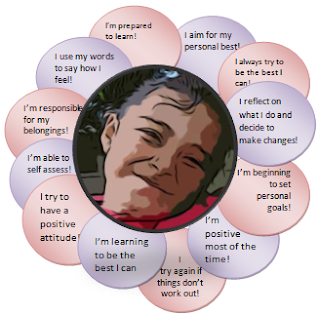
Anne wants her children to write what their goals are for the year around the Key Competency 'Managing Self'. She wants to insert their individual photos into a flower shape. Students will highlight what they have achieved throughout the year.
Mac Instructions
With Macs you can use Word, insert the photo, click on the photo to see Picture Toolbar (if that is not there then go View-Toolbars- Picture). Click on the Circle selector tool, drag around the child's face then click on the cut out tool.
Or you can use iPhoto. Click on the photo to be changed. Click on the Edit button. Crop the photo until you can see just the face. Click on the Effects button. Select Matte, click Done. Insert the photo on to your page.
Windows Instructions
Only Word 2007 has the circle cutout option, insert the photo, click on the photo, click on the
 Format tab, select the circle shape,
Format tab, select the circle shape, 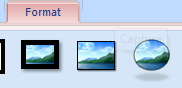 then you may need to crop so click on the Crop button
then you may need to crop so click on the Crop button and click and drag a corner until you see as much of the picture as you want.
and click and drag a corner until you see as much of the picture as you want. Downloadable software (Win only)
Photofiltre http://photofiltre.free.fr/download_en.htm is a free photo editing programme. It is very simple to use and has some wonderful filters that make amazing changes to photos. You can also use it for cropping shapes out of your photos. In this example the circle tool button has been selected and clicked and dragged around the face. Go to Image - Crop and the new image will appear, go to File - Save As and name your image.
Online Photo Editing
Or there is the online version you could use for both Mac and Windows.
LunaPic is online photo editing software. Click on Browse (find your photo on your computer), click on Upload now. Crop the image first if you need to by clicking and dragging around the area of the photo that you want to keep, then click Crop. Next click on Effects in the menu bar and select Cutout Shape. On the dropdown menu select Circle and Apply. Then click Download and Save.
Shape Circles
Once you have the face shape sorted out, you need to insert a circle shape,
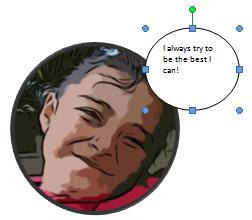
in Word click on Autoshapes and select a Circle. Click and drag on the page, right click (or Ctrl click Mac) and select Add Text. Type in your statement. Set your font and style. This circle will need to be moved to the back of the Photo. Click on the circle to select it, go to the Draw toolbar - click on Draw - Arrange - Move behind Text.
Now Duplicate that shape by pressing Ctrl D (Command D for Mac )on the keyboard, keep duplicating until you have enough petals, move into position and edit text.
Tuesday, 21 October 2008
Moblyng: Creating Photo Slideshows
Moblyng is free software that you can upload your photos to, organise them in many different formats, add music and titles if you wish and then embed the code into blogs or Wikis. I have used it here to showcase how some students I worked with recently took their own photographs after watching a slideshow I had made about 'How Kids can take great Photos'
You need to register first and set up an account before you can save the slideshow to get the embed code.

You need to register first and set up an account before you can save the slideshow to get the embed code.
Visit http://www.moblyng.com/make-slideshow/ to make your own!
Sunday, 14 September 2008
Make giant posters

Block Posters
Create free huge posters of your photos by going to this site http://www.blockposters.com/ choose how many sheets wide you want it to be, download it as a PDF and print out your poster
Create free huge posters of your photos by going to this site http://www.blockposters.com/ choose how many sheets wide you want it to be, download it as a PDF and print out your poster
Saturday, 7 June 2008
Be Funky - Catoonise your photos
 Be Funky is a photo editing application that will cartoonise your photos in colour or as line drawings.
Be Funky is a photo editing application that will cartoonise your photos in colour or as line drawings. 
These can then be saved to your computer.
Use these images to create a cartoon in ComicLife or insert them into Autoshapes in Word or PowerPoint.
There is 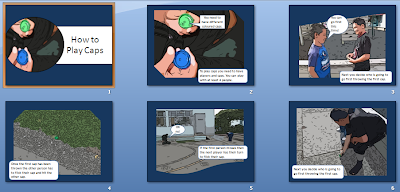 also a wonderful morphing tool where you can stretch parts of the photo.
also a wonderful morphing tool where you can stretch parts of the photo.  These boys look like elves now!
These boys look like elves now!
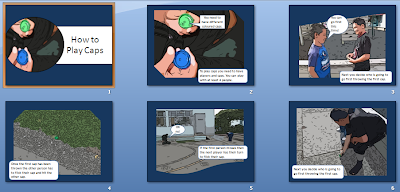 also a wonderful morphing tool where you can stretch parts of the photo.
also a wonderful morphing tool where you can stretch parts of the photo.  These boys look like elves now!
These boys look like elves now!
Eventually you will be able to cartoonise video clips as well as this is a feature they are working on. See a demo here.
Wednesday, 4 June 2008
Monday, 2 June 2008
Thursday, 29 May 2008
Wednesday, 14 May 2008
Fotoflexer
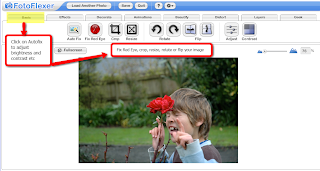
Fotoflexer is a photo editing programme with a lot of features. You can upload a photo from your computer (resizeit so it is less then 500kb) to the website, autofix the photo or make the adjustments yourself using the Red eye, crop, adust, flip or rotate. Then comes the fun part, click on the other tabs to make changes to your photo

 This is the Effects toolbar, click on an effect and it will add the change to your photo, click Apply, click Save. It will save to Fotoflexer but will also offer other places to save such as to a Blog, Picasa, Flickr or to your hardrive. You can also email the photo, or retrieve the code so that you can embed it into a website. To save you do need to be a registered
This is the Effects toolbar, click on an effect and it will add the change to your photo, click Apply, click Save. It will save to Fotoflexer but will also offer other places to save such as to a Blog, Picasa, Flickr or to your hardrive. You can also email the photo, or retrieve the code so that you can embed it into a website. To save you do need to be a registered  user. In the 'Decorate' options you can add stickers, borders, draw on it and erase parts of the photo.
user. In the 'Decorate' options you can add stickers, borders, draw on it and erase parts of the photo.Other options are adding Animations, fixing blemishes using the Beautify option, bulge, pinch, stretch and squish using the Distort option or add images on the layer menu choice. There is also a Geek option for cutting out, morphing etc.
Classroom Application:
Children can alter the images in so many ways to be used in whatever application offline or online. Some of the effects are usually only av
 ailable in expensive software.
ailable in expensive software.

Subscribe to:
Posts (Atom)























