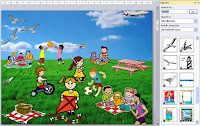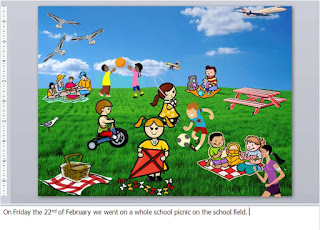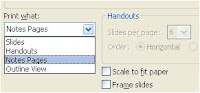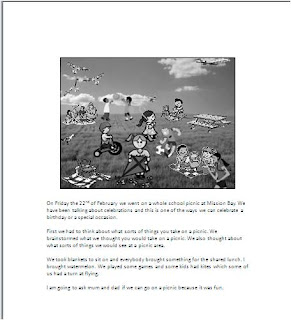I was with a teacher yesterday who had been working with children on my 'Visual Diorama' idea. Some of her kids had discovered 'Screen Beans' and had been adding them to their Dioramas. She wanted to know how to make a slideshow of all of her class dioramas. Once I showed her that I suggested she might like to try a simple animation using the Screen Beans and the Backgrounds in PowerPoint.
Step One
Search for a suitable background in PowerPoint by clicking on Insert - Clipart. Type in the search term background. Click on a background to select it. Resize it to fit the slide.
Step Two

Type in the search term 'Screen Beans' in the Clipart search box. Click on the screen beans of your choice. Place them on the first slide.
Step Three
Click on the slide in the slide preview panel, press Ctrl D (Command D for Apple) to duplicate the slide. Move the screen beans by clicking on one, then use the arrow keys on your keyboard to move them one or two spaces. Duplicate that slide. Repeat until you have finished your animation
Step Four
Go to Slide Transition and deselect on Mouse Click and click on Automatically After
 and leave the timing at 00.00
and leave the timing at 00.00Press F5 or click View Show to play your animation.
For it to work really well, you will need a lot of slides. For five seconds of animation I created 46 slides.
This activity is great fun, very quick to do and a great introduction into the world of animation!