- Go to Drive
- Click on file to be saved in other folders
- Press Shift - Z
Showing posts with label Google Docs. Show all posts
Showing posts with label Google Docs. Show all posts
Thursday, 22 June 2017
Google Tip: Saving a file to two or more folders
Has there been a time when you have wanted to save the same file to more than one folder and for it to be simultaneously updated at the same time?
Labels:
Google,
Google Docs,
Google Slides,
Google Spreadsheets,
Google Tips,
PTC 4:iii,
PTC 5:i
Friday, 26 August 2016
Google Docs and Slide Tip: Make Check boxes in Docs and Slides
For student accountability you may want them to check off what they have been doing in their work on a Google Slide or Doc. Here is how to do it. (Thanks for the tip Amy from Alfriston School.)
Labels:
Google,
Google Docs,
Google Slides,
Google Tips,
PTC 5:i
Tuesday, 26 August 2014
Marking student work in Google Docs
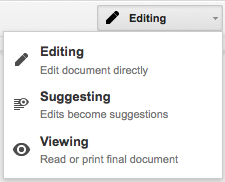 Cissy from Flatbush School asked me an interesting question today that took a little thinking on my part. She has been using the 'Suggesting' part of Google Docs while her students are writing their stories.
Cissy from Flatbush School asked me an interesting question today that took a little thinking on my part. She has been using the 'Suggesting' part of Google Docs while her students are writing their stories.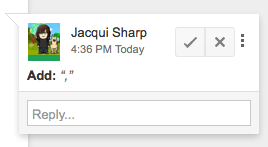 The only problem is that once the students edit their work and click the tick, you cannot see what 'marking' the teacher has done.
The only problem is that once the students edit their work and click the tick, you cannot see what 'marking' the teacher has done.Marking by the teacher before the student edits it looks like below
When the students click the tick and resolve comments (which of course they want to do so that they can publish their edited work) it looks like this...
All of the comments and suggestions by the teacher disappear.
Cissy's problem is that she wants to be able to access the student's work showing her marking (evidence of what she has been doing with the student), as well as the student edited doc. But the students are fixing their mistakes as quickly as she is marking them.
I suggested using 'See Revision History' under the File menu. She could open that, click on the revision where she had made the changes and view the changes. If she needs to print it out, she will need to click on 'Restore this revision' then print. To see all the marking printed out, you can go to File - Download as Microsoft Word. This will show all the marking as red markups on the Word Document. To get the finished edited version back, you need to click on 'See Revision History' and then click back on the version before.
This is useful to know as teachers are accountable for student learning and this is one way of proving teacher input.
Labels:
Google,
Google Docs,
Google Tips,
literacy,
marking,
revision history
Tuesday, 5 August 2014
Day One: Walk the Talk Alfriston
 I am teaching for 4 days at Alfriston School in South Auckland in a Year 5/6 class.
I am teaching for 4 days at Alfriston School in South Auckland in a Year 5/6 class.The school has just started on their e-Learning journey with 3 classrooms Yr 0-1, Yr 3-4, Yr 5-6 who have all been working with me this year.
This classroom is trialling tables instead of desks, and after a couple of weeks, students are not missing their desks at all. The school has purchased one high table, and one whiteboard table to test out in the room. I heard some students say today "I love working at these high tables!
I have made a wiki that is for the students to get their resources from and for teachers to see how I did the teaching. Wherever possible I will be using the SAMR model to show how I thought about 'Teacher Delivery' and 'Task Design'.
View Walk the Talk Wiki
Today I set up 2 Apple TVs, one on the big TV and one on the small TV (18"). These will become teaching and learning stations for the students.
This class has 9 Google Chromebooks, 8 windows computers, and I have brought in 4 iPads, a Samsung tablet and a Surface Pro.
Writing
 I introduced them to the story of Theseus and the Minotaur by handing out copies of the story which they read in groups. It is also available for them on the wiki. I walked around and discussed the main points with the groups.
I introduced them to the story of Theseus and the Minotaur by handing out copies of the story which they read in groups. It is also available for them on the wiki. I walked around and discussed the main points with the groups.After a while I stopped them and showed them the Narrative Graphic Organiser. They could choose to do an Inspiration one on the iPads or use Google Docs on the computers.
Once the students had finished the Graphic Organiser, it was printed out and is now the structure for their narrative writing for the next day.
Reading
Today was all about introducing 2 groups of students to their Reading Task Google Doc. This involved them downloading it to their Google Drive, copying it, renaming it and moving it to the shared class folder so I could view it. They then had to do the same thing with their Vocab log and Chapter Title Assignment. This was quite time consuming and this is where 'Teacher Dashboard' would have come in handy.
Example of one group's Reading Task Doc
Maths
The students are working on Fractions, Percentages and Decimals at the moment and I have created a wiki page that leads to all of their resources. I am focussing this week on Fractions.
This page has the downloads they need for some games and their workshops that are completed with me or independently.
View Maths wiki page
They also have an Independent self pacing Maths Google Doc where they have to record what tasks have been completed.
I worked with one group today while the others worked through their tasks. We started the workshop Equivalent Fractions. We focussed on Slide 2 and looked at Equivalent Fractions.
We tried some examples using the app Explain Everything which was shown up on the screen at the Big TV learning station.
 This was very successful, and the students eventually started racing the person who was completing the task on Explain Everything by writing the answers in their maths books.
This was very successful, and the students eventually started racing the person who was completing the task on Explain Everything by writing the answers in their maths books.Inquiry
I started the Inquiry topic today with a focus on Keywords. This is the presentation I am using.
And this is the SAMR model I am following. We completed the tasks in Substitution and Augmentation. The students used their topic books to record their keywords. Both TVs were used with iPads mirroring the story.
Labels:
Alfriston,
Chromebooks,
Explain Everything,
Google,
Google Docs,
iPads,
literacy,
maths,
reading,
walkthetalk,
walkthetalkalfriston,
wikis,
Writing
Wednesday, 4 June 2014
Copying Pasting in Google Docs, Presentation and Draw
One recently added feature I found by mistake, is that you can copy and paste in Google Docs, Draw and Presentations. This is really useful and a great time saver. If you see an image online, you can right click, select 'Copy Image', go back to the Doc, Draw or Presentation and Ctrl V or right click and select Paste. If you are making instructions and have taken a screen capture somewhere on your computer (Windows use Snipping Tool, click and drag around what you want to use and choose Copy) Go back to Doc and Paste.
If you are making instructions and have taken a screen capture somewhere on your computer (Windows use Snipping Tool, click and drag around what you want to use and choose Copy) Go back to Doc and Paste.
(Macs use Shift -Control -Command-4, click and drag around what you want to use) Now go to your Google Doc or Presentation and Ctrl V or right click and select Paste.
Note: If you are copying from Doc to Doc/Presentation or Draw, you cannot right click, you need to use Ctrl C (Win) Command C (Mac) to copy and Ctrl V (Win) Command V (Mac) to paste.
This process saves you the time of saving images to your computer and then having to go to Insert-Image, choose image, wait for it to load, select image and wait for it to appear on the page.
(Macs use Shift -Control -Command-4, click and drag around what you want to use) Now go to your Google Doc or Presentation and Ctrl V or right click and select Paste.
Note: If you are copying from Doc to Doc/Presentation or Draw, you cannot right click, you need to use Ctrl C (Win) Command C (Mac) to copy and Ctrl V (Win) Command V (Mac) to paste.
This process saves you the time of saving images to your computer and then having to go to Insert-Image, choose image, wait for it to load, select image and wait for it to appear on the page.
Labels:
Google,
Google Docs,
Google Draw,
Google Presentations,
Google Tips
Friday, 23 May 2014
Subscribe to:
Posts (Atom)










