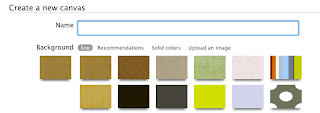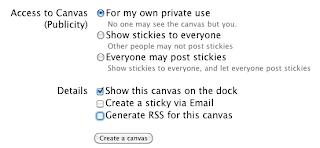Lino It is a an online stickies wall. It is similar to
Wallwisher where you can post stickers, add photos and movies. You can also upload links to documents. It is collaborative and can be embedded into blogs and wikis. This could be a great presenting tool for students.
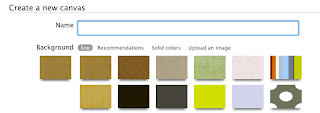
Once you have joined up click on Create a New Canvas
Choose a Background, Name your Canvas.
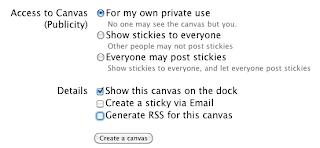
Choose who has access and the Details you want to show. Click on Create a Canvas
Add Stickies by dragging a sticky onto the canvas and typing into it.
Add a photo by clicking on the Photo icon, insert a photo from your computer, add text by clicking on the Frame option.
Add a movie by making a choice from Youtube, Ustream or Vimeo, paste in the URL of the video.
Attach files to the canvas by clicking on the Attachment button. Choose a file by browsing and an upload link to the file will appear.
Add a Transparent sticky by clicking on the Transparent button, type your text in.
Extra FeaturesClick on the Information button on the Palette to show the embed code.
Dates can be added to text stickies.
Pin a sticky to a canvas by moving the mouse over the top right hand of the sticky, a pin will appear, click on it to pin it. To unpin it, click on the pin again.
Move the stickies behind or in front by holding down the (Option Key-Mac) (Alt key-Win) and clicking.
Add tags to stickies which enables highlighting of all stickies with that tag.
There is a peel off option, click on the tick icon at the bottom of the right hand side of sticky. Once it has been peeled it is gone forever.
Sizes and colour of text can be changed when editing.
Stickies can be resized by clicking and dragging on the bottom right hand corner.
New stickies can be highlighted by clicking on 'Highlight New'.
How to use Lino ItIn the example below I have used Lino It as a Presentation instructional tool.
Other ways of using it
- collaborative question answer (you would do this in groups on computers
- as an alternative to PowerPoint presentations
- as an instructional tool
- introduction to new topic
 Wallwisher (now known as Padlet) was another old familiar tool I came across recently. I stopped using it as it was not always reliable, but it has had a revamp and seems to be working quite well. What I especially like about it is that it also works on iPads, iPhones and iPod Touches. It is not an app but you can access it through the Safari app by going to http://padlet.com/ if you are starting a new one, the URL that designates the Padlet you have created or as a QR code (try out the one to the right) which is generated for you within Padlet. You do need to set up an account to create a Padlet but your students do not need logins or accounts to access it.
Wallwisher (now known as Padlet) was another old familiar tool I came across recently. I stopped using it as it was not always reliable, but it has had a revamp and seems to be working quite well. What I especially like about it is that it also works on iPads, iPhones and iPod Touches. It is not an app but you can access it through the Safari app by going to http://padlet.com/ if you are starting a new one, the URL that designates the Padlet you have created or as a QR code (try out the one to the right) which is generated for you within Padlet. You do need to set up an account to create a Padlet but your students do not need logins or accounts to access it.