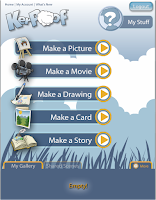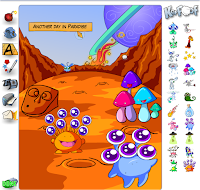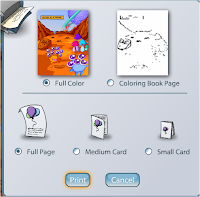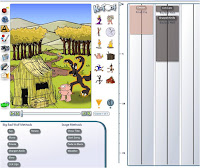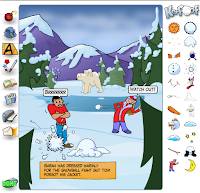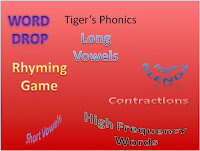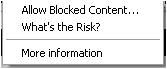Magic Pen is a physics-based drawing game. Guide the red ball or square to the flags by  drawing shapes.
drawing shapes.
 drawing shapes.
drawing shapes.Airtyper great practice for those children who are starting to get quite good at touch typing and need a challenge.
Domino is just like the classics domino game. Click on a piece and it will slot itself into the right place. If there are not pieces to play with then you have to draw one from the deck. Pink pieces cannot be played.
it will slot itself into the right place. If there are not pieces to play with then you have to draw one from the deck. Pink pieces cannot be played.
 it will slot itself into the right place. If there are not pieces to play with then you have to draw one from the deck. Pink pieces cannot be played.
it will slot itself into the right place. If there are not pieces to play with then you have to draw one from the deck. Pink pieces cannot be played.  5 differences is a spot the difference game, there are a series of animated pictures and you have to click on the differences.
5 differences is a spot the difference game, there are a series of animated pictures and you have to click on the differences.Add like Mad you can choose an addition, multiplication or subtraction version of this game.
 Click on the squares to add the numbers so that they equal the value under the word 'Number'. If you add the numbers fast enough you will get bonus points. If you click on numbers that don't add up to the target number you will have to start over.
Click on the squares to add the numbers so that they equal the value under the word 'Number'. If you add the numbers fast enough you will get bonus points. If you click on numbers that don't add up to the target number you will have to start over. 
Tangram Create the tangram picture using the pieces available
White Jigsaw is an interesting twist on doing jigsaws, it is completely white. Great for developing  those visual spatial skills.
those visual spatial skills.
 those visual spatial skills.
those visual spatial skills.If you are going to use these games with children, be aware that they can access other games, there may need to be some rules put in place as to 'this is the game we play in this time'. Hyperlink these games in PowerPoint so that the children are clear about what games they are supposed to be playing.