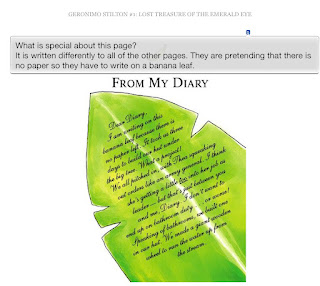Writing
 Writing time was phenomenal today. The students did not want to stop writing. Most are writing their stories using their frameworks for reference. Some are at the editing and proof reading stage. Reading generally follows writing so today we said to the students, you can continue writing during reading time if you wish, except for the group I need to see for a reading workshop. All chose to keep writing!
Writing time was phenomenal today. The students did not want to stop writing. Most are writing their stories using their frameworks for reference. Some are at the editing and proof reading stage. Reading generally follows writing so today we said to the students, you can continue writing during reading time if you wish, except for the group I need to see for a reading workshop. All chose to keep writing!I started a workshop with another group today. Here is the Writing Assessment Checker.
And this is the Workshop. I started them on the 'Telescopic Text' which they had already used with their amazing teacher Bonnie. I gave them the sentence 'Prince Theseus went to Crete' and guided them through expanding and making the sentence better. Their goal is to improve at least 3 sentences in the same way.
The second workshop was with a group who is working on paragraphs. One of the student's said he was ready to conference so I was able to go through the Writing Assessment Checker with the whole group. He soon realised that he needed to proof reading his writing again!and here is the workshop. The students played a paragraph game and then we mirrored one of the student's narratives up onto the TV. I encouraged the students to critique and peer edit his work, looking at their Writing Assessment Checker to proof read and edit his story. After a short time l left them to it. After his story was checked, they looked at the others in the group.
Reading
 I met with the 2 journal groups that I started with yesterday and finished the workshop and shared their final activities.
I met with the 2 journal groups that I started with yesterday and finished the workshop and shared their final activities.I then met with the 'Percy Jackson' reading group. This was the first time that students had worked with me on this book. We looked at their Vocab Log. I chose a word from one of the student's logs, and showed them how they could use the Search function on Kindle, how to find a dictionary meaning, and how to read in context. That is the focus for their reading from now on is to work on their Vocab log.
Maths
The students now know that straight after morning tea, they come straight into the room, get their books, a device and start on their Maths task Doc. There is no fuss and no time wasted, they just get straight into it. I call a workshop, name the targeted students and allow an open invitation for any others who want to attend.
Today I briefly saw the 'Finding fractions of a number' group. They all knew how to solve fractions of a number, we looked through the rest of the workshop which they said was too easy! So they moved off to work on their Maths Task Doc. I have set myself the goal of finding some harder activities for them.
The second workshop today was improper fractions. The first couple of slides of the games I chose confused them, so I have removed them and found new ones to use tomorrow. Over half of the group got the strategy, I will work with the rest tomorrow with the new activities I have found.
Inquiry
Today was still about keywords. We looked at Slide 6 and discussed the number of hits.
 On slide 8 the students were in groups and used the keywords to see how many hits they got, they recorded these in their topic book, one group recorded on the whiteboard table. They did really well thinking about something they would like to research and coming up with appropriate keywords.
On slide 8 the students were in groups and used the keywords to see how many hits they got, they recorded these in their topic book, one group recorded on the whiteboard table. They did really well thinking about something they would like to research and coming up with appropriate keywords.After that we talked about internet addresses, domain names and URLs