In the example below, the format of the activity has been made in one Drawing window and then it is copied and pasted and then edited with the new problem.
- Go to 'Insert Drawing'
- Use the Drawing tools to create your activity
- Click 'Save and Close' to insert drawing on to your Doc page
- Click once on the drawing
- Press Ctrl-C (Command -C) click on the page where the next activity will go and Press Ctrl-V (Command -V)
- Click on the new Drawing, click on Edit and make the necessary changes to alter the activity
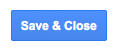
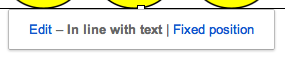
And in the example below created in Google Presentation, the slide in the left hand panel has been duplicated (Ctrl-D or Command-D) and then each object gets deleted or duplicated to create a new activity.
These activities can be used for
- follow up activity
- home learning
- e-Portfolio examples of learning
- students can also create their own, ask them to duplicate a slide, make this number i.e 37, students have to remove/add tens and ones and then type in the answers
Click on 'Submit to Template Gallery'
Type in a description
Choose a category
Click Submit Template






No comments:
Post a Comment