In my wanderings around classrooms I have seen a lot of teachers working with students on developing descriptive writing and expanding sentences.
I find Telescopic text the best way to show students how to expand their writing. I demonstrated to a class the other day by showing them the 'I made tea.' first.
Next I showed them the Telescopic Text Write site. We typed in one of the simple sentences their teacher wanted them to expand around their poem 'My mother saw a Dancing Bear.'
As a class we started to add words to the sentences learning how to insert text, and fold and unfold. The students were going to carry on the next day in teams of 2 or 3 for 15 minutes, expanding that sentence and then eventually sharing their sentences with each other.
I have tried this several times with students from many different schools and it has always been very successful. Their general writing improves because they become aware of how to make sentences more interesting.
Friday, 6 November 2015
Monday, 2 November 2015
Homework in Google Slides
I am not a huge fan of homework unless it is purposeful and authentic to student learning. But if your school policy is to have homework and there is a parent expectation then you can set up an easy homework regime in Google Slideshow.
The example below which you can download by clicking on the Options button - Open Editor (Make a copy) and adapt for yourself, has these components
The example below which you can download by clicking on the Options button - Open Editor (Make a copy) and adapt for yourself, has these components
- Click on the Spelling City link, add your words for the week and test yourself, type in your score
- Double click on the youtube movie to practise your timetables for the week
- Add your spelling list words
- Add your basic facts to learn for the week
- Add to your reading log the books you have read this week
Labels:
Google,
Google Slides,
Google Tips,
homework,
Spelling
Wednesday, 13 May 2015
What to do with extra screens in the classroom?
A couple of my schools are experimenting with having an extra TV screen in their room. One of the schools has 4 e-Learning rooms with 1-1 iPads, 12 Chromebooks and 10 Laptops. They have a projector, a large TV and a small TV. The other school has two TVs, one large and one small.
I first came up with this idea last year when I did some demonstration teaching at Alfriston School in a Year 5/6 class. The room had a projector and one TV. I had picked up a 21 inch TV with an apple TV so I thought I would try it as an independent centre. Students were using it for peer editing and collaborative games. So now the class had a main TV for a teaching station where groups would come for their instructional teaching, and a smaller TV that students could use themselves.
Clevedon has put a smaller TV in all their e-Learning rooms and the following are suggestions of ways to use them.
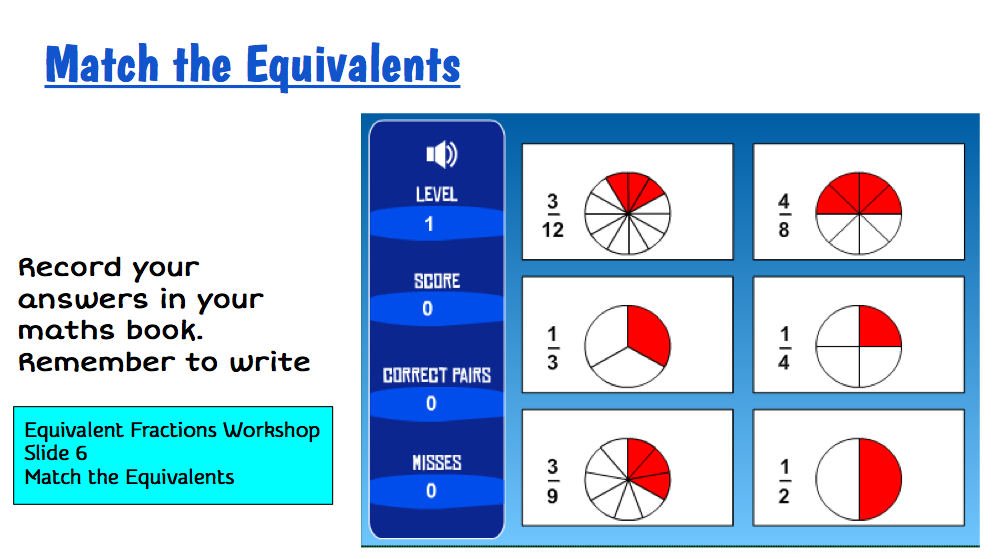
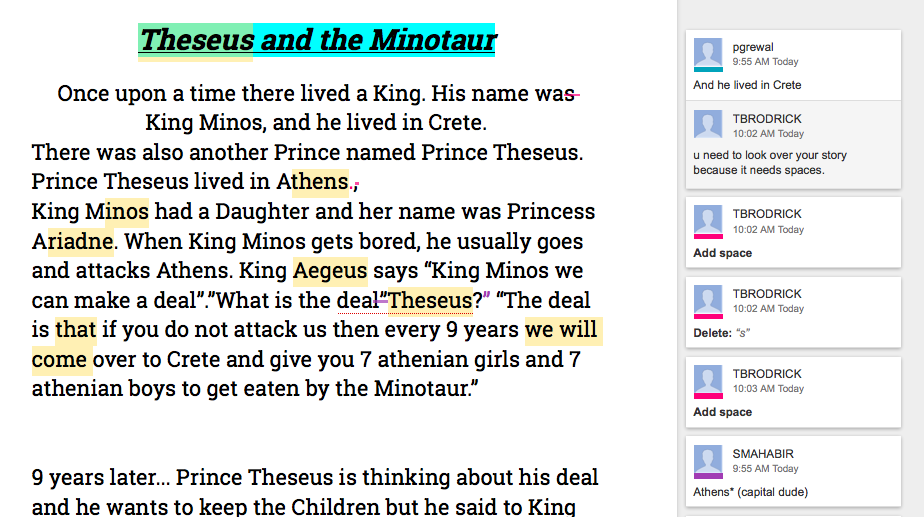

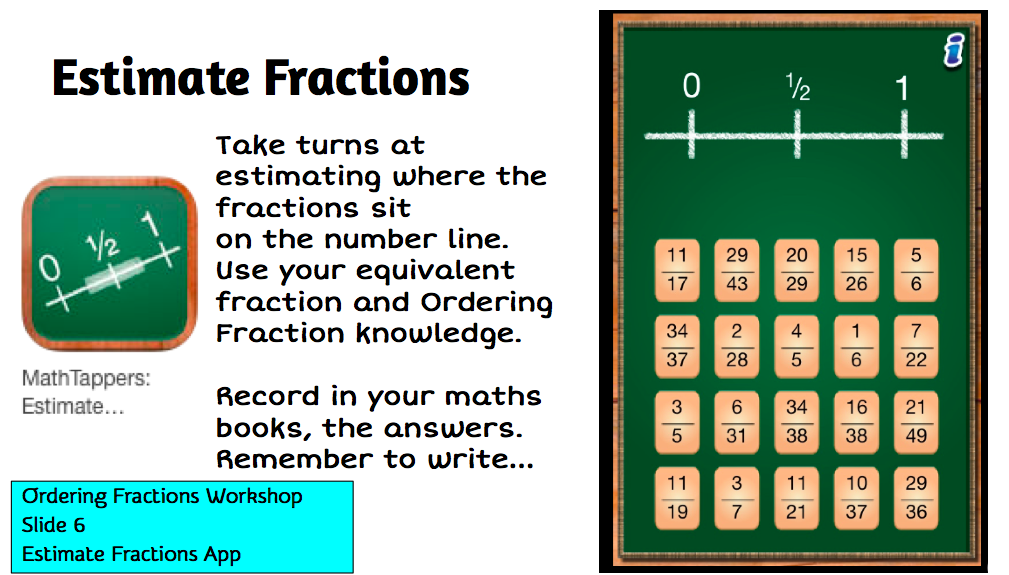
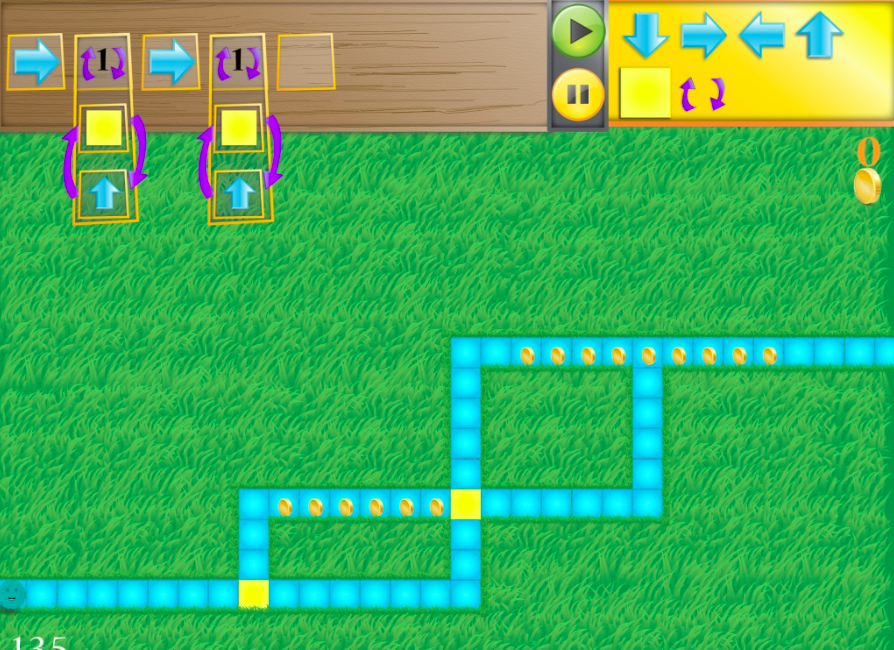
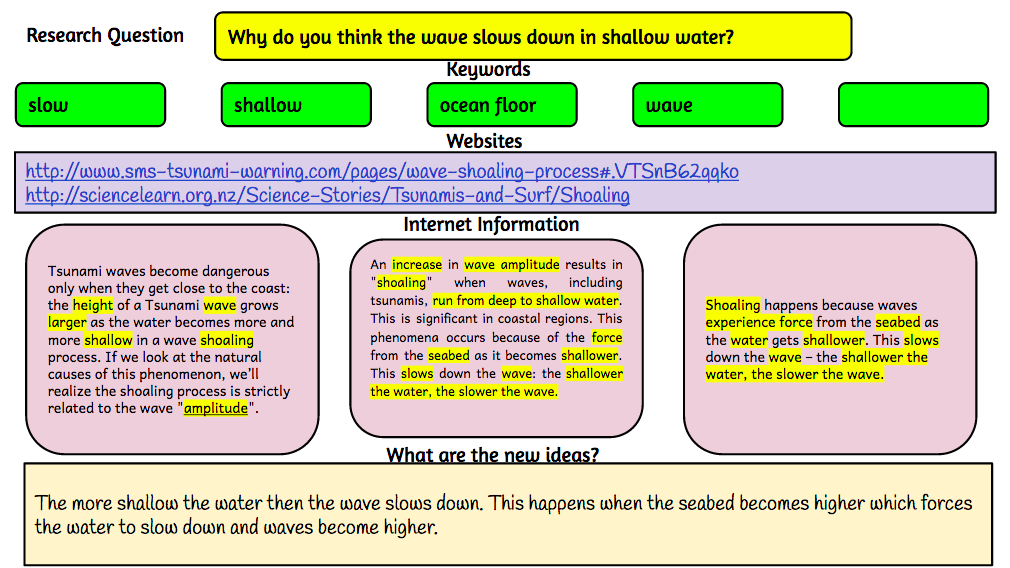

I first came up with this idea last year when I did some demonstration teaching at Alfriston School in a Year 5/6 class. The room had a projector and one TV. I had picked up a 21 inch TV with an apple TV so I thought I would try it as an independent centre. Students were using it for peer editing and collaborative games. So now the class had a main TV for a teaching station where groups would come for their instructional teaching, and a smaller TV that students could use themselves.
Clevedon has put a smaller TV in all their e-Learning rooms and the following are suggestions of ways to use them.
Ways to use the 'extra' small TV in the classroom
It is best placed on a large table that will fit at least 6 students around
Work Station
- teacher starts an online modelling book with students and then leave them to continue with activities
Writing peer editing group
- students share their writing with each other, five minutes reading and commenting, then use the TV to look at the comments and the author can improve writing discussing comments with others
- collaboratively write one piece of writing and use TV to view with all students contributing ideas
Workshops
- have one computer or iPad mirrored with problem to solve or game to play
- students collaboratively solve together, using other iPads/laptops/maths books to record
- start a workshop or online modelling book with a group and leave them to continue
Games
- one iPad or laptop mirrored, game is passed around with others offering advice
- work through a coding project with a group (students will need to work out their codes on paper, or whiteboard table or whiteboard app
Research
- collaborative research with students looking up information and filling in graphic organisers (students can be using their own devices to look for information and add to collaborative document, collaborative document can be on TV screen for all to see)
- TV screen can be used to show mindmapping, one student typing up what other students are suggesting
Reading
- students sitting reading through text, adding words to collaborative doc, then searching for definitions after the reading
Labels:
Google,
Google Slides,
Google Tips,
iPads,
literacy,
maths,
reading,
TVs,
Writing
Subscribe to:
Comments (Atom)



