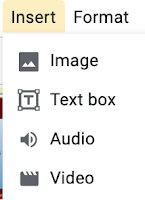You can only insert MP3 files, and you cannot record yourself. So to insert recorded files you need a sound recorder that records as a MP3.
Macs record as M4a files and Windows record as .wmp. You could download and use Audacity which will allow you to edit and add other high end functionalities but if you want to do a quick recording then use 'Online Voice Recorder' https://online-voice-recorder.com/
This 'free' online voice recorder allows you to record your voice and save as a MP3 file which you can upload to your Google Drive and then insert into your Google Slide. It has an auto silencing trimming effect which picks up the silent parts of your audio and removes it. It also has a basic cropping tool so that you can crop to the audio you want.
How would you use this in the classroom?
- students can record themselves explaining the work they have done on a particular slide
- students can record themselves reading their work aloud
- teachers can add audio instructions on individual slides to explain what the student needs to do
- teachers or peers can add audio feedback on slides
- teachers can read instructions for students who need that support
This is one tool I will be using a lot with the creation of my workshops!