I needed a Mindmap recently that would have hyperlinks to different sites. It also had to be readable and scrollable. Here are my efforts:
Webspiration was a little disappointing as it would not hyperlink when embedded. The links work when you are in Webspiration. For ease of use, look, and ability to be creative I really like Webspiration but it falls down in the embedding. You can collaborate, upload Inspiration, download to Inspiration and you can publish on a webpage and access through a hyperlink, but you can't click on a hyperlink in the embedded document. See example below. All you can do is zoom in and out to view the document.
Result: Overall Features 8/10 Embed in blog/wiki 5/10
Mindmeister came up the best in embedding in a wiki/blog. It looks good, easy to navigate, simple to create map, graphics are limited, not much of a variety as Webspiration, but it did exactly what I wanted and that was to embed a diagram that hyperlinked. You can add notes and attachments and it can be collaborated on. It is also free, but you can upgrade for a price to a more sophisticated product with more features. Hover over the links and you will see thumbnails of the websites.
Result: Overall Features 8/10 Embed in blog/wiki 10/10
Wise Mapping is the third mind map I looked at. It is very similar to Mindmeister in all of the features. There is quite a range of colours, you can add notes and others can collaborate on it as well. There are limited graphics. It embeds easily enough but I didn't choose it as the one to go on my wiki as it is difficult to manipulate and view. Mindmeister was clearer and easier to view.
Result: Overall Features 7/10 Embed in blog/wiki 8/10
So my main choice was Mindmeister, the others had merits but Mindmeister was far ahead as the choice to use an embeddable hyperlinking mindmap.
Saturday, 29 August 2009
Wednesday, 26 August 2009
Number Knowledge, Basic Facts and PowerPoint
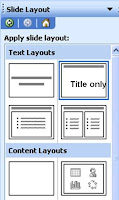 I was working with Jenny today at her school, and she was telling me that the problem she has with Number Knowledge is that children do not know their basic facts and this is throughout the school.
I was working with Jenny today at her school, and she was telling me that the problem she has with Number Knowledge is that children do not know their basic facts and this is throughout the school. She wanted to create flash cards quickly, so I suggested making them in PowerPoint.
Choose the Title Only slide from the Slide layout.
Drag the title bar down so it is in the centre of the slide.
Type in the number sentence, insert a square shape from AutoShapes (Shapes).
Resize everything so it fits in the slide
Click on the slide in the Slide Panel, press Ctrl D (Command D for Apple) to duplicate the slide.
Change the numbers and box around, repeat once more until you have 3 slides.
Shift click all 3 slides and then duplicate. Change all the numbers. Repeat this last step until all of the Flash cards have been made.
When printing make sure you select the Handouts - Slides per page 6
Cut out, write the answer on the back, laminate and bag the cards.
The PowerPoints can be used as a computer activity as well. Duplicate each slide and type in the answer, resave as an activity. In Normal view, students click on the box and type in the answer or in Slideshow View they can use the pencil to draw the answer. The next slide will have the answer for them.
Make a series of cards and games and organise them into
- Doubles (to 10) (more than 10)
- Bonds to 10 (creates 10 i.e. 7 +3, 6 +4),
- Combinations up to 5, (a total less than or including 5)
Sunday, 23 August 2009
Which IWB?
I keep being asked which is my favourite out of all the IWBs I have used. I can't say I have a definite preference for one particular model as they all have features I like (and don't like) so here is where they stand at the moment as of August 2009!
If I was choosing for Software - Activboard
If I was choosing for Price - Mimio
If I was choosing for interactive features (uses both hands and pens) - Smartboard
I can't ultimately choose one product!
Now, if only somebody could come up with a product that incorporated all three...
If I was choosing for Software - Activboard
If I was choosing for Price - Mimio
If I was choosing for interactive features (uses both hands and pens) - Smartboard
I can't ultimately choose one product!
Now, if only somebody could come up with a product that incorporated all three...
Saturday, 15 August 2009
Inanimate Alice - Multimedia Fiction and Networked Novels
Came across this site Inanimate Alice and I was overwhelmed with ideas of how to use this in a classroom situation. Inanimate Alice is an interactive multimedia story (known as Transmedia, storytelling across multi media platforms) that grows as the main character gets older. The story starts in a simplistic way and gradually increases in readability and game challenge levels. There are 10 levels, four that have been released so far with Episode 5 coming sometime before the end of the year. All these episodes can be viewed for free!
What I liked about it was how it would appeal to visual learners and non-readers alike. Apart from reading, this is also a fantastic motivator for writing and publishing. I recently wrote a post about 'PowerPoints can be great' and this way of presenting a story lends itself (in simplistic terms for young children) as one that could be created in PowerPoint or Keynote because of the hyperlinking abilities. MovieMaker or iMovie could be used as well more so for the animated effects that could be added.
Have a look at this wiki Digital Literacy -Inanimate Alice, (Pascoevale Primary School) there are some fantastic examples of episodes students have written using PowerPoint.
Flight Paths by the same authors is a Networked Novel where readers can participate by adding fragments, ideas or chapters. Again, these stories would be great motivators for writing.

Ways to use this in your classroom
Teachers can request the comprehensive Education Pack which has lesson plans and resource pack. There is also an Education pack available for the iStori.es, an authoring tool.
What is important to note here is that the Multimedia fiction story cannot exist without the writing; that is what makes it powerful. There are striking images coming at you, but the writing is what leads you on, to think, predict, question and wonder what is next.
I believe that this genre of writing and reading is an important development in our literacy programme.
What I liked about it was how it would appeal to visual learners and non-readers alike. Apart from reading, this is also a fantastic motivator for writing and publishing. I recently wrote a post about 'PowerPoints can be great' and this way of presenting a story lends itself (in simplistic terms for young children) as one that could be created in PowerPoint or Keynote because of the hyperlinking abilities. MovieMaker or iMovie could be used as well more so for the animated effects that could be added.
Have a look at this wiki Digital Literacy -Inanimate Alice, (Pascoevale Primary School) there are some fantastic examples of episodes students have written using PowerPoint.
Flight Paths by the same authors is a Networked Novel where readers can participate by adding fragments, ideas or chapters. Again, these stories would be great motivators for writing.

Ways to use this in your classroom
- create their own version of the story making themselves the main character
- take one of the main characters of 'Inanimate Alice' and build a story around that character and their adventures
- continue the story and create different chapters in different countries including details that pertain to the culture of that country
- use special effects of photo editing software (Befunky, Fotoflexer, Lunapic, Picnik, Aviary) for the photos on their story
- retell the story from another perspective
Teachers can request the comprehensive Education Pack which has lesson plans and resource pack. There is also an Education pack available for the iStori.es, an authoring tool.
What is important to note here is that the Multimedia fiction story cannot exist without the writing; that is what makes it powerful. There are striking images coming at you, but the writing is what leads you on, to think, predict, question and wonder what is next.
I believe that this genre of writing and reading is an important development in our literacy programme.
Labels:
Keynote,
literacy,
PowerPoint,
reading,
retelling,
Writing literacy
Thursday, 6 August 2009
PowerPoint Presentations can be great
Given the choice of presenting digitally, PowerPoint is the most widely used presentation tool in classrooms. This is because a lot of teachers are not ready to let go of it and experiment with online media or free downloadable software. Consequently it is also a tool that it is used in limited ways
The following slideshow can be used to demonstrate to students the different ways PowerPoint can be used present information.
- most of the time it is used as a Text and Picture slideshow with animations and sound effects
- the presentation is more than likely linear
- and it is a regurgitation of facts
The following slideshow can be used to demonstrate to students the different ways PowerPoint can be used present information.
Wednesday, 5 August 2009
Walk the Talk: Day Two - Computer Lab
Day Two:
All classes came into the lab and sat at the computers. To remind them of the sequence of the programme I had written a list on the Activboard
We revisited the Writing and Publishing Online Rules. Next we looked at the Xtranormal slideshow I had made, this was also a reminder of what they need to do. This is also an example of one of the types of publishing they are going to be doing this term.
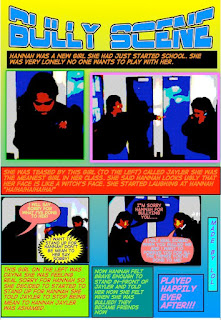
For the rest of the session students worked on their Wordles and Copying/Pasting edited stories onto their wikipages.
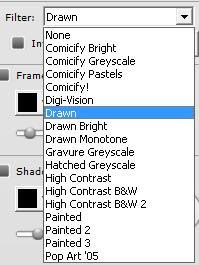 Some of the students have published wonderful Comic Life posters that have photos of children in them, but at the moment the school do not want to have the children’s photos online. So to publish them and protect anonymity we double click on each picture, click on the Details button
Some of the students have published wonderful Comic Life posters that have photos of children in them, but at the moment the school do not want to have the children’s photos online. So to publish them and protect anonymity we double click on each picture, click on the Details button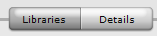 and used one of the Filters to comicfy the pictures.
and used one of the Filters to comicfy the pictures.  .
.
Do this for each photo and the effect is that that you can still make out what the figures are doing, but you can't make out the faces.
One major teaching point this session was showing students how they could have multiple pages open on their browser.
I noticed that when they needed to go to a new website they would type over the address of the page they were on.
I demonstrated how they could press Command-T (Control-T) to open up a new page where they could type the address.
I also needed to remind them that they do not need to type the whole address, (miss out the http://www).
Routines have been set now, students now know how to respond when I need their attention 'Stop, look, listen' and they have already learned many new skills.
Next week the teachers would like their students to publish some writing they have finished. The week after that I will be starting Argument writing.
All classes came into the lab and sat at the computers. To remind them of the sequence of the programme I had written a list on the Activboard
- Come in
- Sit down
- Log on
- Open Server
- Open Wikispaces page
- Click on Sign in
- Type in User name
- Open Pages
- Type six lines of Home Keys asdf jkl;
- Choose a game from the Wikipage to play
We revisited the Writing and Publishing Online Rules. Next we looked at the Xtranormal slideshow I had made, this was also a reminder of what they need to do. This is also an example of one of the types of publishing they are going to be doing this term.
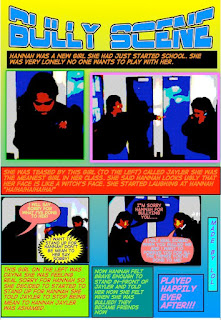
For the rest of the session students worked on their Wordles and Copying/Pasting edited stories onto their wikipages.
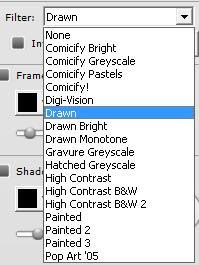 Some of the students have published wonderful Comic Life posters that have photos of children in them, but at the moment the school do not want to have the children’s photos online. So to publish them and protect anonymity we double click on each picture, click on the Details button
Some of the students have published wonderful Comic Life posters that have photos of children in them, but at the moment the school do not want to have the children’s photos online. So to publish them and protect anonymity we double click on each picture, click on the Details button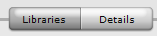 and used one of the Filters to comicfy the pictures.
and used one of the Filters to comicfy the pictures.  .
.Do this for each photo and the effect is that that you can still make out what the figures are doing, but you can't make out the faces.
One major teaching point this session was showing students how they could have multiple pages open on their browser.
I noticed that when they needed to go to a new website they would type over the address of the page they were on.
I demonstrated how they could press Command-T (Control-T) to open up a new page where they could type the address.
I also needed to remind them that they do not need to type the whole address, (miss out the http://www).
Routines have been set now, students now know how to respond when I need their attention 'Stop, look, listen' and they have already learned many new skills.
Next week the teachers would like their students to publish some writing they have finished. The week after that I will be starting Argument writing.
Labels:
Comic Life,
computerlab,
literacy,
Publishing,
walkthetalk,
WalkthetalkChapelDowns,
Writing
Subscribe to:
Comments (Atom)







