Del.icio.us is one of those free sites you must have. Too many times you will have found yourself in this situation, you have bookmarked favourite websites on your computer at home and different ones on your computer at work! You sit down at the computer at work and want the bookmarked sites that are on your home computer. Del.icio.us is the website that will store all of your bookmarks in one central place so that you can access them on any computer with internet access. To set up your Del.icio.us account click on this link Del.icio.us
Click on register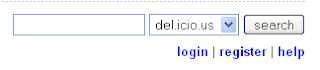
type in user name. I usually suggest at this point that you might like to have 2 Delicious accounts, one for personal and one for education use. Use your own name (first and last name) as a user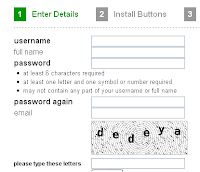 name. Type your full name, type your password twice (it must have at least one number in it). Type in your email, don't use your class one, use your private one as you will want to take this list with you when you go. Type the letters you see in the gray box, click Register.
name. Type your full name, type your password twice (it must have at least one number in it). Type in your email, don't use your class one, use your private one as you will want to take this list with you when you go. Type the letters you see in the gray box, click Register.
The next win dow will install your Delicious buttons onto your browser toolbar. Safari will instruct you to click and drag the buttons up and drop onto your toolbar. The Firefox and Explorer browser will ask you to click and install extensions.
dow will install your Delicious buttons onto your browser toolbar. Safari will instruct you to click and drag the buttons up and drop onto your toolbar. The Firefox and Explorer browser will ask you to click and install extensions.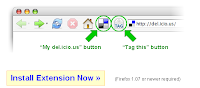 This one asks you to 'Install the Extension Now!
This one asks you to 'Install the Extension Now!
This message may appear saying that 'Firefox prevented this site...
Just click the Options button and click Allow and then Close
and then Close
In the next dialogue box click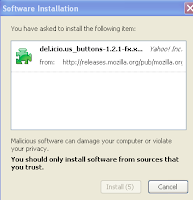 on the item you want to install, then click Install.
on the item you want to install, then click Install.
Once you have installed your buttons, it is best to close your browser and reopen it.
Your 2 new buttons will appear on your toolbar. This button will take you to your Delicious page and this button
will take you to your Delicious page and this button is your Tag button. When you find a website you want to book mark, click on the Tag button. A new window will open with the name of the website, the address, a place for you to add notes and tags. Add a note that explains what the website does.
is your Tag button. When you find a website you want to book mark, click on the Tag button. A new window will open with the name of the website, the address, a place for you to add notes and tags. Add a note that explains what the website does.  Tags are very important, tags will appear at the right hand side of your Delicious page and are an important navigational tool for you and for others who might look at your site. If it is a maths site you might consider adding specific tags such as geometry or statistics. Click Save.
Tags are very important, tags will appear at the right hand side of your Delicious page and are an important navigational tool for you and for others who might look at your site. If it is a maths site you might consider adding specific tags such as geometry or statistics. Click Save.
These tags will need to get sorted into Bundles when you return to your Delicious page. Click on the Delicious button on your toolbar to return to your Delicious page.
on your toolbar to return to your Delicious page.
If you do not bundle your tags they will end up as a long list down the side of your page. Click on the blue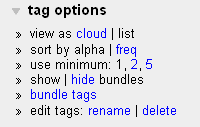 bundle tags link. Type in a bundle name in the new bundle box
bundle tags link. Type in a bundle name in the new bundle box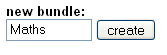 click Create. Type in some tags that will be added to that bundle, when you have enough tags click Save Changes
click Create. Type in some tags that will be added to that bundle, when you have enough tags click Save Changes  Go back to your Delicious page and you will see your bundles and tags, (you will only see tags of the Websites you have added so far.)
Go back to your Delicious page and you will see your bundles and tags, (you will only see tags of the Websites you have added so far.)
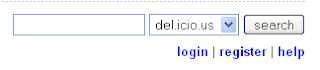
type in user name. I usually suggest at this point that you might like to have 2 Delicious accounts, one for personal and one for education use. Use your own name (first and last name) as a user
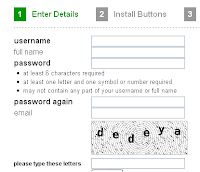 name. Type your full name, type your password twice (it must have at least one number in it). Type in your email, don't use your class one, use your private one as you will want to take this list with you when you go. Type the letters you see in the gray box, click Register.
name. Type your full name, type your password twice (it must have at least one number in it). Type in your email, don't use your class one, use your private one as you will want to take this list with you when you go. Type the letters you see in the gray box, click Register.The next win
 dow will install your Delicious buttons onto your browser toolbar. Safari will instruct you to click and drag the buttons up and drop onto your toolbar. The Firefox and Explorer browser will ask you to click and install extensions.
dow will install your Delicious buttons onto your browser toolbar. Safari will instruct you to click and drag the buttons up and drop onto your toolbar. The Firefox and Explorer browser will ask you to click and install extensions.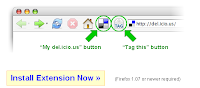 This one asks you to 'Install the Extension Now!
This one asks you to 'Install the Extension Now!This message may appear saying that 'Firefox prevented this site...
Just click the Options button and click Allow
 and then Close
and then CloseIn the next dialogue box click
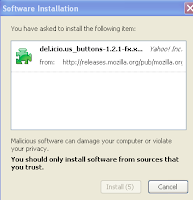 on the item you want to install, then click Install.
on the item you want to install, then click Install.Once you have installed your buttons, it is best to close your browser and reopen it.
Your 2 new buttons will appear on your toolbar. This button
 will take you to your Delicious page and this button
will take you to your Delicious page and this button is your Tag button. When you find a website you want to book mark, click on the Tag button. A new window will open with the name of the website, the address, a place for you to add notes and tags. Add a note that explains what the website does.
is your Tag button. When you find a website you want to book mark, click on the Tag button. A new window will open with the name of the website, the address, a place for you to add notes and tags. Add a note that explains what the website does.  Tags are very important, tags will appear at the right hand side of your Delicious page and are an important navigational tool for you and for others who might look at your site. If it is a maths site you might consider adding specific tags such as geometry or statistics. Click Save.
Tags are very important, tags will appear at the right hand side of your Delicious page and are an important navigational tool for you and for others who might look at your site. If it is a maths site you might consider adding specific tags such as geometry or statistics. Click Save.These tags will need to get sorted into Bundles when you return to your Delicious page. Click on the Delicious button
 on your toolbar to return to your Delicious page.
on your toolbar to return to your Delicious page.If you do not bundle your tags they will end up as a long list down the side of your page. Click on the blue
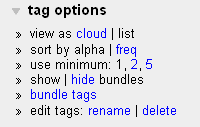 bundle tags link. Type in a bundle name in the new bundle box
bundle tags link. Type in a bundle name in the new bundle box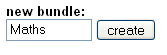 click Create. Type in some tags that will be added to that bundle, when you have enough tags click Save Changes
click Create. Type in some tags that will be added to that bundle, when you have enough tags click Save Changes  Go back to your Delicious page and you will see your bundles and tags, (you will only see tags of the Websites you have added so far.)
Go back to your Delicious page and you will see your bundles and tags, (you will only see tags of the Websites you have added so far.)
No comments:
Post a Comment