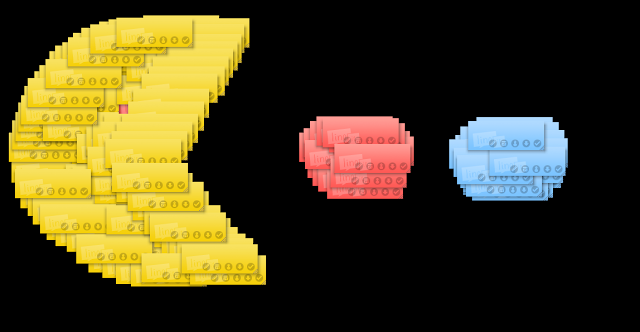... quad blogging and using the technology fully with young children
Inanimate Alice
Ipads
Google sketch
The talk at the start
Unfortunately I could only stay for the first two eLearning conversations but I enjoyed both. I especially liked the quad blogging idea and am sad our blogs are being moved to ultranet.
Where did the desks go and the website smackdown
Smackdown
Where did our desks go?
Building a new school
Google Sketch
Linda's Goodle Docs and Lynn's e-learning in the juniors
Also really liked the Smackdowns for a quick and varied intro/taster to a wide range of tools/sites etc."
All of them.
What would you share with others about the day?
"Great day, relaxed. Not strict. Teachers talking to teachers. No stress. Every level. Social."
"The great list of websites I have created from the day to use with the children.
Have already shared QR code info with someone and have talked them into using them!"
That it was fab and you could learn at your own speed. Not too scary.
I have shared Evernote and Pearltrees with others. I am also having a close look at Diigo. How inspiring it was to hear new things and reaffirm familiar/usual practices.
What great sessions were being run and how informative it was.
The importance of these weekend sessions with staff / colleagues who were not there and the value that you gain from it.
"They missed a great day!"
New websites and Apps.
Use of Survey Monkey survey for reading comprehension.
The websites I got from the smackdown, the ideas around 'The Class Without Walls' from Dave, the photography tips and guides
Fantastic day - punctual informative but informal. People who know and are in the job using and practising what they preach. Great to network and enjoy a shared lunch with others.
"That I learnt a lot."
It was well worth going.
Will investigate then share websites after I have used them well.
It was an amazing day of teaching and learning conversations with teachers who love what they do.
That it's well worth the time to go to to touch base with others and see what and how they are doing/using e-learning in their rooms, what they find works well, learn about new Apps, websites, tools.
I think the informality is a real big sell and it should be kept that way.
Many thanks to all of those who attended and 'had conversations'.
I think the above comments speak for themselves